EXFO FTB/IQS-85100G Packet Blazer for FTB-500/IQS-600 User Manual
Page 340
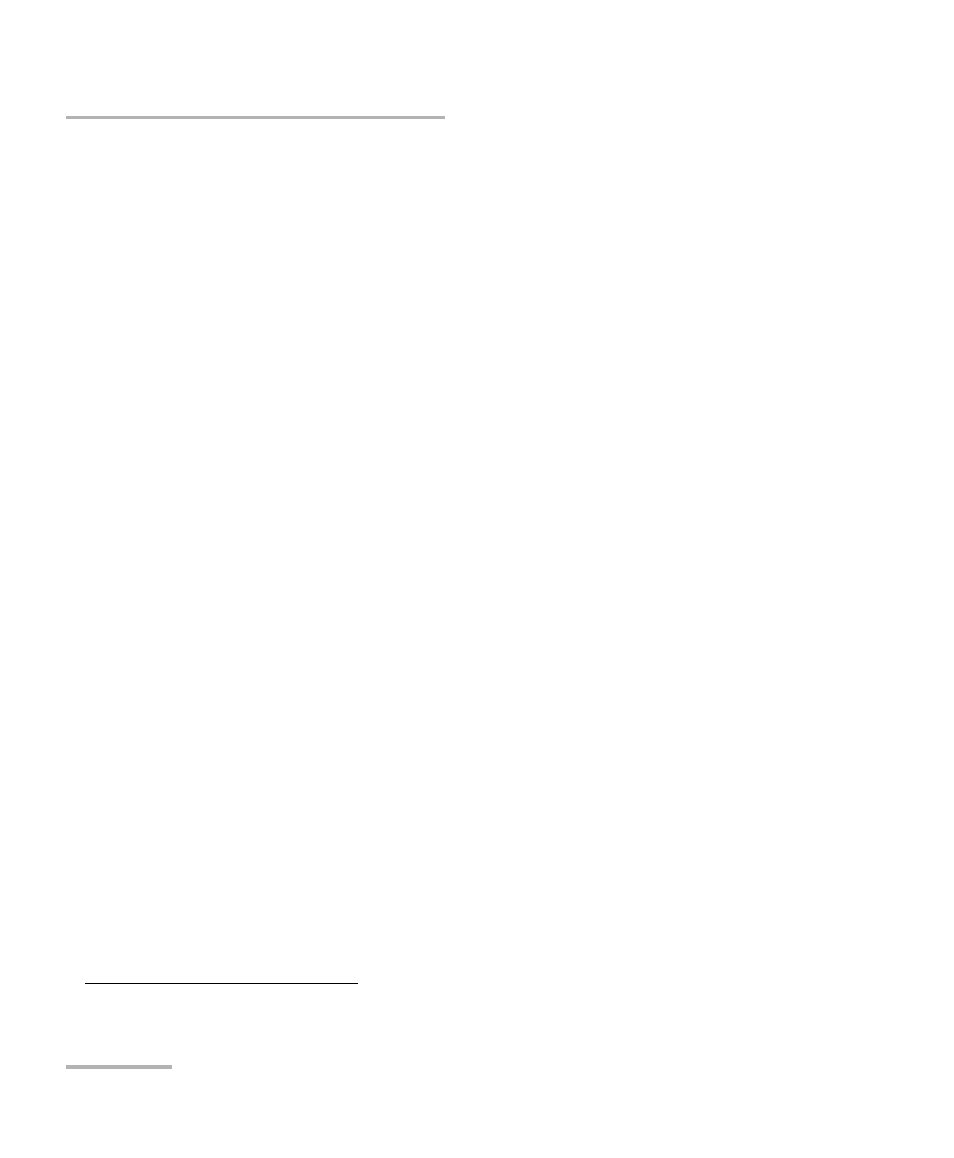
Power Failure Recovery
330
FTB/IQS-85100G
To enable the automatic power failure recovery:
1. Enable launching the application when starting the platform
1
:
For Windows 8: From ToolBox / ToolBox X, tap on the System Settings
button, the Startup Applications button, and select the corresponding
module’s check box.
For Windows XP: From ToolBox, tap on the Setup button, the
Application Startup tab, and select the corresponding module’s check
box.
2. Enable the platform automatic power on feature
1
:
2a. For Windows 8: From ToolBox / ToolBox X, tap on the System
Settings button and the ToolBox / ToolBox X button.
For Windows XP: Tap on the Setup button, the Tools tab, and the
Platform Settings icon.
2b. Select the Power on the unit when AC outlet is connected or
after power outage check box.
3. Make sure that Windows does not require a user name and password.
The platform is set to require user name and password by default. To
disable Windows user name and password:
3a. For Windows 8: From ToolBox / ToolBox X, tap on the System
Settings button and the Automatic Logon button.
For Windows XP: From Windows, logon as Supervisor, tap Start,
Programs, Accessories, System Tools, User Accounts
(Advanced), select a user account.
3b. Clear the User must enter a user name and password to use
this computer check box and enter the password to confirm.
Note: The power failure recovery is not used when the application closes
normally.
1. Refer to the platform user guide for more information.
