Import/export tab – EXFO FTB/IQS-85100G Packet Blazer for FTB-500/IQS-600 User Manual
Page 335
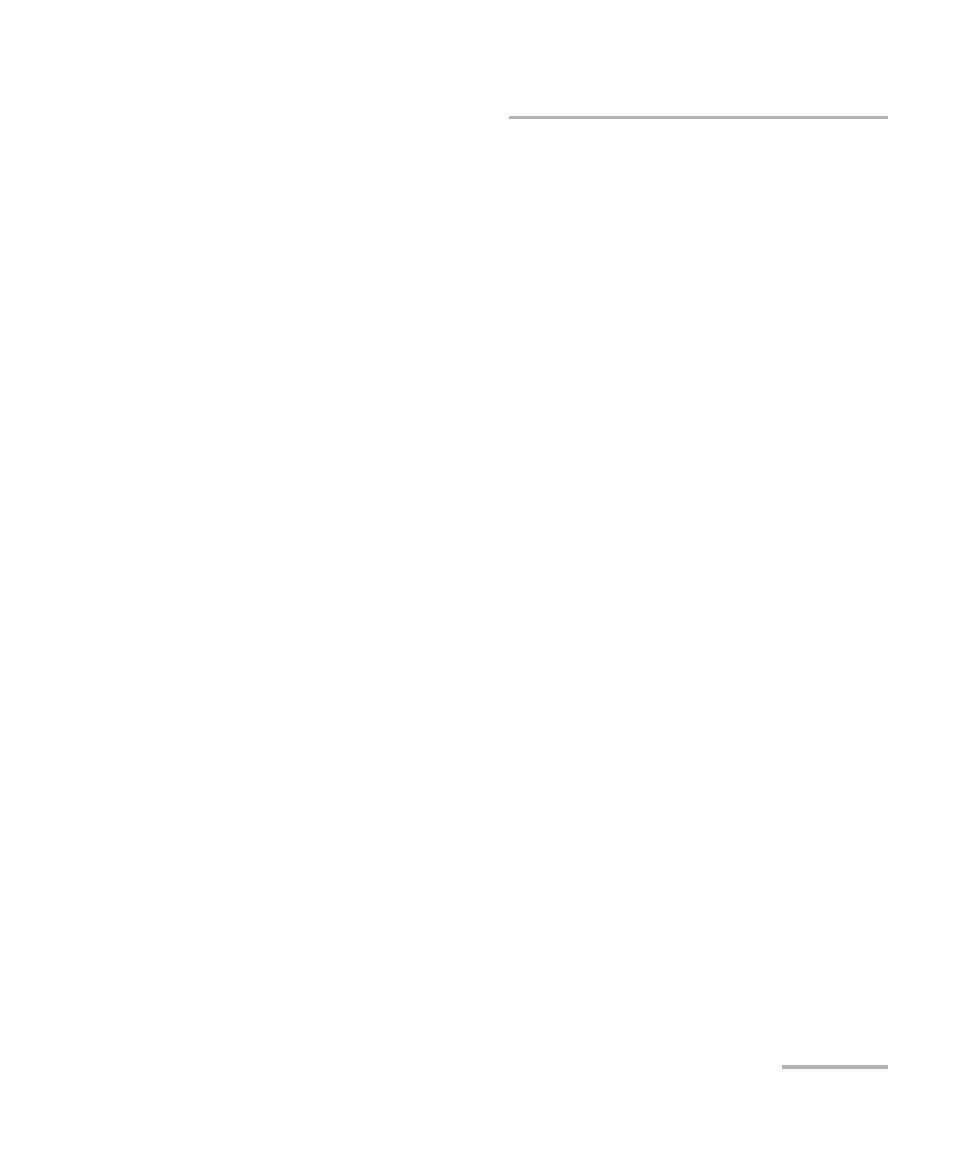
Test Control
Packet Blazer
325
Save/Load Button
Import/Export Tab
Configuration files can be transferred to and from an external USB media
as well as deleted.
Tap the Save/Load button and the Import/Export tab.
To import/export a test configuration:
1. Select the media from where the test configuration file(s) will be
copied: Favorites, Others, or a removable drive (USB media for
example) if present.
Favorites lists configuration files from
Documents\PB85100G\Configuration\Favorites.
Others lists configuration files from
Documents\PB85100G\Configuration.
2. From the Copy To drop list, select either Favorites, Others, or a
Removable Drives as the destination location where the file(s) will be
copied.
Favorites specifies to copy the configuration file to
Documents\PB85100G\Configuration\Favorites.
Others specifies to copy the configuration file to
Documents\PB85100G\Configuration.
3. Select the file(s) to be copied by selecting its corresponding check box
or tap the (Un)Select All button to select or unselect all files in the list.
4. Tap the Copy button.
5. A confirmation is displayed, tap OK.
