Default/random/manual mapping – EXFO FTB/IQS-85100G Packet Blazer for FTB-500/IQS-600 User Manual
Page 268
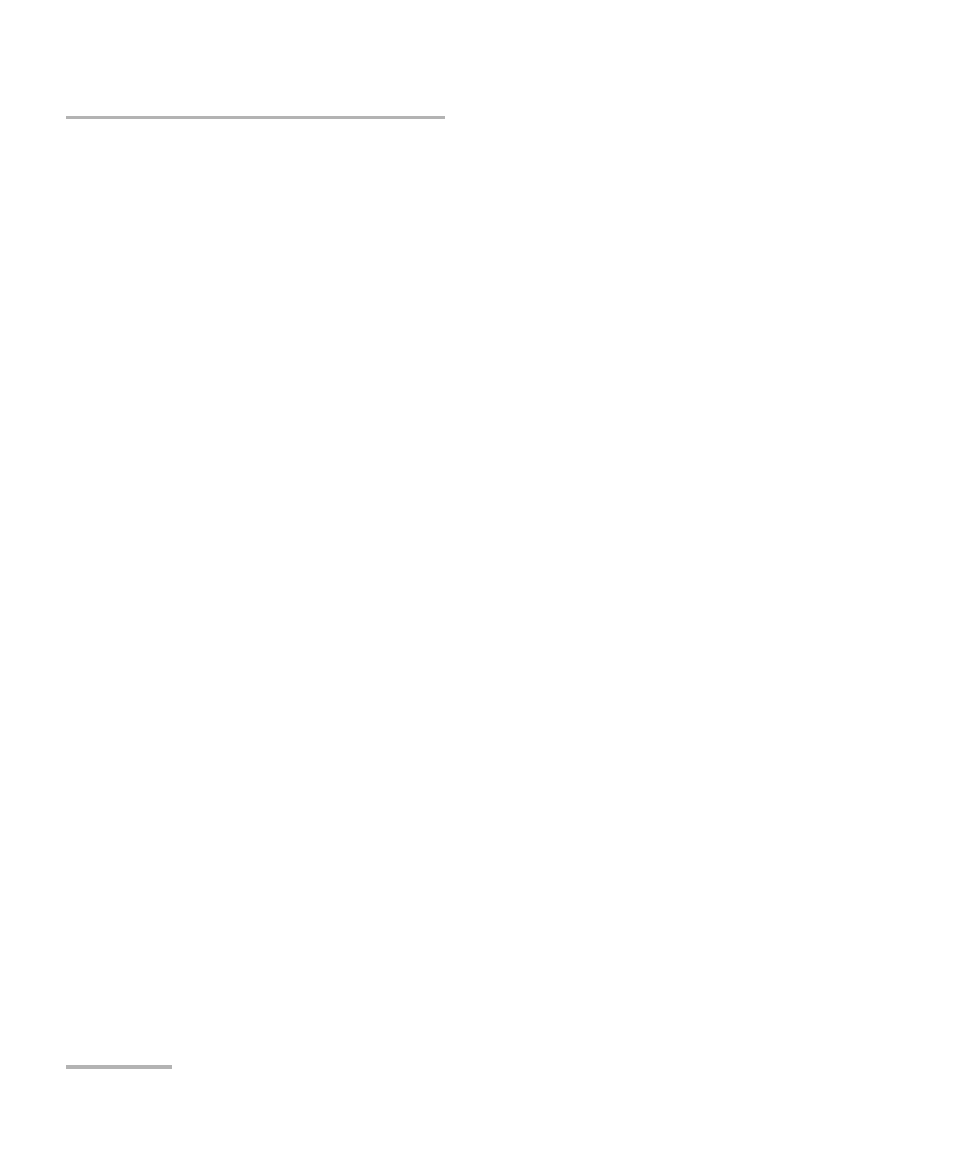
Test Functions
258
FTB/IQS-85100G
40/100G Advanced - Lanes Mapping & Skew
Default/Random/Manual Mapping
Allows to change the PCS/Logical lane mapping that will be used for the
test.
Default Mapping sets the TX mapping to the default numerical order
value which corresponds to the ascending PCS/Logical lane order.
Random Mapping sets the TX mapping in a random order. Each time
the button is tapped, random alignment markers are assigned to each
PCS/Logical lane.
Manual Mapping allows to manually set the TX mapping.
PCS/Logical Lane and Assigned Status: The PCS/Logical Lane
buttons allow to assign the corresponding Lane Marker to the
selected PCS/Logical to CAUI/XLAUI/Physical Lane mapping (the
one pointed by the arrow). The Assigned Status column displays a
check mark next to the assigned PCS/Logical Lanes. Range is from
0 to 19 for OTU4/100G and 0 to 3 for OTU3/OTU3e1/OTU3e2/40G.
PCS/Logical Lane and CAUI/XLAUI/Physical Lane columns
indicate the target PCS/Logical to CAUI/XLAUI/Physical mapping.
Clear All clears the PCS/Logical to CAUI /XLAUI/Physical Lane
assignments.
OK accepts the new PCS/Logical to CAUI/XLAUI/Physical lane
mapping. All target PCS/Logical Lane fields must contain an
assignation, including duplicates, to give access to the OK button.
Note: A PCS/Logical Lane marker can be assigned more than once, if this is the
case a red background is used to highlight all occurrences of this
PCS/Logical Lane marker.
