EXFO FTB/IQS-85100G Packet Blazer for FTB-500/IQS-600 User Manual
Page 287
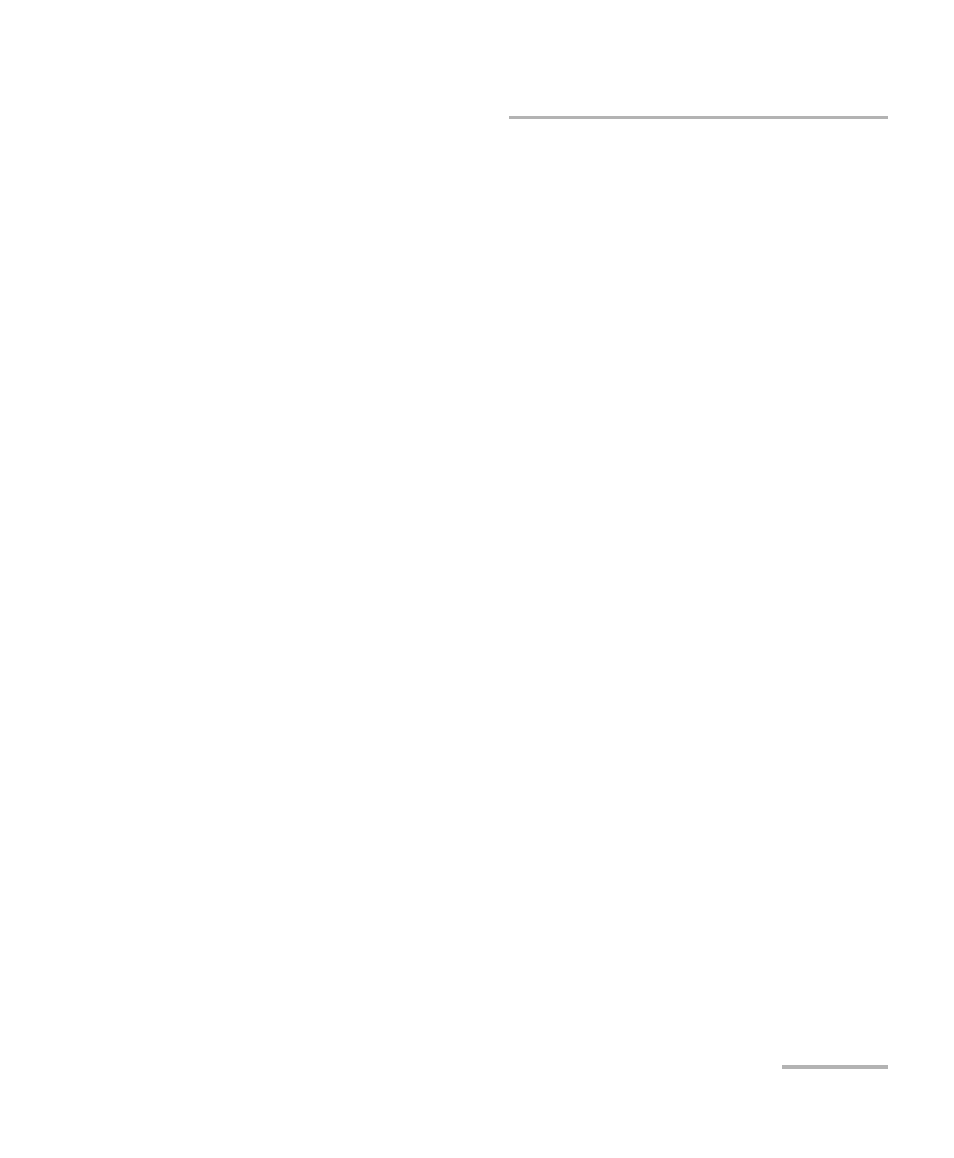
Test Functions
Packet Blazer
277
Packet Capture
Triggered Frame - Details gives details on the triggered frame.
The triggered frame corresponds to the first received frame that
matches the filter and the trigger settings.
Frame Number indicates the triggered frame position in the buffer.
The framing MAC/IP/UDP source and destination addresses are
displayed in a table.
Capture button allows to start/stop the data capture. The test must be
running (refer to Start/Stop|TX Button on page 327) in order to start
capturing and recording data into the buffer. The Capture button is not
available when the trigger on field match is selected while its trigger
parameters are not valid.
No data will be recorded in the buffer if no frame matches the filter and
the trigger criteria during the data capture.
The data capture stops automatically once the buffer is full. The
maximum buffer capacity is 512 KBytes.
When the capture stops or is manually stopped, the following message
is displayed: Capture completed. Press Export to save captured
data (the test must be stopped). To avoid losing the captured data,
the data must be exported and saved into a file before restarting the
test or creating a new test.
Export button, available when the test application is stopped, allows to
export the data captured into a .pcap file format and to view the file
using Wireshark.
Save In: Allows to select the folder to save the capture file.
The capture file is saved in the following folder by default:
d:\ToolBox\User Files\
d:\IQSManager\User Files\
View File After Generation: Allows to display the report once it is
generated using the Wireshark application. The View File After
Generation check box is not selected by default.
