Haltech E8 User Manual
Page 128
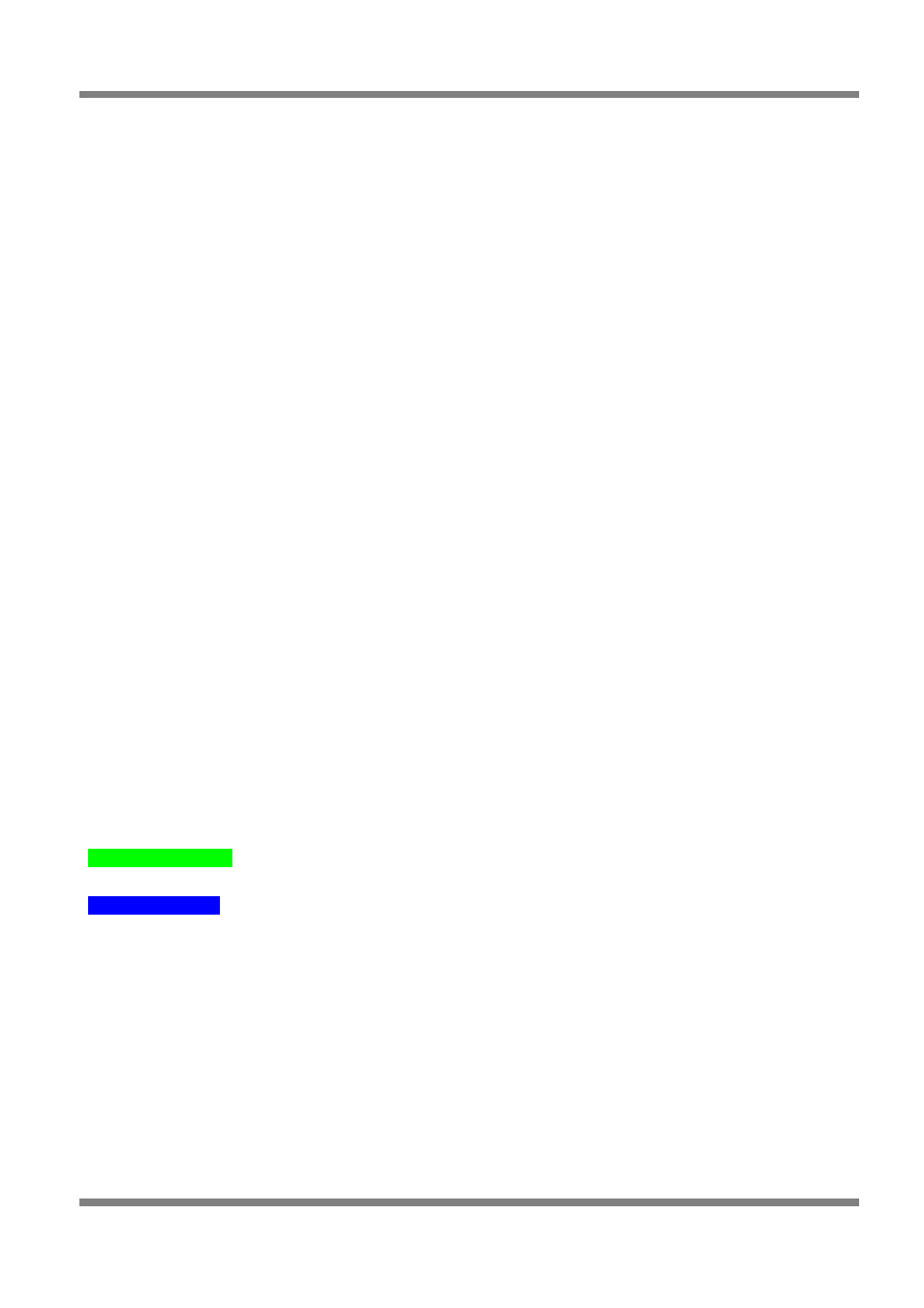
Haltech E11/E8 Instruction Manual
that selected bar. Pressing Ctrl-Up/Ctrl-Dn will reduce the size of the increment to the finest resolution.
Pressing Shift-Up/Shift-Dn will increase the size of the increment.
PgUp/PgDn
– This increases or decreases the height of the bar in larger steps than using the Up/Dn
arrow keys. Similarly, pressing Ctrl-PgUp/Ctrl-PgDn will reduce the size of the increment and Shift-
PgUp/
Shift-PgDn
will increase the size of the increment. See section for a complete reference on the default
increment sizes.
Ctrl-Left Arrow
– This selects multiple bars to the left of the current bar. When multiple bars are selected,
any operation that you perform will affect all the selected bars. All bars that are selected will be highlighted
in yellow. See section for a complete reference on the default increment sizes.
Ctrl-Right Arrow
– This selects multiple bars to the right of the current bar. When multiple bars are
selected, any operation that you perform will affect all the selected bars. All bars that are selected will be
highlighted in yellow.
Alt-Left Arrow
– This de-selects multiple bars from the right hand side.
Alt-Right Arrow
– This de-selects multiple bars from the left hand side.
Ctrl-Space bar
– deselects all multiple bars.
Home
– Pressing the ‘Home’ key on the keyboard will instantly select the bar nearest to the current
engine speed and load.
‘a’ key
– Selects all bars
ESC key
– turns off all bars selection if enabled.
Ctrl-End
– Move to the last bar on the right.
Ctrl-Home
– Move to the first bar on the left.
Ctrl-C
– Copy the selected bars
Ctrl-V
– Paste the selected bars that are in the copy buffer. If the selection is different to what is in the
buffer, the data will paste from the left most selected bar.
The Numeric View
The numeric view allows you to view the 3D map in its most raw form.
Visual Features
The numeric mode displays the table of injection time or ignition advance with the engine speed against
the engine speed and engine load axes.
The Green highlight
shows the nearest point to the current engine operating parameters and is equivalent
to the ‘Home’ pointer in the 2D and 3D views.
The Blue highlight
shows the currently selected value. This is the value that will be edited if numeric digits
are typed.
Controls
Left/Right/Up/Down Arrows
– These keys moves the bar selector so that you can work on all the bars
individually.
Typing any numeric digits will drop the selected box into edit mode. After typing the required injection
time, ensure that you press the ‘Enter’ key to update the value.
Shift Left/Right/Up/Down Arrows
- Selects multiple cells for copy/paste.
Home
– Pressing the ‘Home’ key on the keyboard will instantly select the cell nearest to the current
engine speed and load.
Ctrl-C
– Copy the selected bars.
Ctrl-V
– Paste the selected bars that are in the copy buffer. (Data can also be pasted into other Windows
Page: 128
Copyright © Haltech 2008
