Pitch trim (hovering pitch, high pitch, low pitch) – Futaba 18MZ 2.4GHz User Manual
Page 140
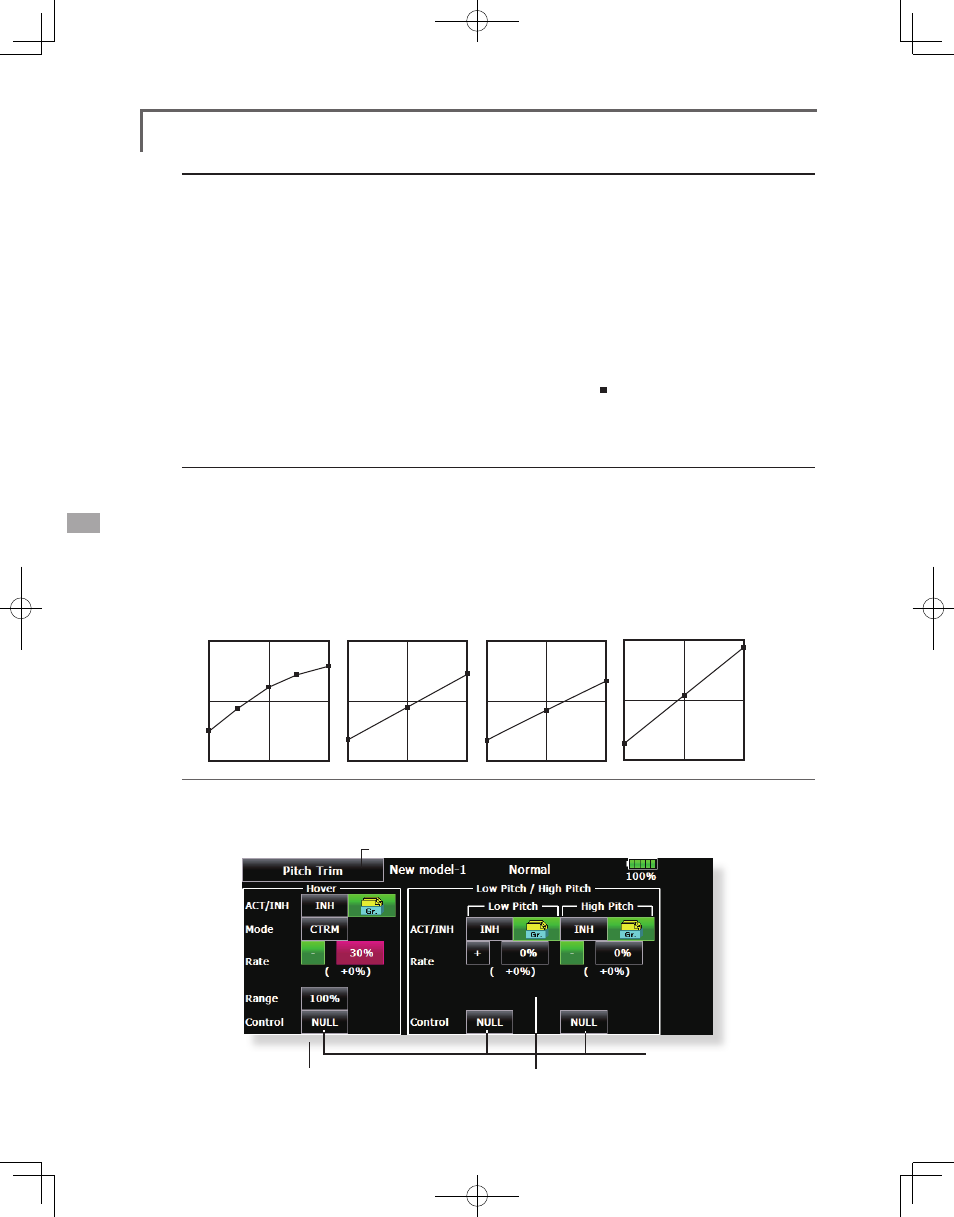
140
Normal Curve
Idle-up 1 Curve
Idle-up 2 Curve
Hold Curve
●Pitch Curve (Example)
● Group button: When you also want to enter the
data to all other conditions, enter the data in the
group mode (GRP). When doing so, the same
settings are input to all the other conditions.
When you want to set date into each condition
independently, select the single (SNGL) mode.
● Normal % input or angle input can be selected at
rate adjustment at curve setting. For angle input,
if the high side, low side, and center angles are
input beforehand, the rate can be set by reading
the angle directly (standard).
● The curve graph display mode can be selected.
This is convenient when checking curves other
than the curve currently being set.
[Sngl]: Displays only the curve currently being set
[Fine Tuning]: When pitch trim is used, a curve with
pitch trim adjustment added is also displayed.
Setting method
[All Cond.]: Displays the pitch curve of all the
conditions. The curve of the condition currently in
use is indicated by a bold line.
[PIT&THR]: The throttle hold curve of the condition
currently in use is also displayed.
● The Throttle Curve setup screen can be called
with one touch, which is convenient when making
adjustments alternately with the throttle curve.
● The servo operation speed can be set. When
adjusted when the pitch is too sensitive, the pitch
operation feeling can be changed.
● When increasing the number of points on your
curve, use the cursor keys [<][>] and move the
cursor to the spot where you want to enter a new
curve point ( ), then touch the Rate button. A
new point is created.
The screens shown below are curves created by
entering the pitch angle at low, center, and high side
3 points or 5 points at each condition. They were
created by reducing the number of points to the
3 points of low side, center, and high side. When
actually creating a curve, input the angle specified
at the fuselage (or the reference value).
*For a description of the curve setting method, see the
description at the back of this manual.
Curve setting examples
Pitch Trim (Hovering pitch, high pitch, low pitch)
The hovering pitch, low pitch, and high pitch trim setup screen can be called from the PIT Curve setup
screen.
● Return to Model Menu
● Hovering pitch
trim setting
● Low/High pitch trim
● Adjusts the adjusting dial.
(Continued on next page)
