2 determine file types submitted, 3 look up file association, 4 call application’s “printto” action – FaxBack NET SatisFAXtion 8.6 - Manual User Manual
Page 85
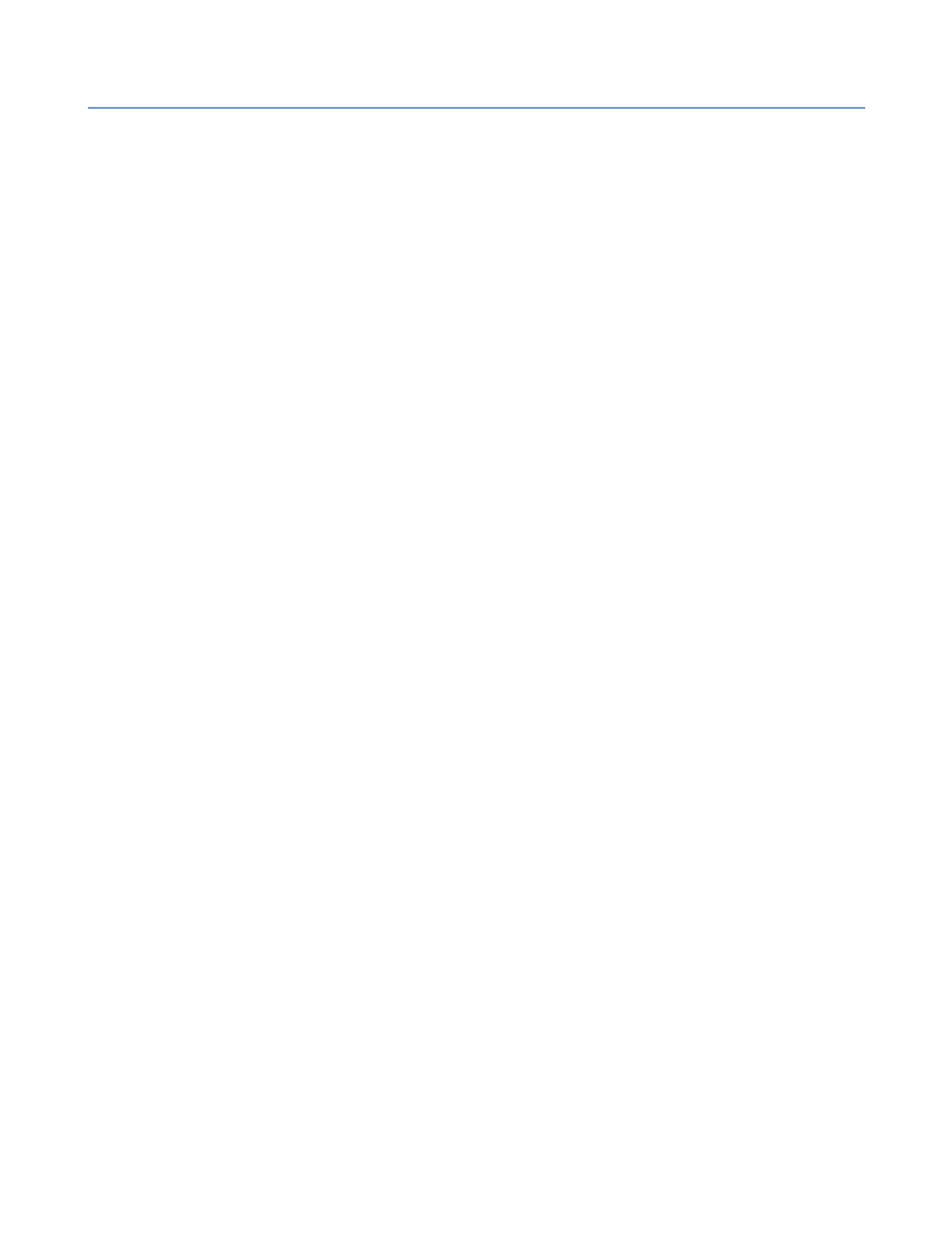
2 – Server Administration
NET SatisFAXtion 8.6 Manual
85
2.6.6.4.2
Determine File Types Submitted
It is important to understand which file types are being submitted to the server
to be converted. Get a copy of all files the user is submitting. If they are
submitting faxes via email, be aware that all images and backgrounds will also
be seen by the server as attachments to be converted.
Determine which attachments are failing:
•
First submit a fax with just “test” in the body. Remove all signatures, backgrounds, etc. from
the message. If this fails, the issue is with cover sheet conversion. Cover sheets are RTF
files.
•
If just a cover sheet succeeds, then the issue is with one of the files being submitted. Try to
fax each one, one at a time. This will let you narrow down what file type is failing.
2.6.6.4.3
Look Up File Association
The first thing NET SatisFAXtion does upon receiving a document to be faxed is
look up the file association. To do the same:
•
Double click “My Computer”
•
Click the Tools menu
►Folder Options ► File Types tab.
•
Find the entry that corresponds to the file type that is failing.
•
Click Advanced. Verify that it has a “printto” action. NOTE: PDFs will not have a “printto”
action.
Resolution:
•
If your file type does not have an association listed, there may be no
application installed on the server to handle that file type.
•
If your file type does not have a “printto” action, then either the application
does not support “printto.” or the action was deleted. Either contact the
publisher of that application, or reinstall the application.
2.6.6.4.4
Call Application’s “printto” Action
Next, NET SatisFAXtion calls the “printto” function, instructing the application to
print the document to the “NET SatisFAXtion Document Conversion” printer. This
can be manually replicated by dragging-and-dropping your file onto a printer.
1.
Open the folder that contains your file, or put the file on the desktop.
2.
Click Start ► Printers and Faxes to open that folder.
3.
Choose a printer. Ideally, use a real printer if you have one installed,
otherwise the NET SatisFAXtion Document Conversion printer will work. Be
aware that printing to the NET SatisFAXtion Document Conversion printer
will give you an error message indicating "Only NET SatisFAXtion is allowed
to print to this printer." This is correct behavior.
4.
Drag and drop your file onto the printer's icon. This will call the “printto”
action on the file.
This should cause the document to print on the printer you dropped it onto. You
will see the following things happen:
1.
The application that handles the file type will open.
