2 excel spreadsheet – FaxBack NET SatisFAXtion 8.6 - Manual User Manual
Page 38
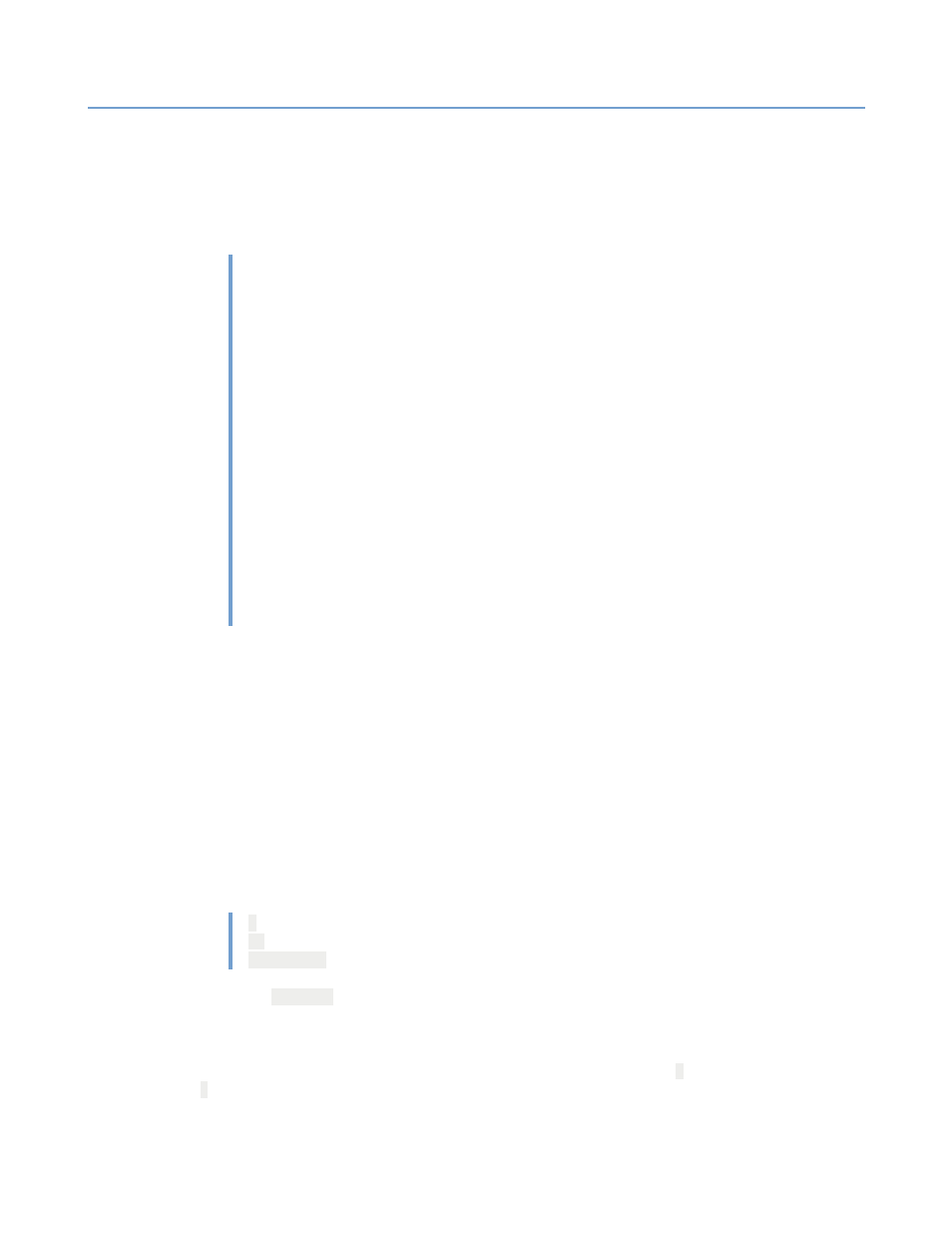
2 – Server Administration
NET SatisFAXtion 8.6 Manual
38
2.4.8.2
Excel Spreadsheet
Using the User List Import/Export utility it is possible to import users (but not
groups) from an Excel 2003 XML Spreadsheet format file. To import groups also,
use XML import, below.
The import spreadsheet will have in row #1 the following column names:
USER_NAME
UG_UNIQUE_ID
USER_FULLNAME
USER_PASSWORD
USER_DESCRIPTION
USER_PRIVILEGES
UG_AUTOFORWARD
UG_USER_AUTOFORWARD
UG_USER_AUTOFORWARD_ON
Groups
USER_DTMF_ROUTING
USER_CSID_ROUTING
USER_T30_ROUTING
USER_BILLING_CODE
USER_EMAIL_ADDRESS
USER_MESSAGE_PREVIEW
USER_SHORT_NAME
PB_FIRST_NAME
PB_MIDDLE_NAME
PB_LAST_NAME
Each row after the first will define a user. The column names in bold above are
required fields.
The columns are defined as follows:
USER_NAME : Required. The name this user uses to log in to the fax server.
UG_UNIQUE_ID : Export only; this column will be discarded on import. The
internal unique identifier used for this user.
USER_FULLNAME : The name of this user.
USER_PASSWORD : Export only; this column will be discarded on import.
USER_DESCRIPTION : A free-text field where you can describe this user.
USER_PRIVILEGES : Required. The privilege level granted to the user. The
values are:
1
: User
17
: Router
4294967295
: Supervisor
UG_AUTOFORWARD : When importing users with email routing addresses,
set this to
SMTPPost
.
UG_USER_AUTOFORWARD : The user to forward all faxes to. This user will no
longer receive any faxes, they will all go to that user.
UG_USER_AUTOFORWARD_ON : Enable/disable autoforwarding.
0
disables,
1
enables.
