3 receiving faxes, 4 components, 1 faxout printer – FaxBack NET SatisFAXtion 8.6 - Manual User Manual
Page 162: 2 outlook addin
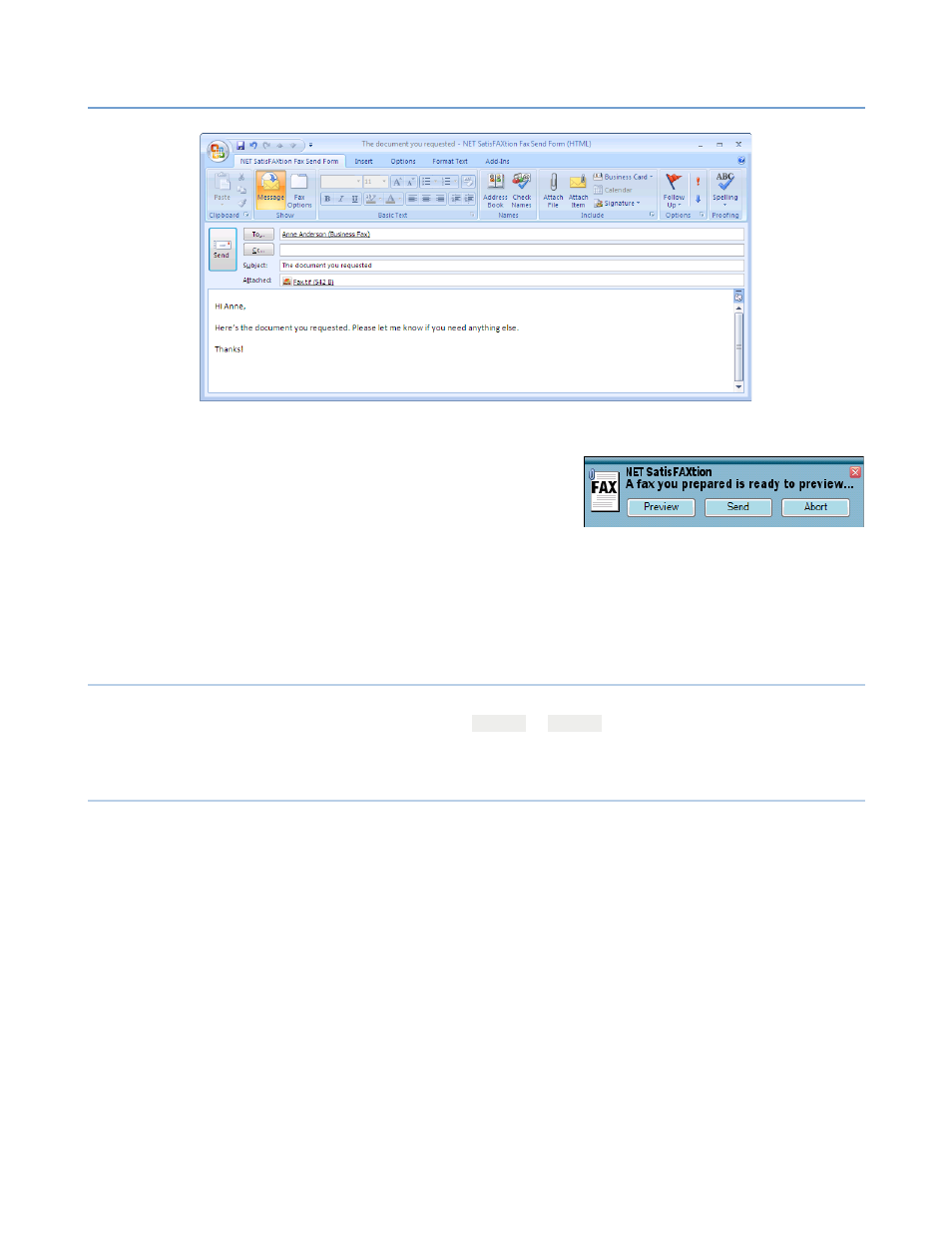
3 – Clients
NET SatisFAXtion 8.6 Manual
162
Type in a message (this will go on the cover sheet), and click send.
When the email reaches the fax server in a few
seconds, a popup will appear at the bottom of your
screen. This lets you preview the fax one last time,
send the fax, or abort it. When you click Send, either
on the popup or the preview window, the fax server
will fax your documents if it has a line available. If
there are no lines available right now, it will send the fax as soon as it can.
When the fax server has sent your fax, you will get an email back indicating if
the fax was successful or not. For most fax errors (busy, no answer, etc.) the fax
server will automatically retry for you.
3.2.3
Receiving Faxes
When you receive a fax, it will automatically show up in your Inbox. The email will
say who the fax came from, and have a
FAX.TIF
or
FAX.PDF
file attached. You
can open the attachment to view the fax.
3.2.4
Components
There are four key components to the FaxOut Client Suite. They are the FaxOut
printer, Outlook addin, Popup Notifier, and Office addins.
3.2.4.1
FaxOut Printer
The FaxOut printer is responsible for converting user documents to faxable
image format (TIFF).
3.2.4.2
Outlook Addin
The Outlook addin provides address book integration and a configuration tab for
setting additional options on outbound faxes. The NET SatisFAXtion Send Form
and NET SatisFAXtion Fax Viewer Form are parts of the addin.
