4 built in users and groups, 1 system users, 2 system groups – FaxBack NET SatisFAXtion 8.6 - Manual User Manual
Page 31: 5 creating, modifying and deleting users, 1 creating a user
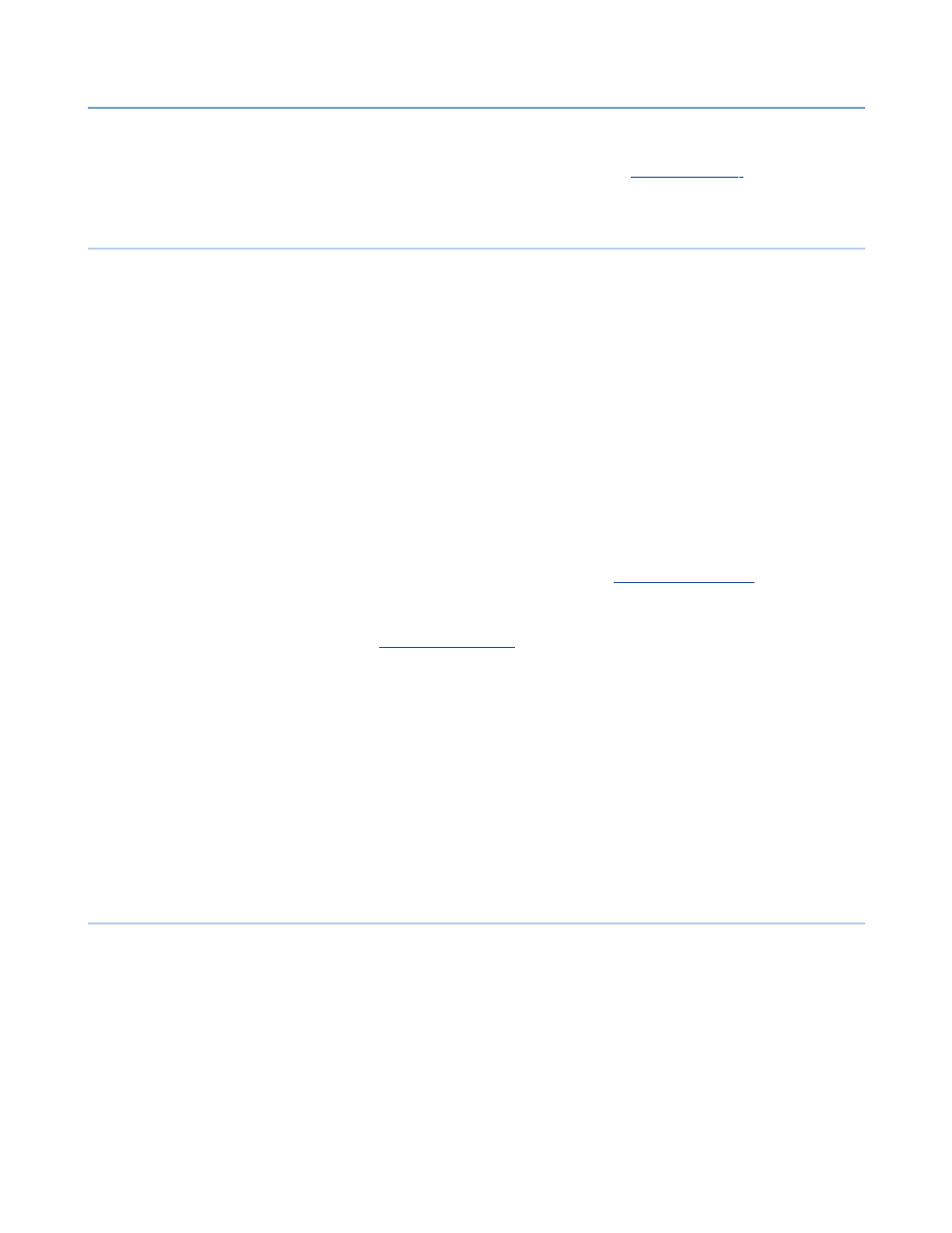
2 – Server Administration
NET SatisFAXtion 8.6 Manual
31
Group Privileges: Assign this privilege level to all members of this group.
Autoprint: Enable and configure Autoprint for this group. See
for more information.
2.4.4
Built In Users and Groups
Super visor: The default Supervisor level user. This user does not have a
password by default.
Postmaster: The default Router level user. This user does not have a password
by default. Any unrouted inbound faxes and any email bounce messages will be
received by Postmaster.
2.4.4.1
System Users
System users are needed for various server functionality. It is not recommended
to modify any system user, with the two exceptions below.
Autoprint: Needed for Autoprint functionality.
ClarityNS: Needed for Connector API / Clarity / ASCII Packet functionality.
Expor t: Needed for Export functionality.
SMTPPost: Needed for SMTP Email Gateway or POP3 Email Gateway
functionality. Cover sheets can be assigned to this user, see
for more information.
POP3Post: Needed for POP3 Email Gateway functionality. Cover sheets can be
assigned to this user, see
2.4.4.2
System Groups
All Users: This group contains all non-system users.
Super visors: This group contains all Supervisor users.
Routers: This group contains all Router users.
System Users: This group contains all system users. It is not possible to add
users to this group.
FAXability Broadcast Users: This group enables members to see the
Broadcast module in FAXability.
2.4.5
Creating, Modifying and Deleting Users
Users may be created, modified and deleted using the Administration program,
in the User Administration section. To access the User Administration section,
run the Administration program and log in as a Supervisor level user. Click on
the View ► User Administration menu. You will see a list of all groups on the
left, and a list of all users on the right.
2.4.5.1
Creating a User
From the User Administration section, click on the User ► Add User menu. A
blank Add User window will appear. See above for a description of each
property.
