3 xml, 1 user list import/export xml file format – FaxBack NET SatisFAXtion 8.6 - Manual User Manual
Page 40
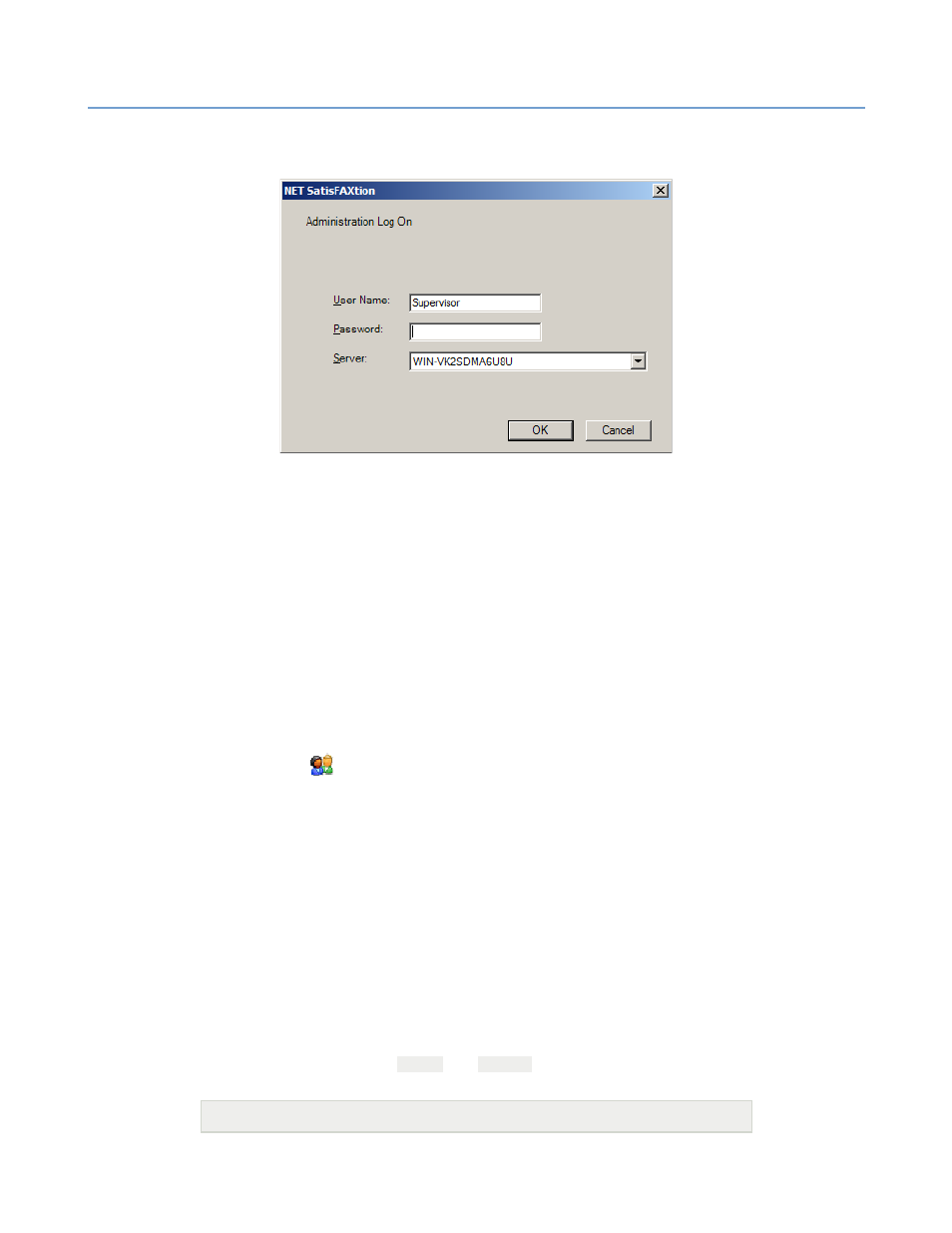
2 – Server Administration
NET SatisFAXtion 8.6 Manual
40
First, the program must connect to the fax server. Click the Logon button in the
tool bar.
Only Supervisor or Routers level users are allowed to use the User List Import &
Export program.
Click the Open button, find and open the spreadsheet. The main window will
display the users found in the spreadsheet.
Finally, click the Upload button to send the users to the server. When the upload
is complete, the entire user list will be downloaded and displayed in the main
window.
2.4.8.3
XML
Using the User List Import/Export utility it is possible to import users and groups
from a native XML file. See the section below detailing the format of this XML
file.
Run User List Import Export from the Start menu under Programs ► NET
SatisFAXtion ►
User List Import & Export.
First, the program must connect to the fax server. Click the Logon button in the
tool bar.
Only Supervisor or Routers level users are allowed to use the User List Import &
Export program.
Click the Open button, find and open the xml file. The main window will display
the users found in the file.
Finally, click the Upload button to send the users to the server. When the upload
is complete, the entire user list will be downloaded and displayed in the main
window.
2.4.8.3.1
User List Import/Export XML File Format
Below is an example XML file suitable for importing using the Userlist
Import/Export program. The
and
elements may be repeated as
needed.
