1 starting the validation editor – FaxBack NET SatisFAXtion 8.6 - Manual User Manual
Page 66
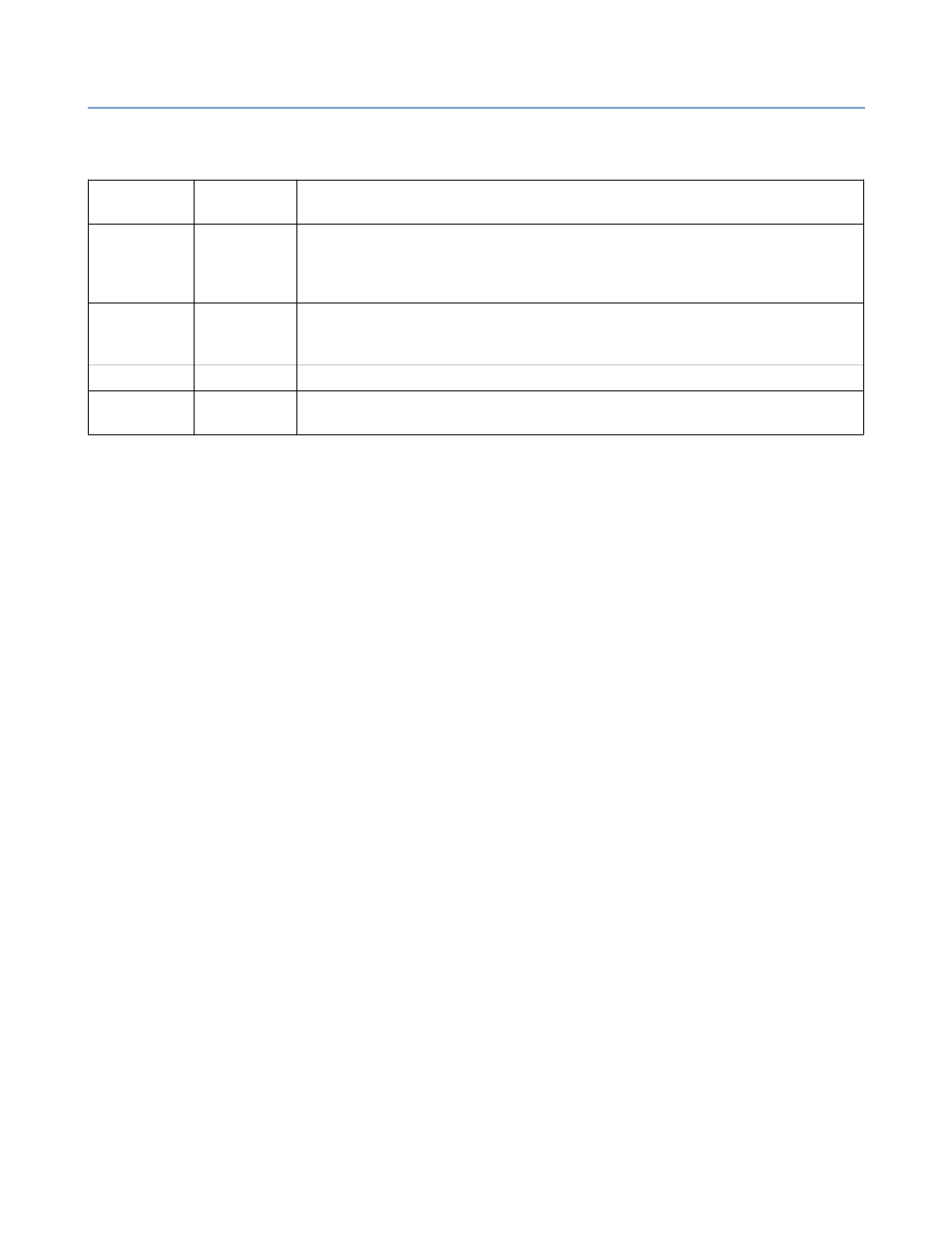
2 – Server Administration
NET SatisFAXtion 8.6 Manual
66
A fax number can potentially go through four levels of validation at the server.
These are outlined in the following table:
Rule Type
Evaluation
Order
Explanation
Pre-Process
1
Parameters specified here standardize a number in preparation for the next two
validation levels. Examples of tasks at this level include stripping a leading ‘1’ or ‘9’
or ‘91’. This rule-type is helpful because if you want to test a number, you won’t have
to write rules for all of its possible variations.
Dial
2
This rule-type is primarily for specifying what is allowed, primarily defining local and
long distance dialing rules. An example of this would be stripping of area codes if you
work in a seven-digit dialing area.
Block
3
This rule-type blocks certain numbers (e.g. those beginning with ‘900’).
Post-Process
4
This rule-type is most useful for adding access digits to a fax number (e.g. ‘9’ to get
an outside line, etc.)
Below are a couple of miscellaneous rule notes and highlights:
•
As dictated by the evaluation order shown in the table above, the output of
one rule-type is the input for the next rule-type.
•
A Block rule always overrides a Dial rule.
•
Any modifications made to a number by a Pre-process rule apply as the
number is validated by a Block or Dial Rule.
•
If a number is blocked, it does not get post-processed.
•
If any Dial rule(s) exist, a number being validated must pass at least one of
these rules in order to be post-processed and dialed.
•
If no Dial rules exist, any number will pass, provided it is not blocked.
You can add rules to do any of the following, and more:
•
Add digits required for dialing, such as when dialing through a PBX or long
distance service.
•
Remove digits from a telephone number, such as when dialing a local
number that does not require an area code.
•
Prevent (block) messaging to certain telephone numbers and/or certain
dialing areas.
2.6.3.1
Starting the Validation Editor
1.
There are two ways to get to the Validation Editor.
◦
Via the Windows Start menu choose the menu item NET SatisFAXtion
► Validation Editor
◦
Via the Administration program choose the menu item Tools ►
Validation Editor.
2.
A dialog similar to the one below appears:
