FaxBack NET SatisFAXtion 8.6 - Manual User Manual
Page 68
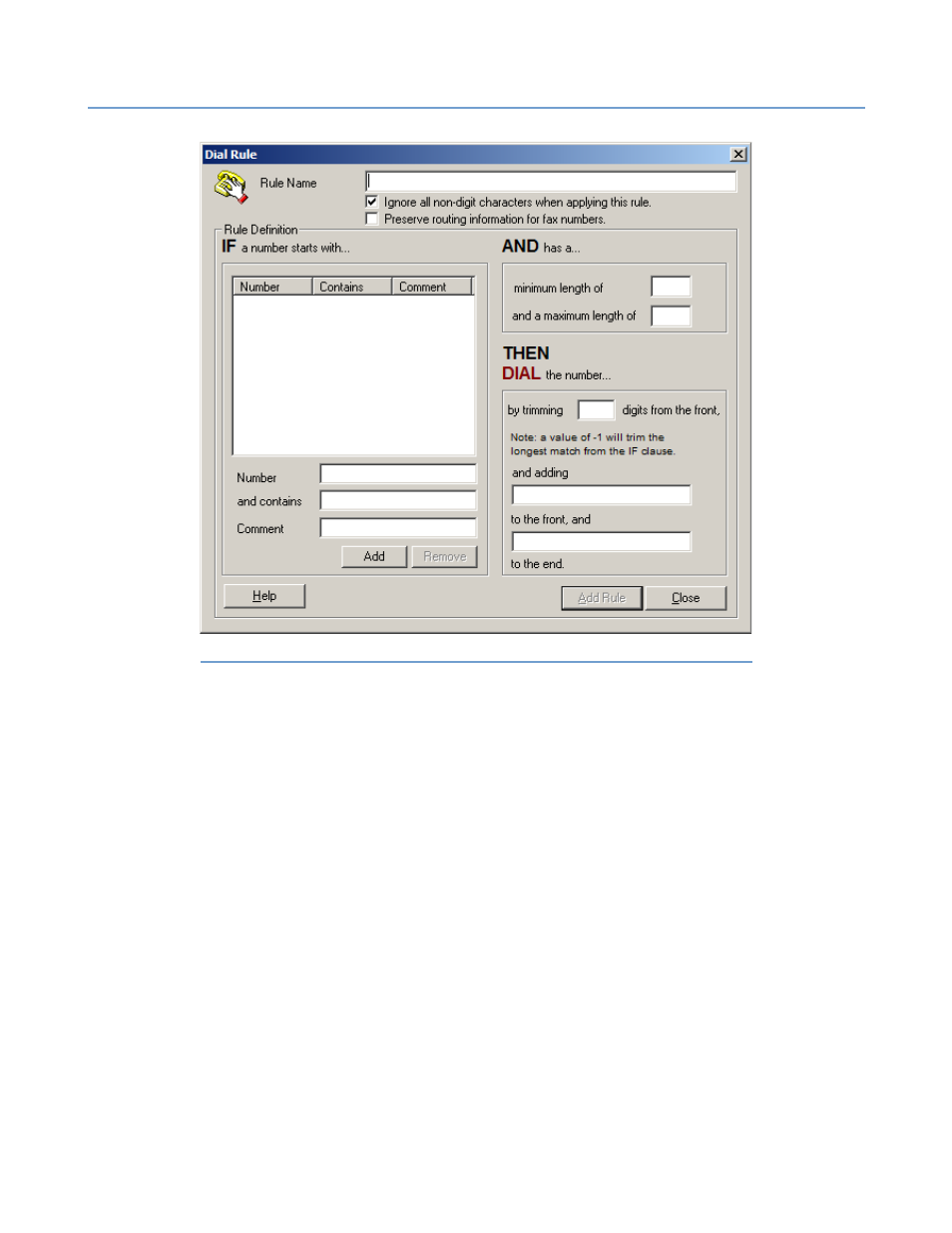
2 – Server Administration
NET SatisFAXtion 8.6 Manual
68
Each of the Rule dialogs has the same basic format:
To create a rule, simply give the rule a name, then read through the dialog as a
sentence, filling in applicable criteria and instructions as indicated.
The left column of the Rule Definition area lists rule criteria, along with buttons
with which to add and remove criteria that help define a particular rule.
The right column of the Rule Definition area lists the remaining criteria and the
instructions on how to handle the number up for validation.
To cancel the Add process, click Close.
To complete the Add process, click Add Rule.
The checkbox ‘Ignore all non-digit characters when applying this rule’ specifies
that anything except number digits 0 through 9 will be ignored when
determining whether or not a rule applies. This only determines if this rule will
match the input, it does not actually remove the non-digit characters.
For example, in the Block Rule dialog, if you wish to block the number
‘5035551212’, you need to check the checkbox in order to block fax numbers
submitted with the format ‘503,5551212’, for example.
Note that there are cases in which you would want to leave a comma in the
number, as it indicates a pause in the dialing sequence.
Below is an example of a common Block rule:
Illustration 2.6.3.2#2: Validation – New Dial Rule
