1 authentication in email subject, 5 delivery & non-delivery notifications – FaxBack NET SatisFAXtion 8.6 - Manual User Manual
Page 135
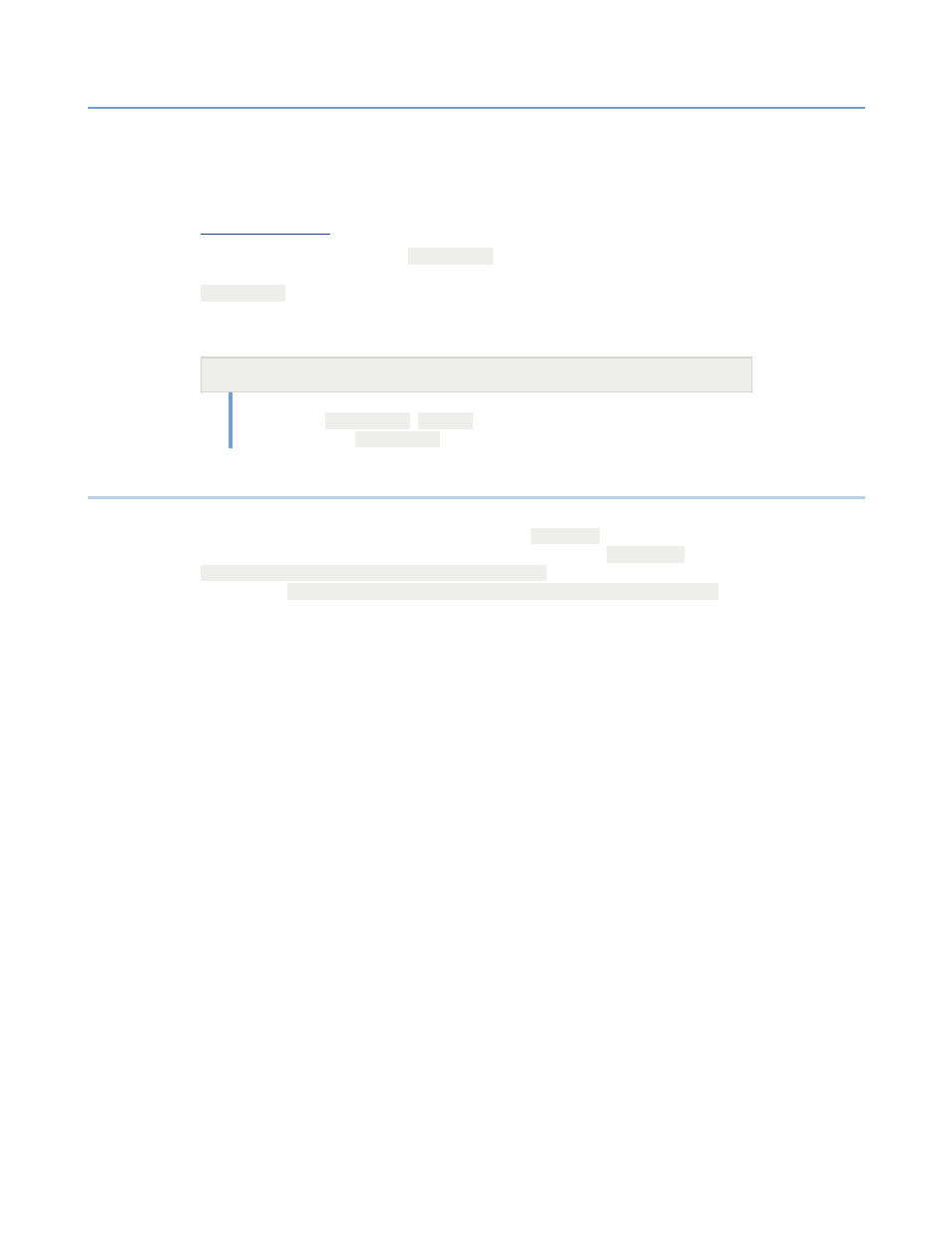
2 – Server Administration
NET SatisFAXtion 8.6 Manual
135
2.9.4.1
Authentication in Email Subject
In addition to using the sender’s email address for authentication, it is possible
to require the user to type their password into the subject line of the email. To
enable subject authentication, create an AuthInSubject registry string value in
The format of the password is
;p=password
, typed at the end of the email’s
subject line. In addition, the user can also specify a user name to use using
;u=username
.
Note that if the user account in NET SatisFAXtion doesn’t have a password, the
user should not provide a password in the email subject.
HKEY_LOCAL_MACHINE\SOFTWARE\FaxBack\CASDrive]
"AuthInSubject"=
0: No subject authentication
1: Enables
;p=password
,
;u=user
.
2: Enables just
;p=password
.
2.9.5
Delivery & Non-Delivery Notifications
The emails that the server sends to notify the user for outbound and inbound
faxes can be customized. They are stored in the
Templates
directory within the
SMTP Gateway or POP3 Gateway folder. The default path is
C:\Program
Files\NET SatisFAXtion\SMTP Gateway\Templates
in the case of the SMTP
Gateway, or
C:\Program Files\NET SatisFAXtion\POP3 Gateway\Templates
in
the case of the POP gateway.
These files are Rich Text Format (RTF) files. It is recommended to edit these files
using Microsoft Wordpad since the RTF it creates is significantly smaller than
RTF created by Microsoft Word.
Fax.msg.r tf: Received fax delivery message.
Fax.sub.r tf: Received fax subject line.
Fax.dn.r tf: Sent fax notification message where all recipients were successful.
Fax.ndn.r tf: Sent fax notification message where one or more recipients were
unsuccessful.
The allowed variables are as follows:
from:
subject:
message_time:
address:
address_time:
friendly_address:
friendly_name:
error:
error_text:
extended_error:
