10 forwarding received faxes to a fax number, 11 annotating received faxes – FaxBack NET SatisFAXtion 8.6 - Manual User Manual
Page 169
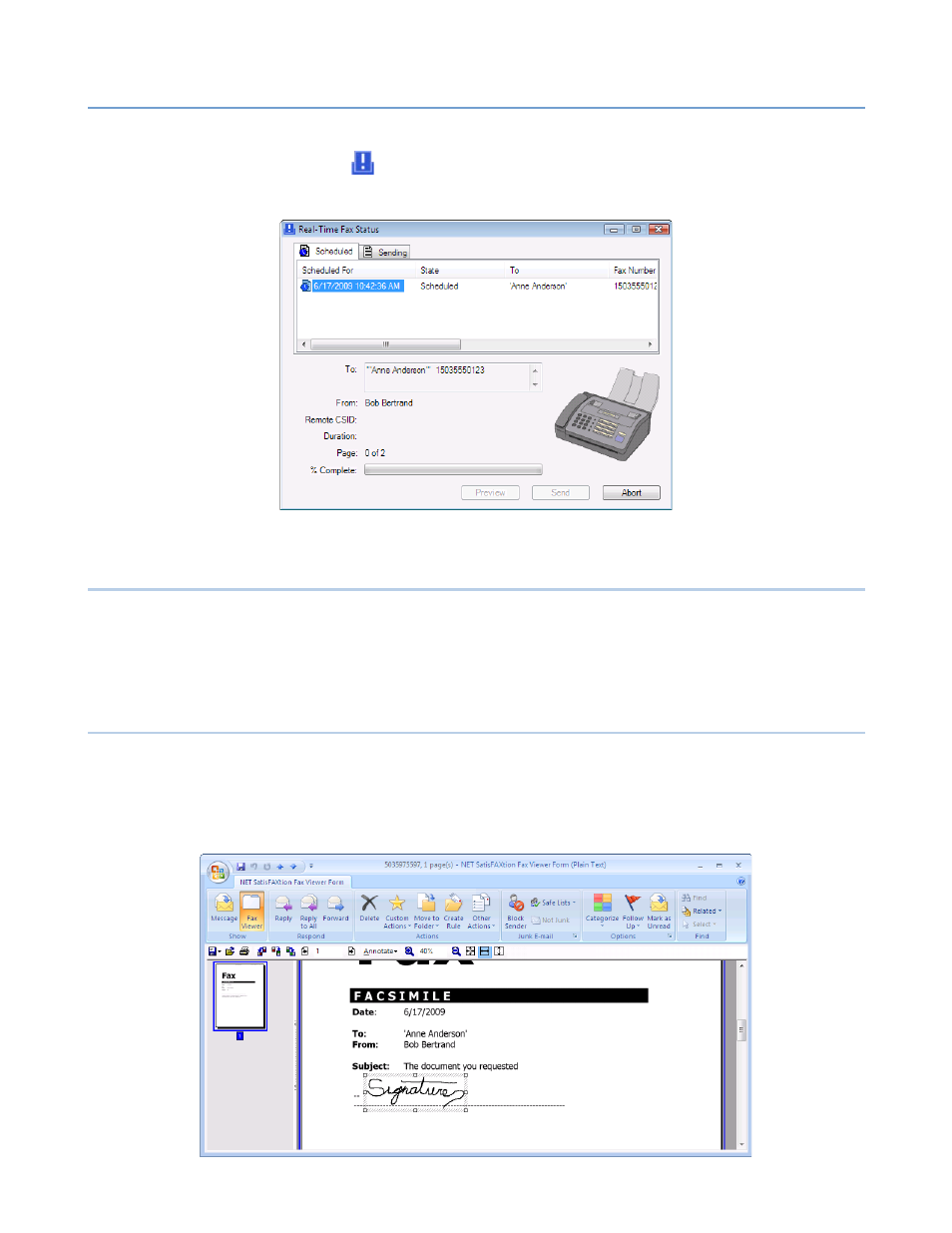
3 – Clients
NET SatisFAXtion 8.6 Manual
169
If you have scheduled a fax, but then want to cancel it before the scheduled
time, double-click the
Popup Notifier icon in the bottom-right corner of your
screen by the clock (the “notification area”). You will see your scheduled fax in
the Scheduled tab. Select your fax, then click Abort.
3.2.10
Forwarding Received Faxes to A Fax Number
To forward a received fax to a fax number, select the fax. Click the Actions
menu, then Forward to Fax Number. A new NET SatisFAXtion Fax Send Form will
open with the original fax attached.
To forward the fax as an email, just click Forward as normal.
3.2.11
Annotating Received Faxes
When you have received a fax, you can annotate it with shapes, text, and
images. This is useful if you need to modify the received fax (place a signature
on it for example), and then fax it out again.
To annotate a received fax, double-click it in your Inbox in order to open it in the
NET SatisFAXtion Fax Viewer Form.
