Acronis Server Cloud Backup - User Guide User Manual
Page 99
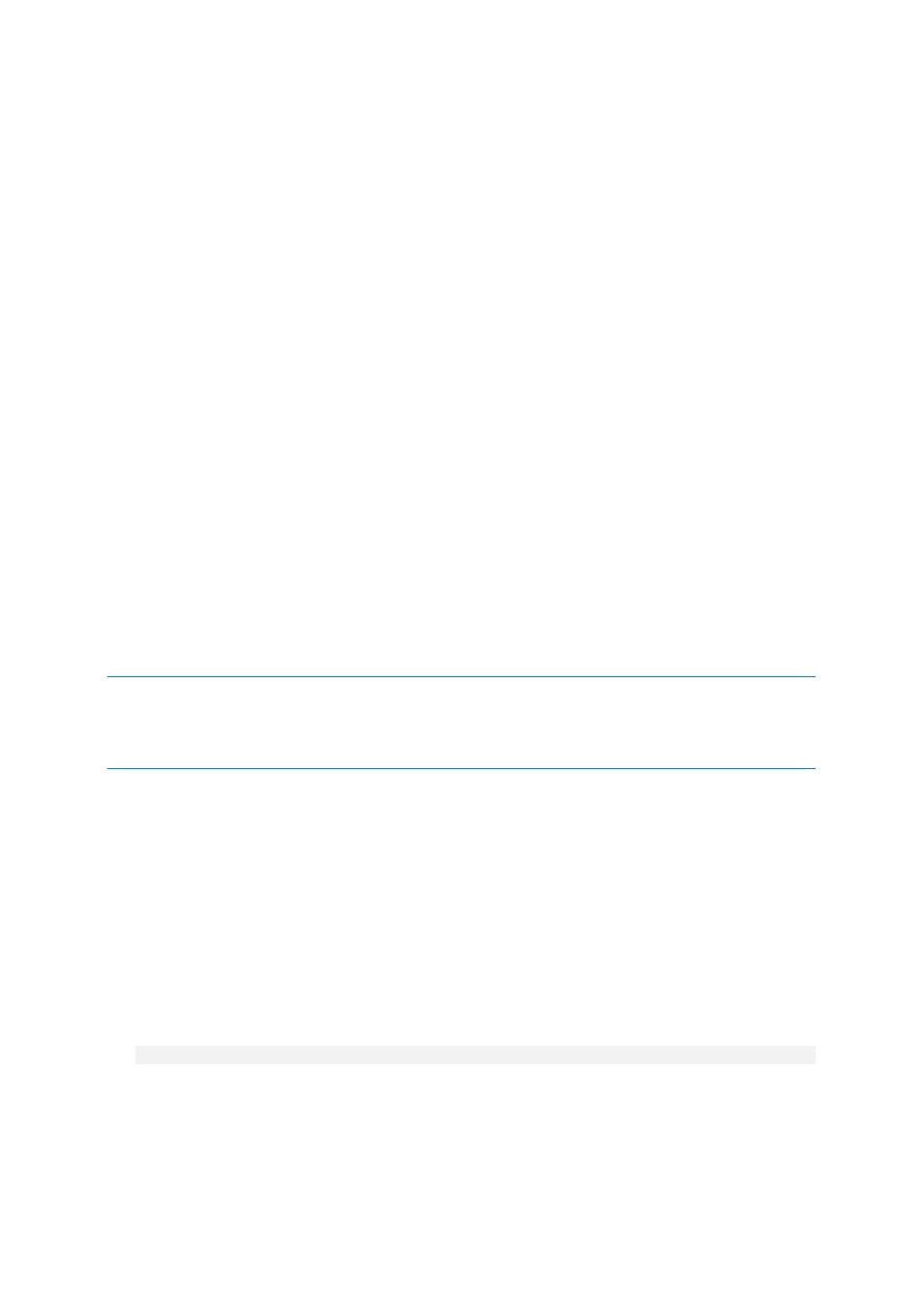
99
Copyright © Acronis International GmbH, 2002-2013
http://www.microsoft.com/en-us/download/details.aspx?id=30652
2. [optional] Burn the Windows AIK to DVD or copy to a flash drive.
3. Install the Microsoft .NET Framework v.2.0 from this kit (NETFXx86 or NETFXx64, depending on
your hardware).
4. Install Microsoft Core XML (MSXML) 6.0 Parser from this kit.
5. Install Windows AIK from this kit.
It is recommended that you familiarize yourself with the help documentation supplied with Windows
AIK or Windows ADK. A good starting point is the "Create an image" section of "Getting Started for IT
Professionals" white paper. To access the document, select Microsoft Windows AIK ->
Documentation -> Getting Started for IT Professionals from the Start menu.
For more information on customizing Windows PE, see the Windows Preinstallation Environment
User’s Guide (Winpe.chm).
Integrating Small Office Backup with WinPE 2.x, 3.0 or 4.0 ISO
Acronis WinPE ISO Builder provides three methods of integrating Small Office Backup with WinPE 2.x,
WinPE 3.0 and WinPE 4.0:
Creating the PE 2, PE 3 or PE 4 ISO with the plug-in from scratch.
Adding the Acronis Plug-in to the existing PE 2, PE 3 or PE 4 ISO. This comes in handy when you
have to add the plug-in to the previously configured PE 2, PE 3 or PE 4 ISO that is already in use.
Adding the Acronis Plug-in to a WIM file for any future purpose (manual ISO building, adding
other tools to the image and so on).
To be able to perform any of the above operations, Windows Automated Installation Kit (WAIK) must
be installed on your PC. If you have not installed WAIK, install it as described earlier in this section.
Acronis WinPE ISO Builder supports only x86 WinPE 2.x and WinPE 3.0. This WinPE distribution can also work on
x64 hardware.
A PE image based on Win PE 2.x or 3.0 requires at least 256MB RAM to work. The recommended memory size
for PE 2.x or 3.0 is 512MB.
5.1.2.1
Creating a new WinPE ISO with the Acronis Plug-in
Creating a new Win PE 2.x, PE 3.0 or PE 4.0 ISO with the Acronis Plug-in begins from creating a
Windows PE build directory:
1. Select Microsoft Windows AIK -> Windows PE Tools Command Prompt from the Start menu.
Users of Windows Server 2008 R2 should select Microsoft Windows AIK -> Deployment Tools
Command Prompt from the Start menu.
If you installed WinPE 4.0, select Windows Kits
Windows ADK
Deployment and Imaging
Tools Environment from the Start menu.
2. Run the copype.cmd script to create a folder with Windows PE files. For example, from a
command prompt, type:
copype x86 c:\winpe_x86
When the operation finishes, create an ISO:
3. Select Acronis -> Acronis Small Office Server Cloud Backup -> Acronis WinPE ISO Builder from
the Start menu.
4. Specify the path to the folder WinPE\ISO (for example c:\winpe_x86\ISO).
