3 recovering data, 1 recovering your system after a crash, 1 trying to determine the crash cause – Acronis Server Cloud Backup - User Guide User Manual
Page 52: Recovering data, Recovering your system after a crash, Trying to determine the crash cause
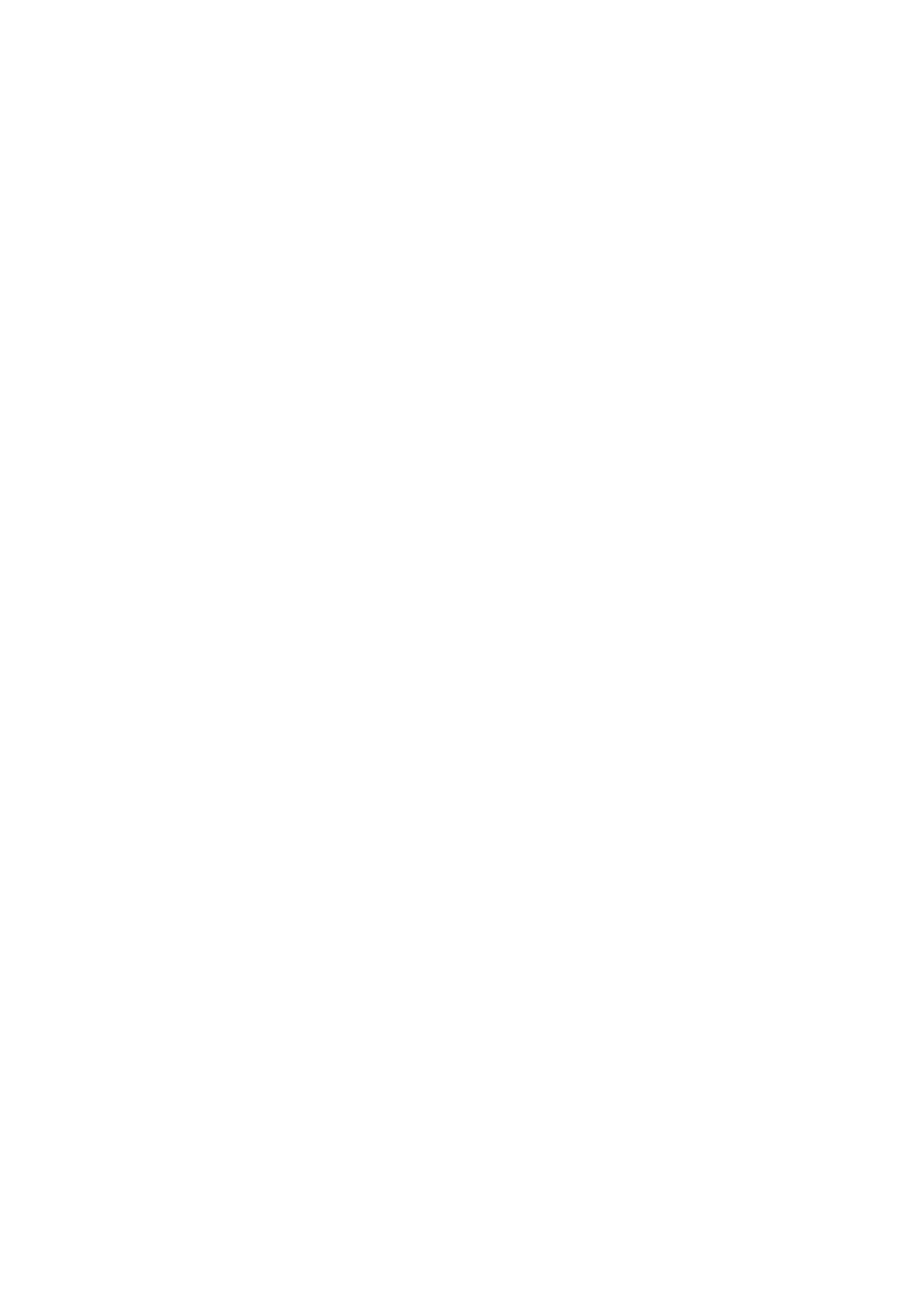
52
Copyright © Acronis International GmbH, 2002-2013
3 Recovering data
The purpose of data backup is to recover backed up data when the original is lost due to hardware
failure, fire, theft or accidental deletion of files.
We hope that you backed up your system and data using the backup features provided by Acronis
Small Office Backup. If so, nothing will have been lost.
The following sections describe how to recover disks, partitions, files and folders. In most cases, you
will use Acronis Backup Explorer to recover files and folders. For more information, see Acronis
Backup Explorer (p. 20).
In this section
Recovering your system after a crash ...................................................... 52
Recovering partitions and disks ............................................................... 56
How to recover more than one partition at once .................................... 58
Recovering a disk backup to a different disk under rescue media .......... 61
Recovering specific files and folders ........................................................ 67
Acronis Universal Restore ........................................................................ 68
About recovery of dynamic/GPT disks and volumes ............................... 73
Backup protection dialog box .................................................................. 74
Arranging boot order in BIOS ................................................................... 74
Recovery options...................................................................................... 75
3.1 Recovering your system after a crash
When your computer fails to boot, it is advisable to at first try to find the cause using the suggestions
given in Trying to determine the crash cause (p. 52). If the crash is caused by corruption of the
operating system, use a backup to recover your system. Make the preparations described in
Preparing for recovery (p. 53) and then proceed with recovering your system (p. 53).
3.1.1 Trying to determine the crash cause
A system crash can be due to two basic factors. One reason is that your computer will not boot due
to a hardware failure. The second reason is that the operating system is corrupted and Windows will
not start up.
In the first scenario, it is better to let your service center handle the repairs. However, you may want
to perform some routine tests. Check the cables, connectors, power of external devices, etc. Then,
restart the computer. The POST (power-on self test) that starts immediately after you turn on your
computer, checks your system hardware. If the POST has found a failure, you will need to send the
PC for repairs.
If the POST does not reveal a hardware failure, enter BIOS and check whether it recognizes your
system hard disk drive. To enter BIOS, press the required key combination (Del, F1, Ctrl+Alt+Esc,
Ctrl+Esc, or some other, depending on your BIOS) during the POST sequence. Usually the message
with the required key combination is displayed during the startup test. Pressing this combination
takes you to the setup menu. Go to the hard disk autodetection utility which usually comes under
"Standard CMOS Setup" or "Advanced CMOS setup". If the utility does not detect the system drive, it
has failed and you need to replace the drive.
