Acronis Server Cloud Backup - User Guide User Manual
Page 70
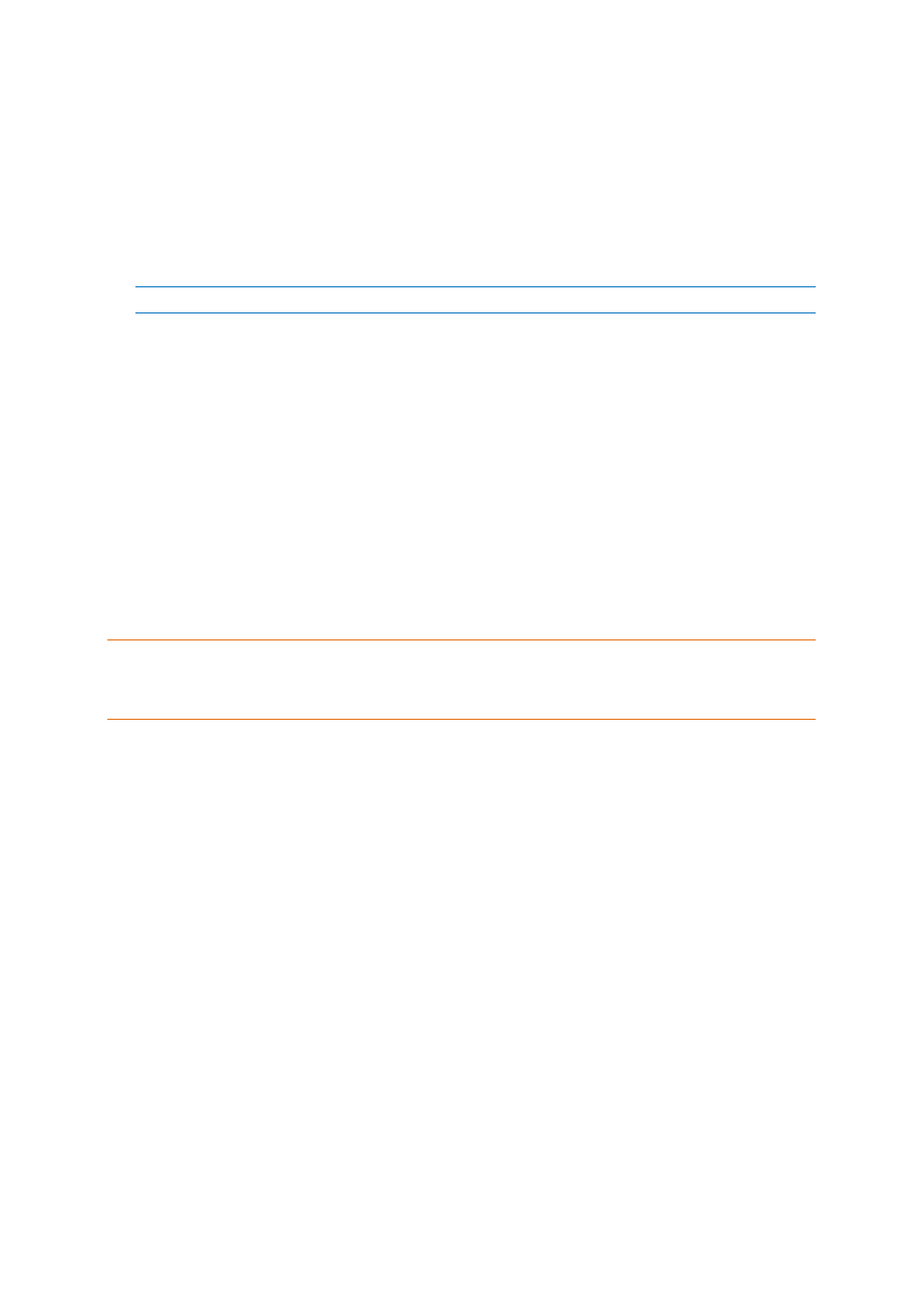
70
Copyright © Acronis International GmbH, 2002-2013
4. Select the Use Universal Restore check box. Then click Settings to open the Drivers manager
window.
5. If the target hardware has a specific mass storage controller (such as an SCSI, RAID, or Fibre
Channel adapter) for the hard disks, specify where to find the driver or drivers for the specific
hardware. If the driver is stored on a diskette or CD, select the Search removable media for
device drivers box. If some drivers are stored on a local hard disk or a network share, click Add
custom driver locations.... Then, browse to the driver or drivers location. After you finish
specifying the drivers locations, click OK.
Acronis Universal Restore does not support search for drivers on FTP servers.
In most cases, Acronis Universal Restore will use three sources for drivers:
- the removable media;
- the drivers storage location or locations specified at this step; and
- the Windows default driver storage folders (in the image being recovered).
The program will find the most suitable of all available drivers and install them into the
recovered system.
6. To start recovery, click the Recover now button.
7. When a warning appears that you need to reboot the computer to continue the operation, click
Reboot to continue.
During recovery, the program may be unable to find some driver in the specified sources and will
display an error message. In this case, you can click Ignore to continue recovery or click Cancel to
cancel the process and then try to find the required driver. You can then continue with the recovery
process.
Acronis Universal Restore patches the registry and installs the new drivers after the system is recovered.
Therefore, make sure that the driver location will still be available. For example, do not specify the search path
for the drivers on the same disk to which you are recovering the backup. We recommend that you place the
drivers on a separate USB hard disk, USB flash stick or on a network share.
After successfully recovering the system partition boot to the recovered Windows.
During the first booting, Windows will display numerous "Found new hardware" pop-up messages
and will then ask you to reboot the computer.
If you use Acronis Universal Restore for recovering a backup of multiboot configuration with two or
more editions of Windows, the most critical drivers will be replaced for all Windows installations.
3.6.2.2
Recovering your system with the help of Acronis Universal
Restore under rescue media
In most cases it is preferable to use your bootable rescue media for system recovery. The rescue
media must include Acronis Universal Restore add-on. Therefore, you need to re-create the rescue
media after activating the add-on.
1. Make your rescue media the first boot device in BIOS. See Arranging boot order in BIOS (p. 74).
2. Boot from the rescue media and select Acronis Small Office: Server Cloud Backup.
3. Click the My Disks link below Recover on the Welcome screen to start the Recovery Wizard.
Then, choose the backup of the system disk for recovery. Because drive letters in the standalone
Small Office Backup may differ from the way Windows identifies drives, you may need to specify
