1 toolbar – Acronis Server Cloud Backup - User Guide User Manual
Page 18
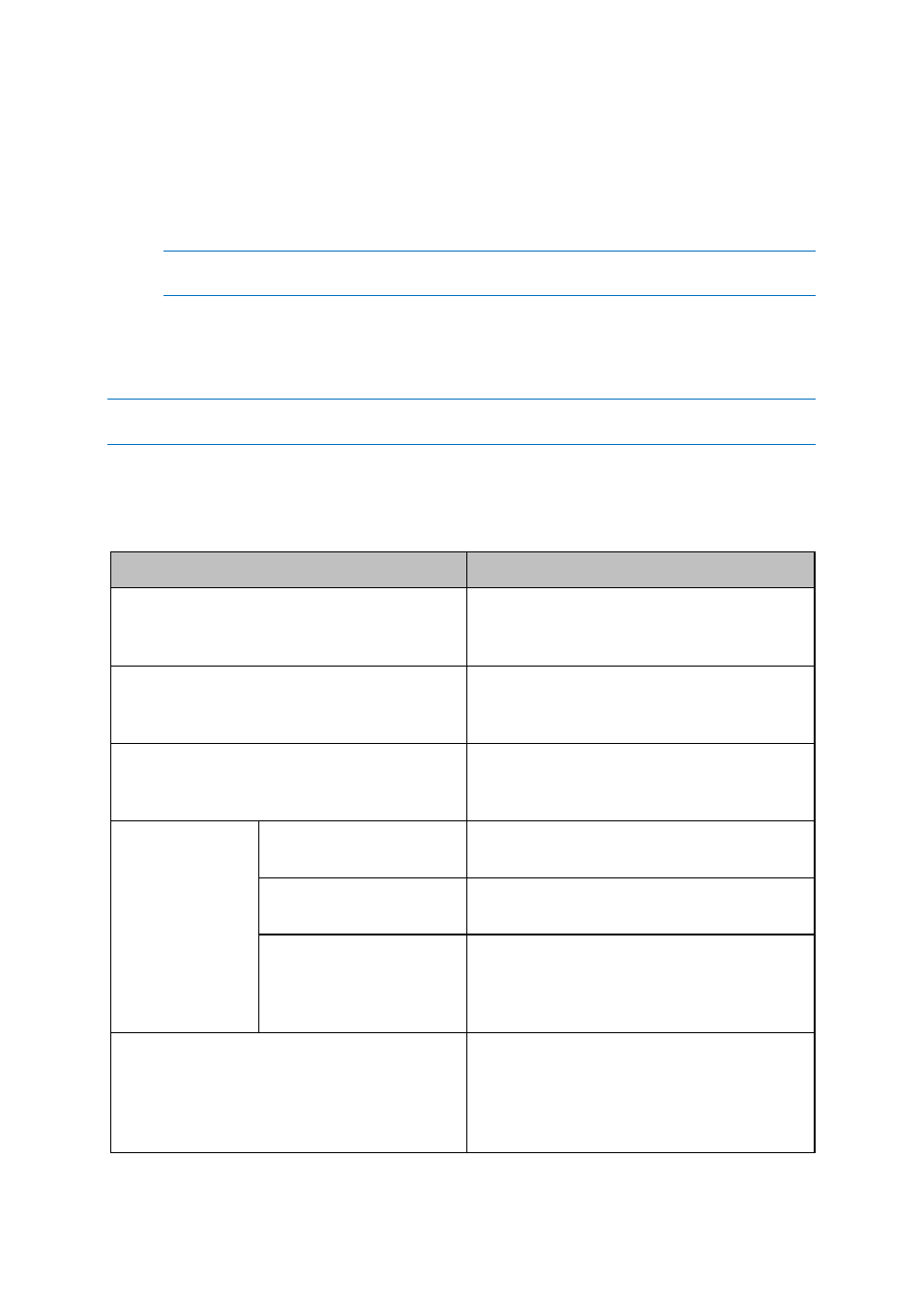
18
Copyright © Acronis International GmbH, 2002-2013
Consolidate versions - you can delete the backup versions you no longer need while
maintaining the consistency of the backup.
Clone settings - clones the current backup settings when you need to create several similar
backups. Clone the backup settings and then introduce the required changes.
Move... - click to move all the backup files to another location. The subsequent backup
versions will be saved to the new location.
If you change the backup destination by editing the backup settings, only new backup versions will be
saved to the new location. The earlier backup versions will remain in the old location.
Remove from the list - removes the current backup from the backup list shown in the My
backups area. This operation also turns off the scheduling of the removed backup (if a
schedule was set), but it does not delete the backup files.
Recover (available for Online Backup only) - opens the Acronis Cloud application.
In case of online backup, the Operations menu will have less items. The Operations menu of backups created on
another computer and added to the backup list without importing the backup settings will also have less items.
1.2.1.1
Toolbar
The toolbar at the top of the window contains the most frequently used commands for creating new
backups, managing the backup list, validating backups, etc.
Command
Description
Disk and partition backup
This feature allows you to protect your
computer by creating backups of your partitions
(including the system one) and whole disks.
File backup to Cloud
This feature allows you to store your data in the
secure Acronis Cloud which is accessible via the
Internet.
Manage subscription
Clicking this button opens a webpage that
allows you to view your cloud storage state,
update your subscription, change tariff, etc.
Mount/Unmount image
With this tool you can explore a previously
created image.
Tools
Add new disk
This feature allows you to add a new hard disk
drive to your computer.
Acronis Startup Recovery
Manager
This feature allows you to start Acronis Small
Office Backup without loading the operating
system by pressing F11 at boot time before the
operating system starts.
Create bootable media
If your computer cannot start, use bootable
rescue media to run the standalone version of
Small Office Backup, and recover your system
from a previously created system partition
backup.
