Additional information – Acronis Server Cloud Backup - User Guide User Manual
Page 32
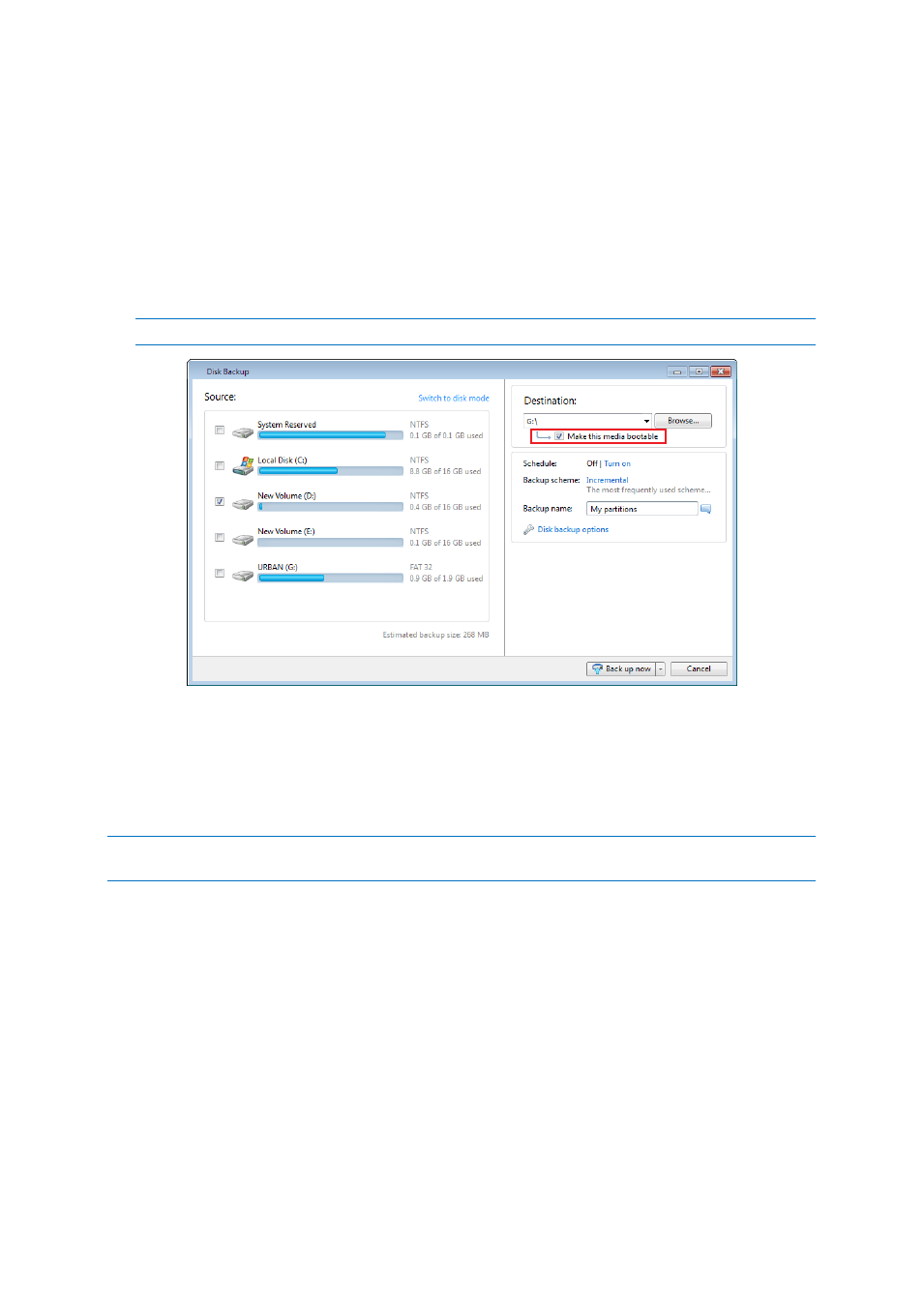
32
Copyright © Acronis International GmbH, 2002-2013
This may be a viable option if your backup is not very large. For example, we strongly recommend
not to back up to DVDs if the number of discs used will be more than three. If your backup takes
several DVDs, recovery will require a lot of disc swapping.
Here is the procedure to use:
1. Start Small Office Backup and click Disk and partition backup.
2. Select a partition or the whole disk to back up.
3. As a backup destination, select the removable media (DVD/BD/Flash drive)
4. Select the Make this media bootable check box:
If you select an internal or external hard disk as the destination, this option will be disabled.
5. Click Back up now.
If the backup does not fit one disc (for example, DVD), the file will be split into several volumes. The
first disc will be the bootable one.
If you plan to perform this backup regularly, you can make the appropriate settings in the Disk
backup options. See Removable media settings (p. 43).
Bootable media with a backup file can only be created when using Small Office Backup in Windows. It is
impossible to create such media in a bootable environment.
Additional information
Sometimes Small Office Backup may not recognize a USB flash drive as suitable for making it
bootable. In such a case, you can try to prepare the drive. See How to prepare a USB flash drive for
Acronis Media Builder (p. 103).
Though Small Office Backup cannot make a bootable USB hard disk, you may try using third-party
tools. For example, see the procedure suggested by MudCrab, an Acronis Forum MVP at
http://www.themudcrab.com/acronis_grub4dos.php.
