2 acronis smart error reporting, Acronis smart error reporting – Acronis Server Cloud Backup - User Guide User Manual
Page 133
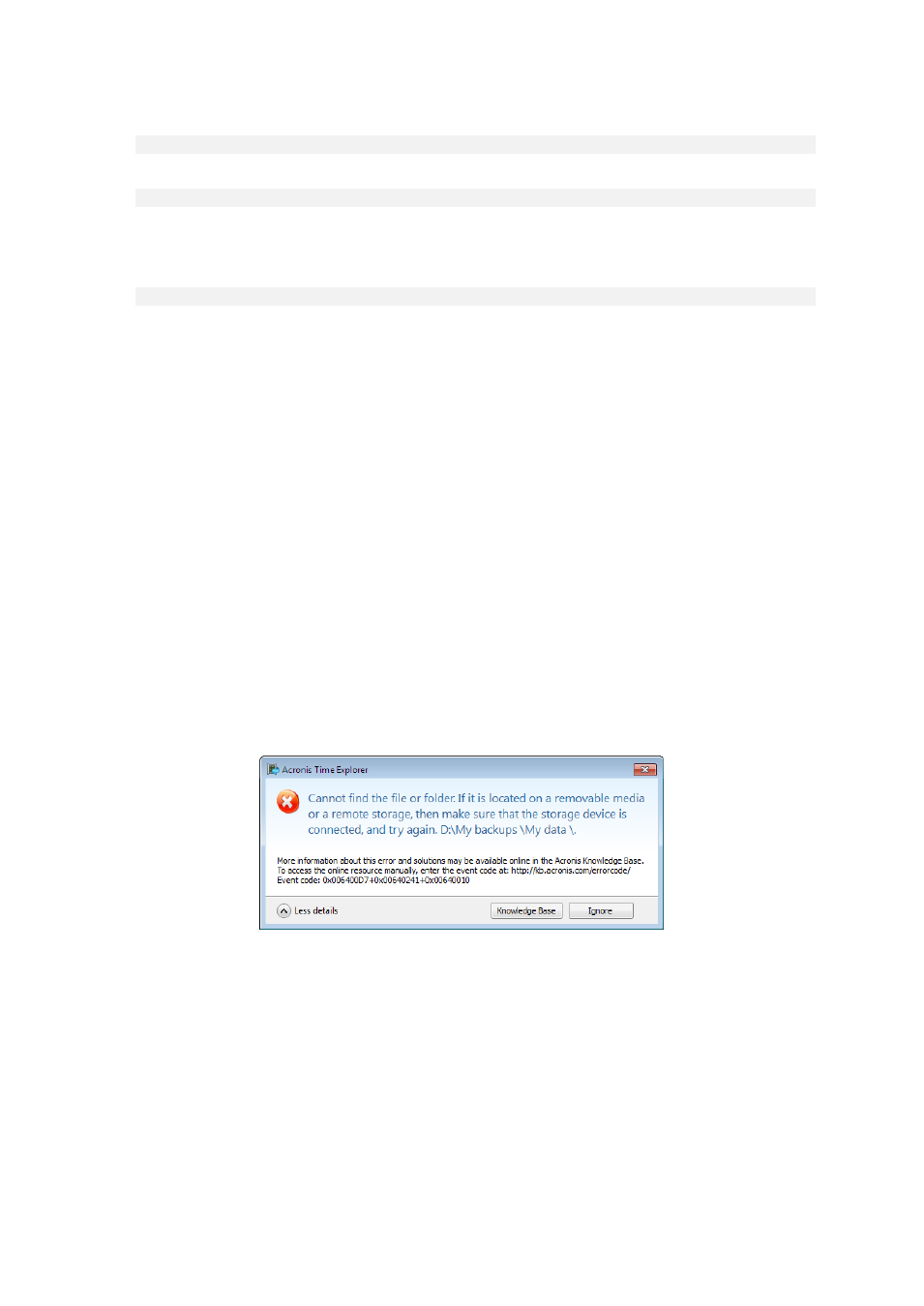
133
Copyright © Acronis International GmbH, 2002-2013
2. Change the current directory to the Small Office Backup installation folder. To do so, enter:
cd C:\Program Files (x86)\Acronis\SmallOffice
3. To create the system report file, enter:
SystemReport
File SystemReport.zip will be created in the current folder.
If you want to create the report file with a custom name, type the new name instead of
SystemReport.exe /filename:
7.2 Acronis Smart Error Reporting
To help users with troubleshooting, the new releases of Acronis products employ the so called
Acronis Smart Error Reporting. When an issue is caused by an error in the program's operation, Small
Office Backup displays an appropriate error message.
An ordinary error
The error message contains an event code and a short description of the error (sometimes with a
possible solution), for instance:
"Check the disk and file system for errors and try to repeat the operation. Event Code: 0x000101F6"
The error message may also include the program module where the error has occurred and the error
message from the module.
You can view more detailed information about the error by clicking the More details link in the
message box. The detailed information may look like as is shown on the following screen shot:
To view the Acronis Knowledge Base article suggesting a solution(s) for correcting the error, click the
Knowledge Base button.
