10 recovery options, Recovery options – Acronis Server Cloud Backup - User Guide User Manual
Page 75
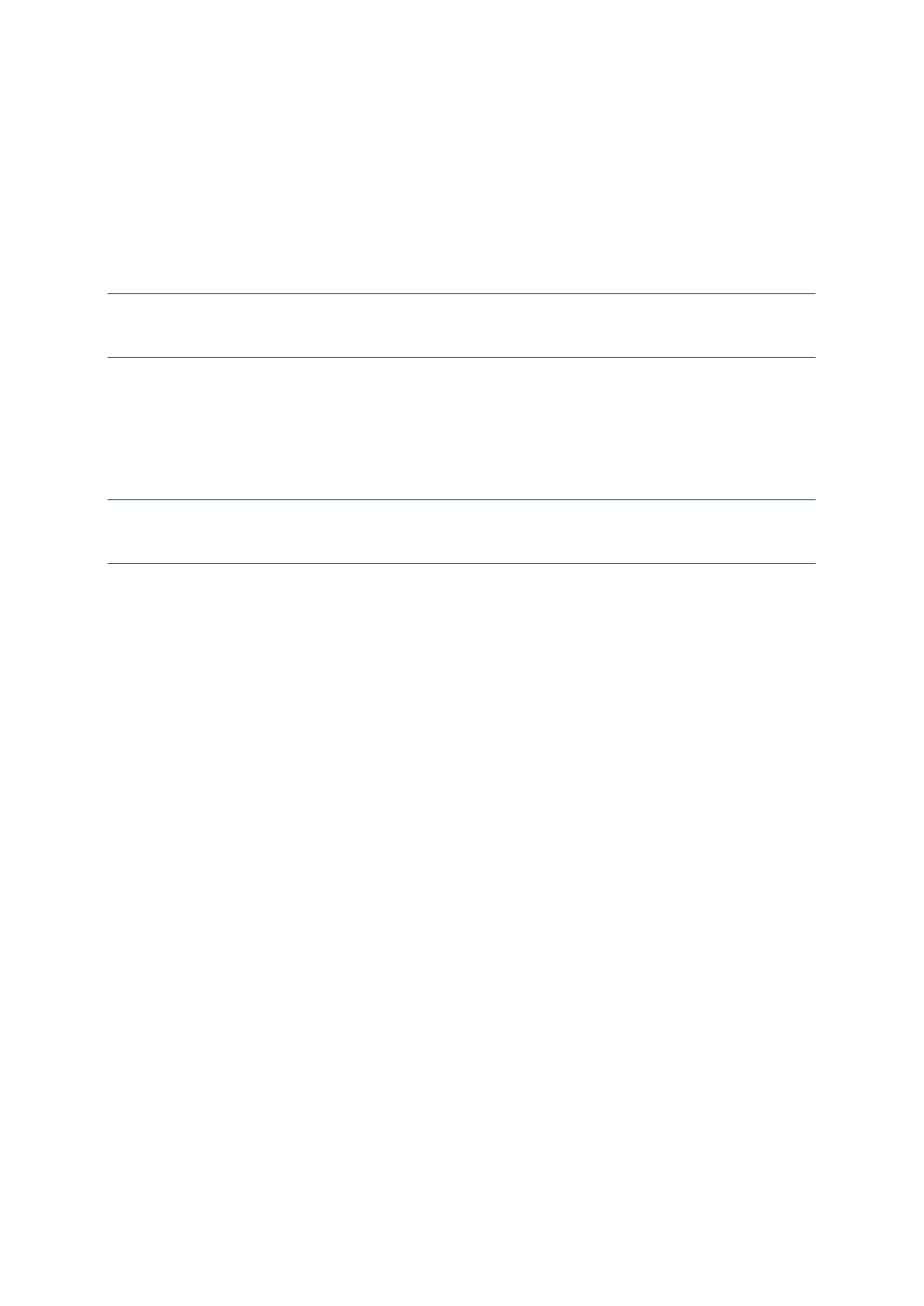
75
Copyright © Acronis International GmbH, 2002-2013
Among other things, the BIOS menu allows you to adjust the boot order.
Computer BIOS allows booting operating systems not only from hard disks, but also from CD-ROMs,
DVD-ROMs, and other devices. Changing the boot order may be required, for example, to make your
rescue media (CD, DVD or USB stick) device the first booting device.
If there are several hard disks installed in your computer labeled as C:, D:, E:, and F:, you can change
the boot order so that an operating system is booted from, for example, disk E:. In this case, you
have to set the boot order to look like E:, CD-ROM:, A:, C:, D:.
This does not mean that booting is done from the first device in this list; it only means that the first attempt to
boot an operating system will be from this device. There may be no operating system on disk E:, or it may be
inactive. In this case, BIOS queries the next device in the list.
The BIOS numbers disks according to the order in which they are connected to IDE controllers
(primary master, primary slave, secondary master, secondary slave); next go the SCSI hard disks.
This order is broken if you change the boot order in BIOS setup. If, for example, you specify that
booting has to be done from hard disk E:, numbering starts with the hard disk that would be the third
in usual circumstances (it is usually the secondary master for IDE hard drives).
Some motherboards have a so called boot menu opened by pressing a certain key or key combination, for
instance, F12. The boot menu allows selecting the boot device from a list of bootable devices without changing
the BIOS setup.
3.10 Recovery options
In the Disk Recovery Options and File Recovery Options windows you can configure options for a
disk/partition and file recovery processes respectively. After you installed the application, all options
are set to the initial values. You can change them for your current recovery operation only or for all
further recovery operations as well. Select the Save the settings as default check box to apply the
modified settings to all further recovery operations by default.
Note, that disk recovery options and file recovery options are fully independent, and you should
configure them separately.
If you want to reset all the modified options to their initial values that were set after the product
installation, click the Reset to initial settings button.
In this section
Disk recovery mode ................................................................................. 76
Pre/Post commands for recovery ............................................................ 76
Validation option...................................................................................... 76
Computer restart ..................................................................................... 77
File recovery options ................................................................................ 77
Overwrite file options .............................................................................. 77
Performance of recovery operation ........................................................ 78
Notifications for recovery operation ....................................................... 78
