4 sign-in menu, 5 settings menu, Sign-in menu – Acronis Server Cloud Backup - User Guide User Manual
Page 26: Settings menu
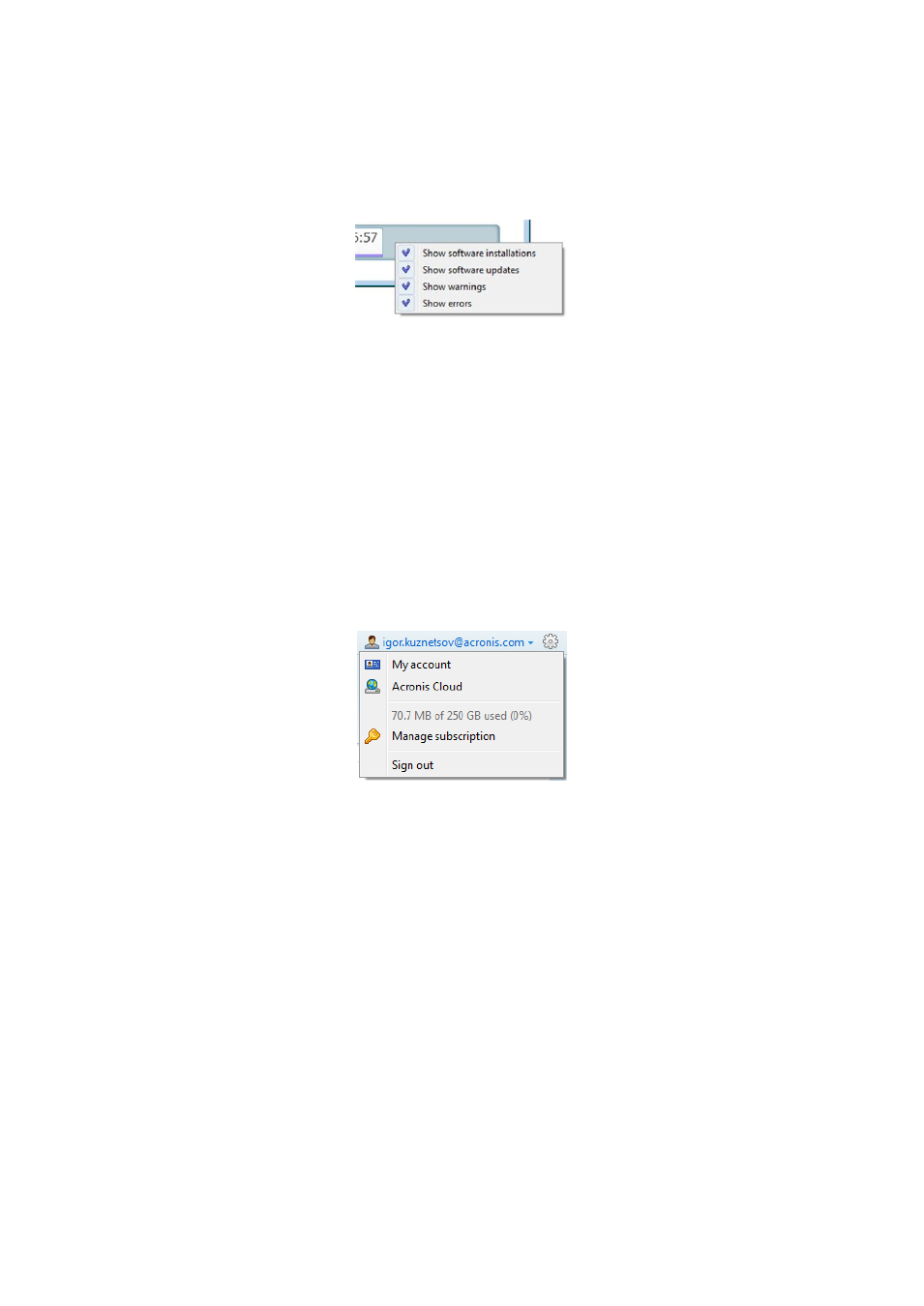
26
Copyright © Acronis International GmbH, 2002-2013
Viewing additional information on the time line
You can also set up the time line to show additional information. The appropriate commands are
available in the View submenu. The View submenu is opened by right-clicking on a backup version or
by right-clicking on time line's free space.
Show software installations - if this item is selected, the time line shows icons that indicate
moments when new programs have been installed on your computer.
Show software updates - if this item is selected, the time line shows icons that indicate updates
of Windows and programs installed on your computer.
Show warnings - if this item is selected, the time line shows all the backup versions that have
been suspended or completed with warning messages (selected by default).
Show errors - if this item is selected, the time line shows failed backup versions and backup
versions that have completed with errors.
1.2.4 Sign-in menu
Clicking Sign in opens a window for signing in to your Acronis account. After you sign in, the Sign in
item is replaced by the e-mail address of your account.
Clicking the e-mail address of your account opens a menu with the following items:
My account – click to go to the screen where you can view and change your account information.
Acronis Cloud – click to go to your account page on the Acronis website.
The line below shows the percentage of your used space on Acronis Cloud.
Manage subscription – click to open a webpage where you can view the subscription state,
change tariff plan and renew your current subscription.
Sign out – click to sign out from the current account. This may be useful if you have more than
one account.
1.2.5 Settings menu
With the Settings menu you can make or change some settings of Small Office Backup. To open the
menu, click the gear icon at the upper-right corner of the program screen. The Settings menu
contains the following items:
View log - opens the log of Small Office Backup operations.
