1 recovering a disk with a hidden partition, Recovering a disk with a hidden partition – Acronis Server Cloud Backup - User Guide User Manual
Page 62
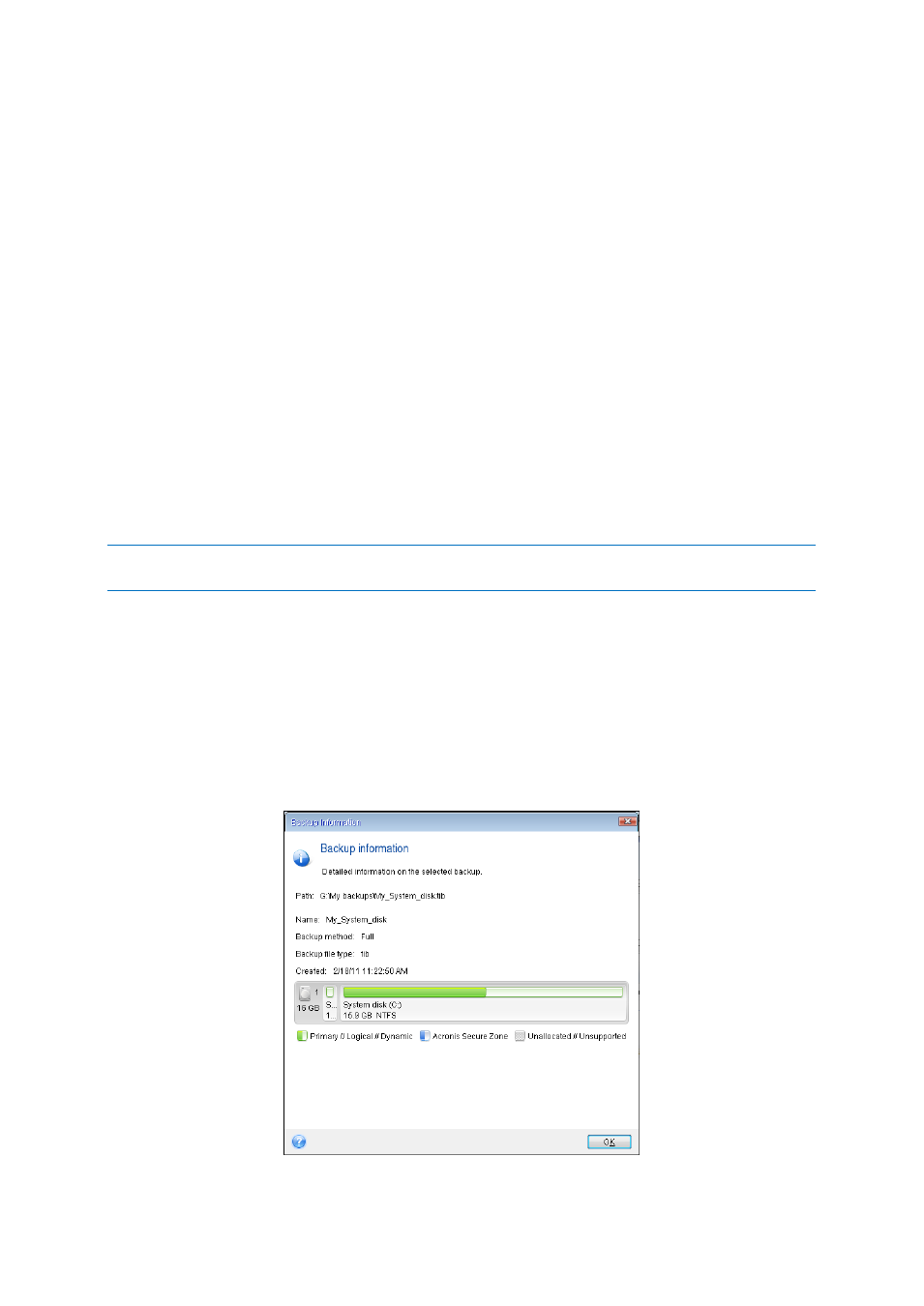
62
Copyright © Acronis International GmbH, 2002-2013
Disk letters may differ when booting from the rescue media. The names will help you find the drive
containing your backups, as well as the target (new) drive.
Information on partition sizes, drive capacities, their manufacturers, and model numbers can also
help to correctly identify the drives.
It is highly recommended to install the new hard drive to the same position in the computer and to
use the same cable and connector that was used for the original drive. This is not always possible,
e.g. the old drive may be an IDE and the new drive may be a SATA. In any case, install the new drive
to where it will be used.
3.4.1 Recovering a disk with a hidden partition
A hidden partition may be created by the PC manufacturer for diagnostics or system recovery. Users
of Windows Server 2008, Windows Server 2008 R2 and Windows Server 2012 usually have the
hidden System Reserved partition. Recovering a backup of a system disk with a hidden partition
requires that you to take into account some additional factors. First of all, it is necessary for the new
drive to keep the physical order of the partitions that existed on the old drive. In addition, you should
place the hidden partition in the same location - usually at the start or the end of the disk space. To
minimize the risk of possible problems, it is better to recover the hidden partition without resizing.
Here we describe recovery of a system disk with Windows and the hidden System Reserved partition.
Attach the external drive if it contains the backup to be used for recovery and make sure that the drive is
powered on. This must be done before booting from Acronis rescue media.
1. Arrange the boot order in BIOS so as to make your rescue media device (CD, DVD or USB stick)
the first boot device. See Arranging boot order in BIOS (p. 74).
2. Boot from the rescue media and select Acronis Small Office: Server Cloud Backup.
3. Select Recovery
Disk and Partition Recovery in the main menu. Choose the image backup of
your system disk that you want to use for recovery.
Before continuing with the recovery, you need to know the sizes and physical order of all existing
partitions. To see this information, click Details on the wizard's toolbar. Small Office Backup
displays information about the backup. This includes a graphical view of all partitions the disk
contains and their physical order on the disk.
