Acronis Server Cloud Backup - User Guide User Manual
Page 102
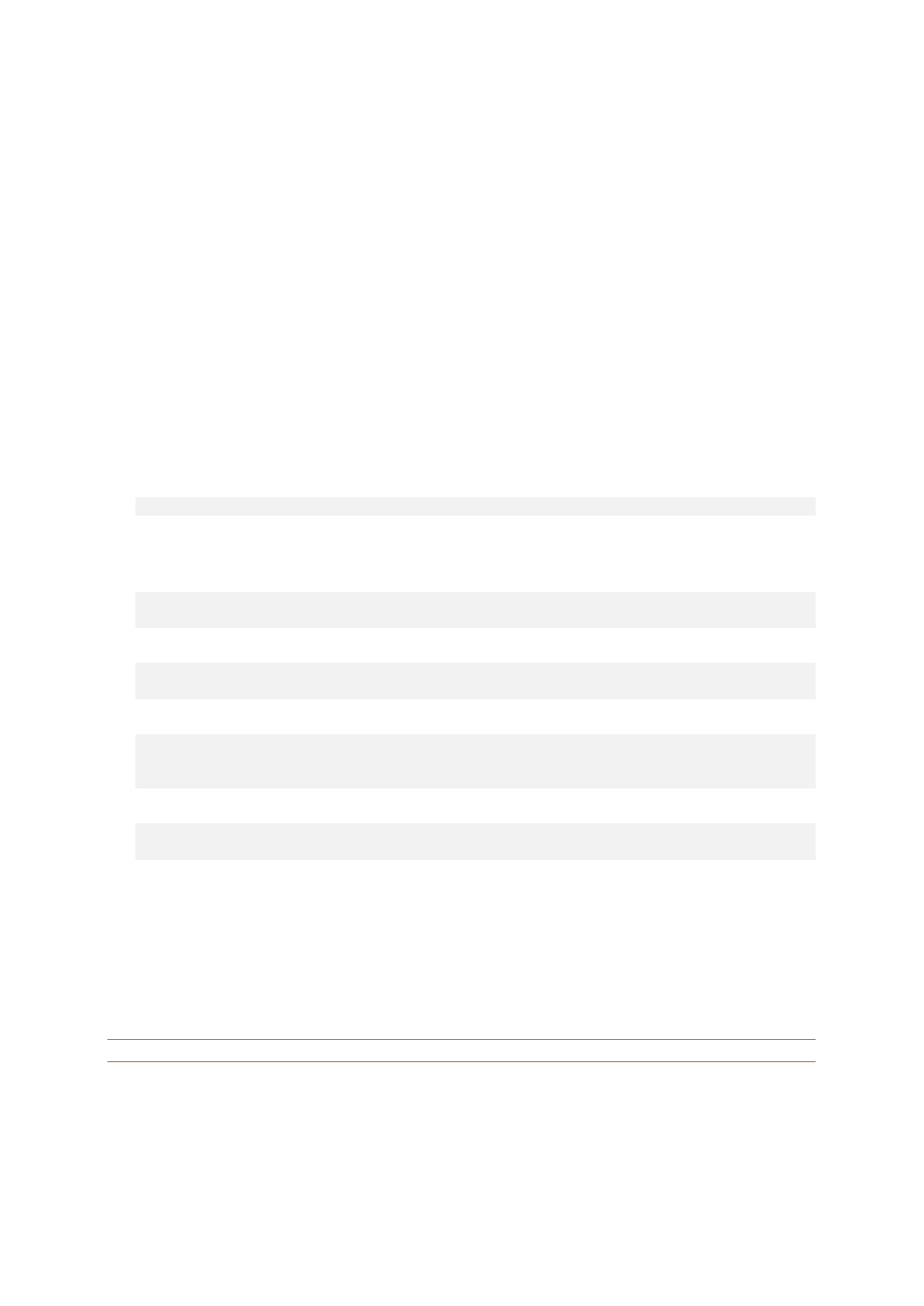
102
Copyright © Acronis International GmbH, 2002-2013
2. Specify the path to the source WINPE.WIM file. The standard path to this file for x86 hardware is
\Program Files\Windows AIK\Tools\PETools\X86\winpe.wim.
In case of WinPE 4.0 the path is the following: \Program Files (x86)\Windows
Kits\8.0\Assessment and Deployment Kit\Windows Preinstallation
Environment\x86\en-us\winpe.wim.
3. Specify the full path to the resulting WIM file, including the filename or leave the default path
and filename (AcronisMedia.wim).
4. Check your settings in the summary screen and click Proceed.
To create a PE image (ISO file) from the resulting WIM file:
1. Select Microsoft Windows AIK
Windows PE Tools Command Prompt from the Start menu.
Users of Windows Server 2008 R2 should select Microsoft Windows AIK
Deployment Tools
Command Prompt from the Start menu.
If you installed WinPE 4.0, select Windows Kits
Windows ADK
Deployment and Imaging
Tools Environment from the Start menu.
2. Run the copype.cmd script to create a folder with Windows PE files. For example, from a
command prompt, type:
copype x86 c:\winpe_x86
3. Replace the default boot.wim file in your Windows PE folder with the newly created WIM file.
For the above WIM file creation example with the default path to the newly created WIM file,
type:
copy c:\Program Files\Windows AIK\Tools\PETools\x86\AcronisMedia.wim
c:\winpe_x86\ISO\sources\boot.wim
Users of Windows Server 2008 R2 should type the following command:
move "c:\Program Files\Windows AIK\Tools\PETools\x86\AcronisMedia.wim"
c:\winpe_x86\ISO\sources\boot.wim
In case of WinPE 4.0 type the following command:
copy "c:\Program Files (x86)\Windows Kits\8.0\Assessment and Deployment Kit\Windows
Preinstallation Environment\x86\en-us\AcronisMedia.wim"
c:\winpe_x86\media\sources\boot.wim
4. Use the Oscdimg tool. To create an ISO file, type:
oscdimg -n –bc:\winpe_x86\etfsboot.com c:\winpe_x86\ISO
c:\winpe_x86\winpe_x86.iso
5. Burn the .ISO to a CD using a third-party tool (for example, Nero) and you will have a bootable
Windows PE disc with Small Office Backup.
5.1.2.4
Creating a custom WinPE 3.0 ISO with your drivers
Sometimes a basic WinPE disk with Acronis Plug-in does not have drivers for your specific hardware,
for example, for storage device controllers. Users of Windows Server 2008 R2 can add such drivers to
the basic WinPE 3.0 image (WIM) before creating an ISO file with Acronis Plug-in.
Attention! You can only add drivers which have the .inf filename extension.
The following procedure is based on an MSDN article that can be found at
http://technet.microsoft.com/en-us/library/dd799244(WS.10).aspx
To create a custom Windows PE image, proceed as follows:
