Acronis Server Cloud Backup - User Guide User Manual
Page 92
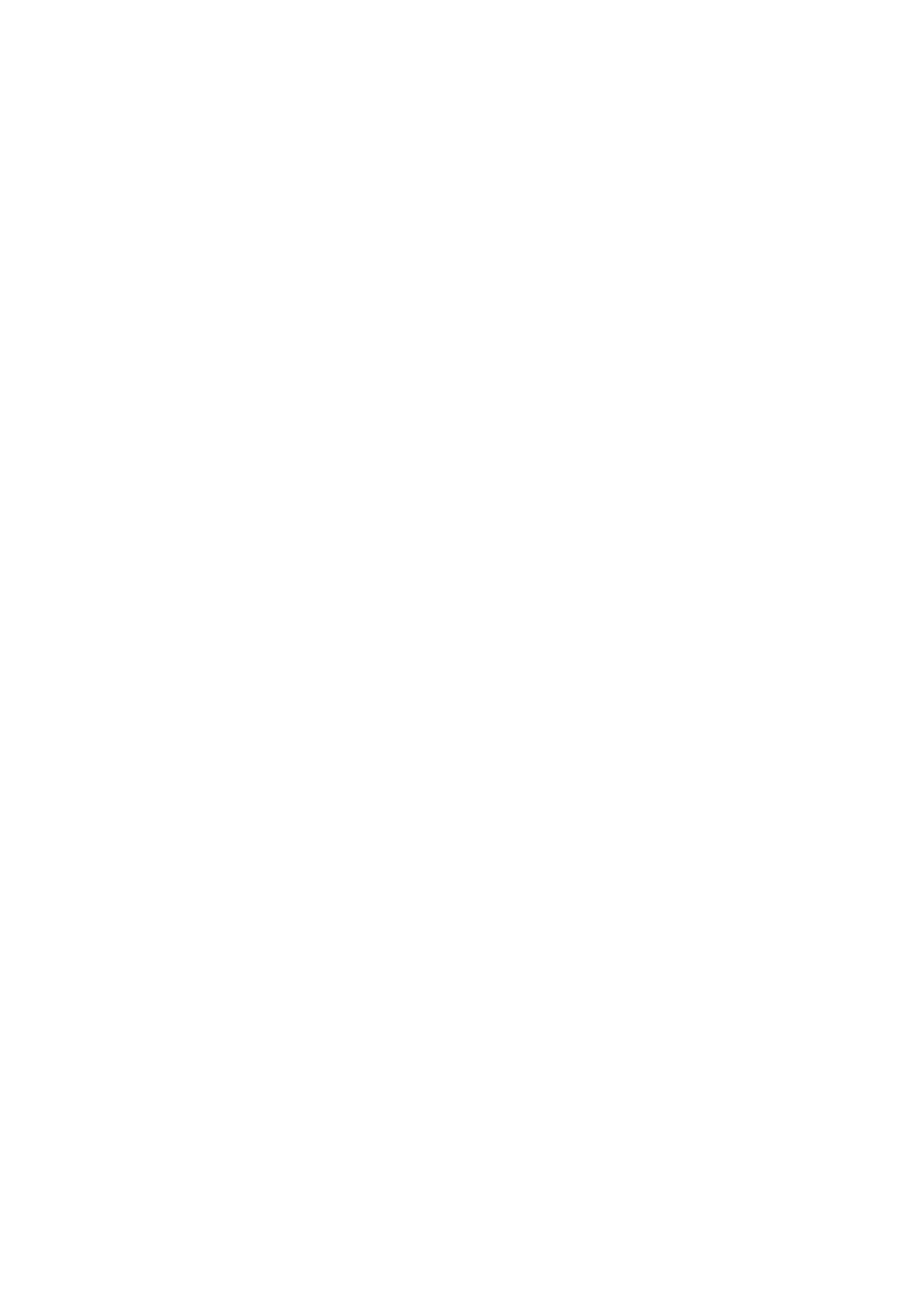
92
Copyright © Acronis International GmbH, 2002-2013
Note, that this command deletes all the backup versions from Acronis Cloud. The backup box will
remain in the backup list, and the backup settings will not be changed.
Cleanup settings
The Online backup options provide for automatic cleanup of Acronis Cloud. You can specify deletion
of files that have been kept longer than the specified number of months or days. In addition, you can
set the maximum number of file versions to be kept on Acronis Cloud. You can accept the default
settings for those options or set the values you need. For more information see Acronis Cloud
cleanup (p. 85).
One-time cleanup
When your Acronis Cloud is full or is running out of space, we recommend that you use the cleanup
tool in Acronis Cloud web application. This tool allows you to free up considerable amount of space
on the cloud fast and easy.
To clean up Acronis Cloud:
1. Start Small Office Backup and click Recover on an online backup box. You will be taken to the
Acronis Cloud web application.
2. On the Storage status tab, click the Clean up space link in the center of the screen.
3. In the opened window, configure the cleanup settings and click Clean up now.
Deleting specific files and folders
You can also manage Acronis Cloud by deleting individual files and folders.
1. Start Small Office Backup and click Recover on an online backup box. You will be taken to the
Acronis Cloud web application.
2. Select files and folders you want to delete by selecting their check boxes. Having finished
selection, click the Delete button.
