2 deciding where to store your backups, Deciding where to store your backups – Acronis Server Cloud Backup - User Guide User Manual
Page 116
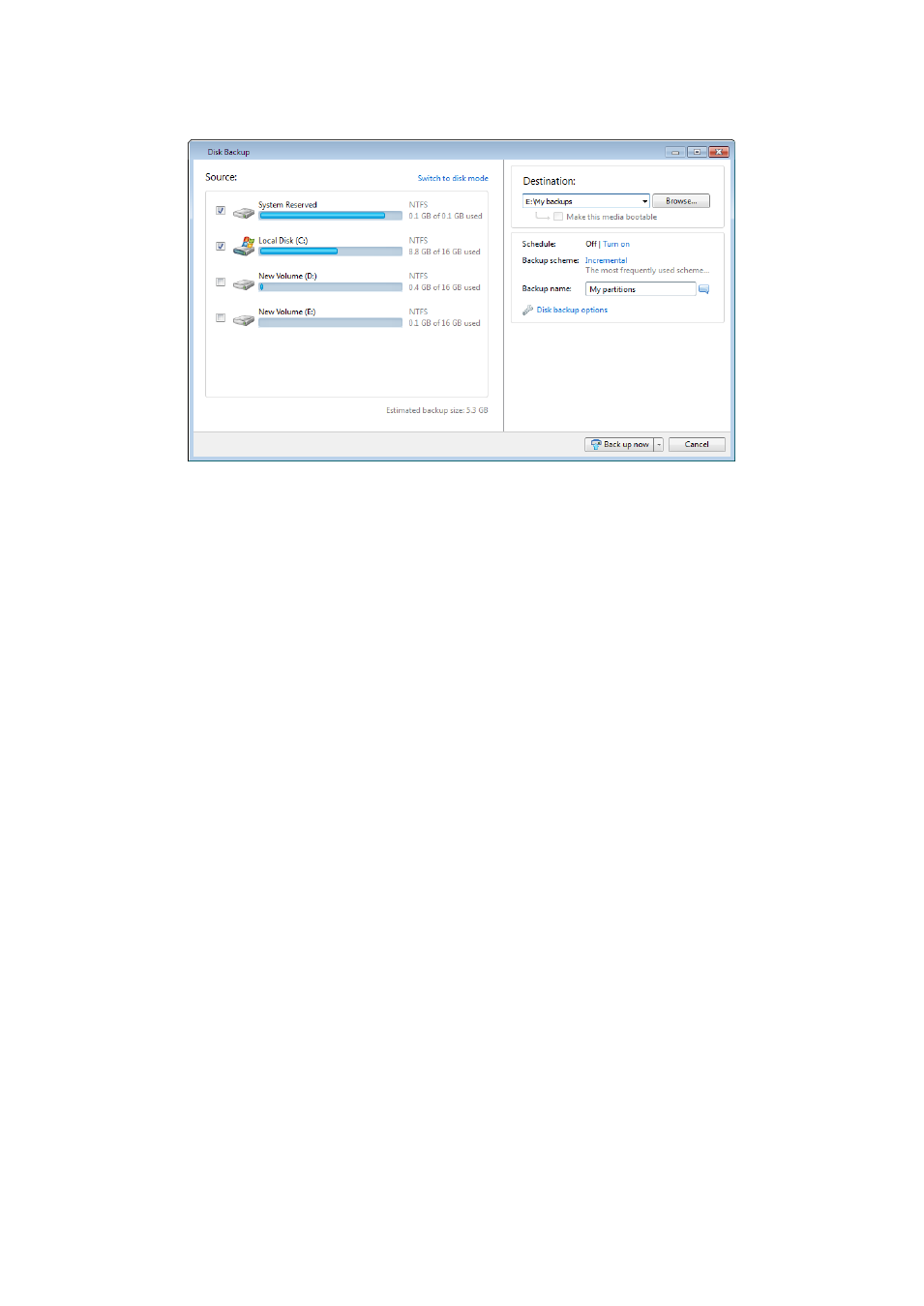
116
Copyright © Acronis International GmbH, 2002-2013
2. This opens the Disk Backup window with your system partition (usually C:) selected by default.
3. Select a destination for backup (you can leave the default destination or browse for a destination
after clicking the down arrow to the right of the current destination and selecting Browse...).
4. Click Back up now.
Additional recommendations
Many IT professionals recommend that you have at least two copies of your system backup (three
are even better). It is further recommended to keep one copy of a backup in a different location from
the other (preferably on other premises – for example, at work or at a friend's home, if you use the
backed up computer at home).
One more argument in favor of several backups: when starting recovery, Acronis Small Office Backup
deletes the target partition (or disk). If you have just a single backup, you are at great risk. The
moment the system partition is deleted on the computer being recovered the only thing you have is
the image being recovered. If the image is corrupted, you will not be able to recover the system.
6.2 Deciding where to store your backups
Small Office Backup supports quite a few of storage devices. For more information see Supported
storage media (p. 11). Some of the supported storage locations are discussed below.
Hard disk drives
Since hard disk drives are now quite inexpensive, in most cases purchasing an external hard drive for
storing your backups will be an optimal solution. An external drive enhances the security of your data
because you can keep it off-site (for example, at home if you back up your office computer and vice
versa). You can choose various interfaces – USB, FireWire, eSATA depending on the configuration of
your computer ports and the required data transfer rate. In many cases the best choice will be an
external USB hard drive, especially if your computer supports USB 3.0.
If you plan to use an external USB hard drive with your desktop PC, connecting the drive to a rear
connector using a short cable will usually provide the most reliable operation. This reduces the
chance of data transfer errors during backup/recovery.
