4 making reserve copies of your backups, Making reserve copies of your backups, How to make bootable removable media with a backup – Acronis Server Cloud Backup - User Guide User Manual
Page 31
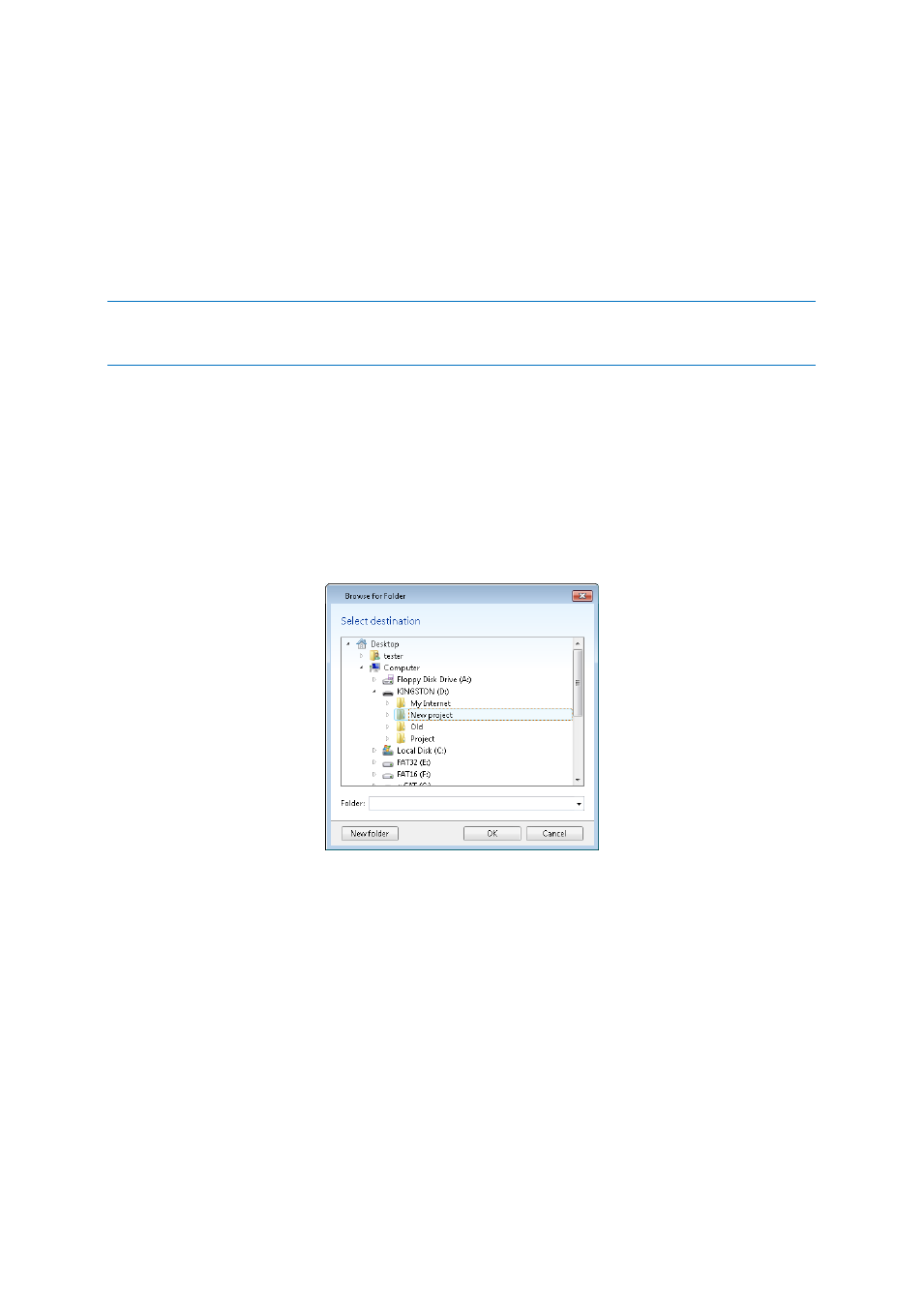
31
Copyright © Acronis International GmbH, 2002-2013
2.4 Making reserve copies of your backups
You can create reserve copies of your backups and save them on the file system, a network drive, or
a USB flash drive. A reserve copy may help you if the main backup becomes corrupted or if the
storage of the main backup fails.
In addition to enhancing the backed up data security with replication, this feature allows you to copy
a set of documents, for example, to a USB stick for working on them at home. So now you can
perform a normal backup and copy the same files to a USB stick or any local hard drive.
A reserve copy always contains all the files selected for backup, that is, when creating a reserve copy the
program always makes a full backup of the source data. You cannot make a reserve copy in the form of an
incremental or differential backup.
Also remember that the operation will take more time, because normal backup and reserve copying
are performed one after another and not simultaneously. Furthermore, you will need more storage
space or an additional storage device.
For example, to make a reserve copy of some files on a USB stick:
1. While configuring a backup, click the Disk backup options link, expand the Backup reserve copy
item and then select the Create a reserve copy of my backups box. This opens the Browse for
folder window.
2. Select the destination and create a folder for a reserve copy by clicking the New folder button.
3. Finish configuring your backup as usual.
4. Click Back up now.
Please be aware that CD/DVDs are not supported as locations for reserve copies.
2.5 How to make bootable removable media with a
backup
While configuring a disk or partition backup on removable media, you can make the media bootable.
Small Office Backup can make the following media bootable:
DVD/BD
USB flash drive formatted in FAT32
