2 wizards and notification area icons, 3 acronis backup explorer, Wizards and notification area icons – Acronis Server Cloud Backup - User Guide User Manual
Page 20: Acronis backup explorer
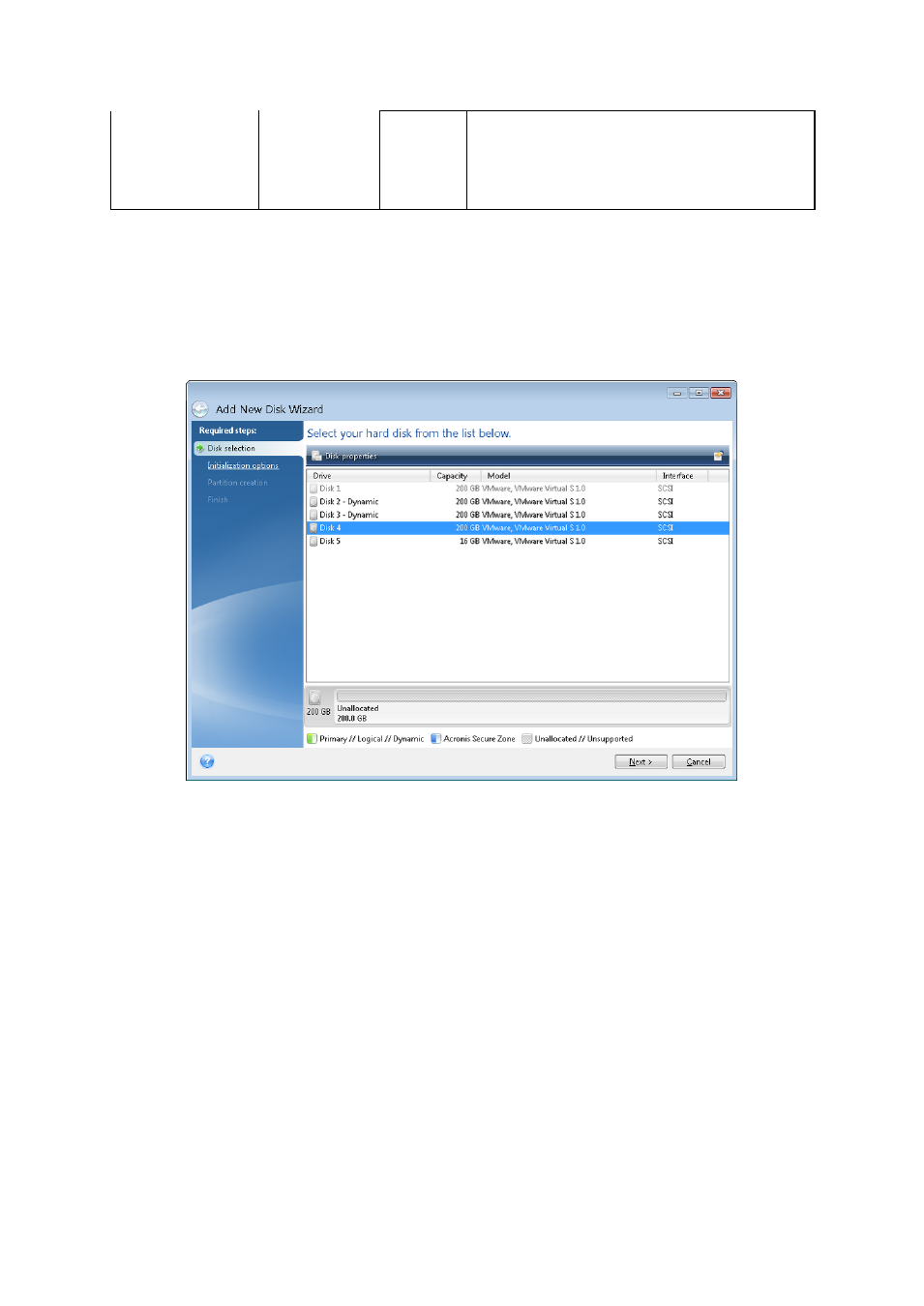
20
Copyright © Acronis International GmbH, 2002-2013
Not-backe
d-up-yet
boxes
This command removes all "empty" backup
boxes from the backup list. Be careful because,
after removal, such backup boxes cannot be
returned to the list.
1.2.2 Wizards and notification area icons
When you use the available Acronis Small Office Backup tools and utilities, the program will in many
cases employ wizards to guide you through the operations.
Wizards have a sidebar listing all the steps (both required and optional) needed for completing the
operation. For example, see the screen shot below.
The completed steps are marked with green checkmarks. The green arrow shows the current step.
After you complete all the required steps and come to the Finish step, the program displays the
Summary screen. Check the summary of the operation to be performed and then click Proceed to
start the operation.
Taskbar notification area icons
During most of the operations, special indicator icons appear in the Windows taskbar notification
area (the right portion of the status bar with the clock). If you mouse over the icon, you will see a
tool tip indicating the operation's progress or state. Right-clicking on the icon opens a shortcut menu
where you can change the operation's status or cancel the operation if necessary. This icon doesn't
depend on the main program window being open. It is present for background execution of
scheduled backups as well.
1.2.3 Acronis Backup Explorer
The Acronis Backup Explorer provides you with a wealth of information on your backups: backup
types, backup versions number, dates, contents, backup results, etc. In addition, the Backup Explorer
