1 edit user command for backup, 8 backup splitting, Backup splitting – Acronis Server Cloud Backup - User Guide User Manual
Page 41
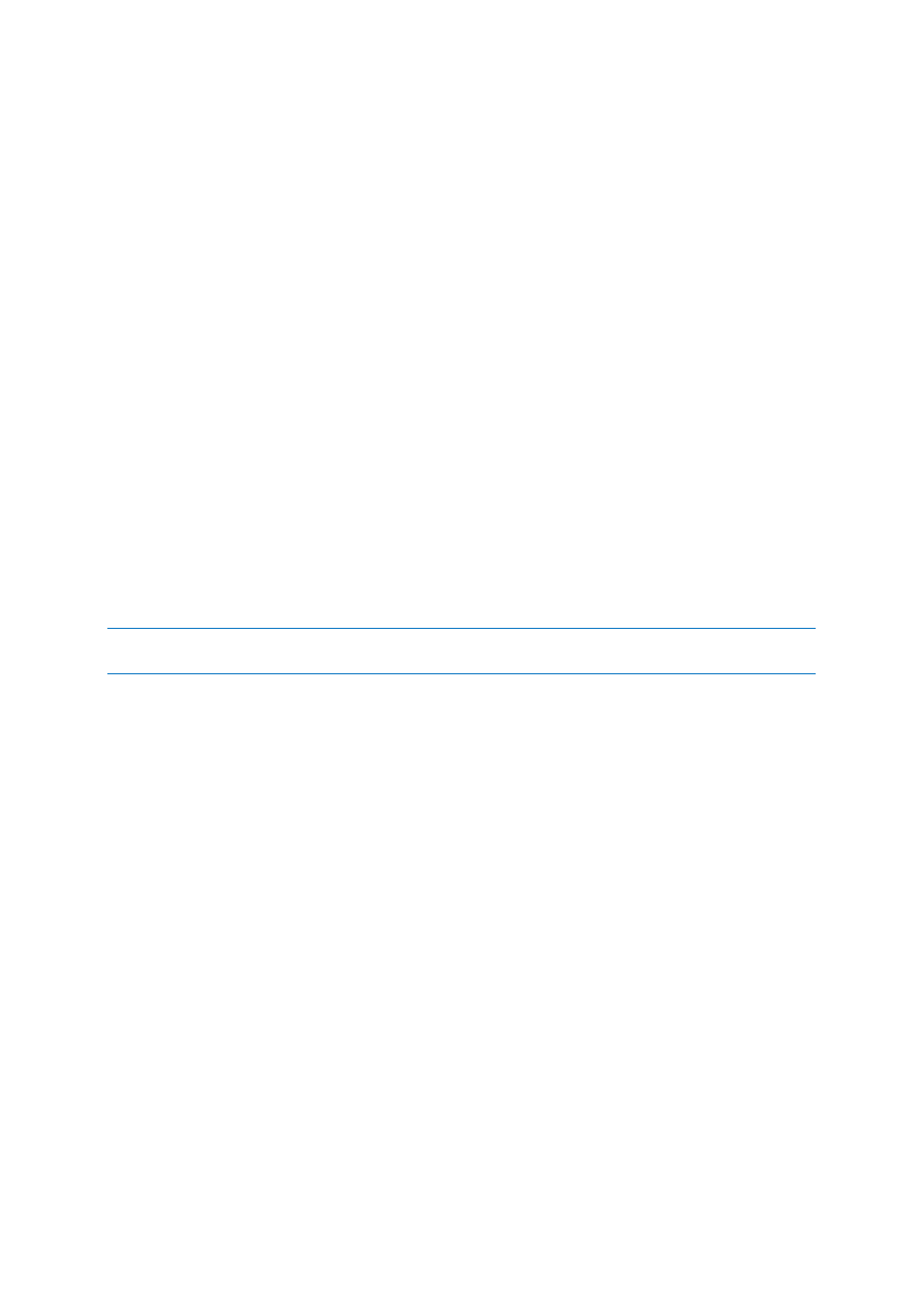
41
Copyright © Acronis International GmbH, 2002-2013
Please do not try to execute interactive commands, i.e. commands that require user input (for
example, "pause"). These are not supported.
2.8.7.1
Edit user command for backup
You can specify user commands to be executed before or after the backup procedure:
In the Command field, type-in a command or select it from the list. Click ... to select a batch file.
In the Working directory field, type-in a path for command execution or select it from the list of
previously entered paths.
In the Arguments field enter or select command execution arguments from the list.
Disabling the Do not perform operations until the command's execution is complete parameter
(enabled for Pre commands by default), will permit the backup process to run concurrently with your
command execution.
The Abort the operation if the user command fails (enabled by default) parameter will abort the
operation if any errors occur in command execution.
You can test a command you entered by clicking the Test command button.
2.8.8 Backup splitting
Acronis Small Office Backup cannot split already existing backups. Backups can be split only when being
created.
Large backups can be split into several files that together make up the original backup. A backup can
also be split for burning to removable media.
The default setting - Automatic. With this setting, Acronis Small Office Backup will act as follows.
When backing up to a hard disk:
If the selected disk has enough space and its file system allows the estimated file size, the
program will create a single backup file.
If the storage disk has enough space, but its file system does not allow the estimated file size, the
program will automatically split the image into several files.
If you do not have enough space to store the image on your hard disk, the program will warn you
and wait for your decision as to how you plan to fix the problem. You can try to free some
additional space and continue or select another disk.
When backing up to a CD-R/RW, DVD-R/RW, DVD+R/RW, BD-R/RE:
Acronis Small Office Backup will ask you to insert a new disk when the previous one is full.
Alternatively, you may select the desired file size from the drop-down list. The backup will then be
split into multiple files of the specified size. That comes in handy when backing up to a hard disk with
the view to burning the backup to CD-R/RW, DVD-R/RW, DVD+R/RW or BD-R/RE later on.
