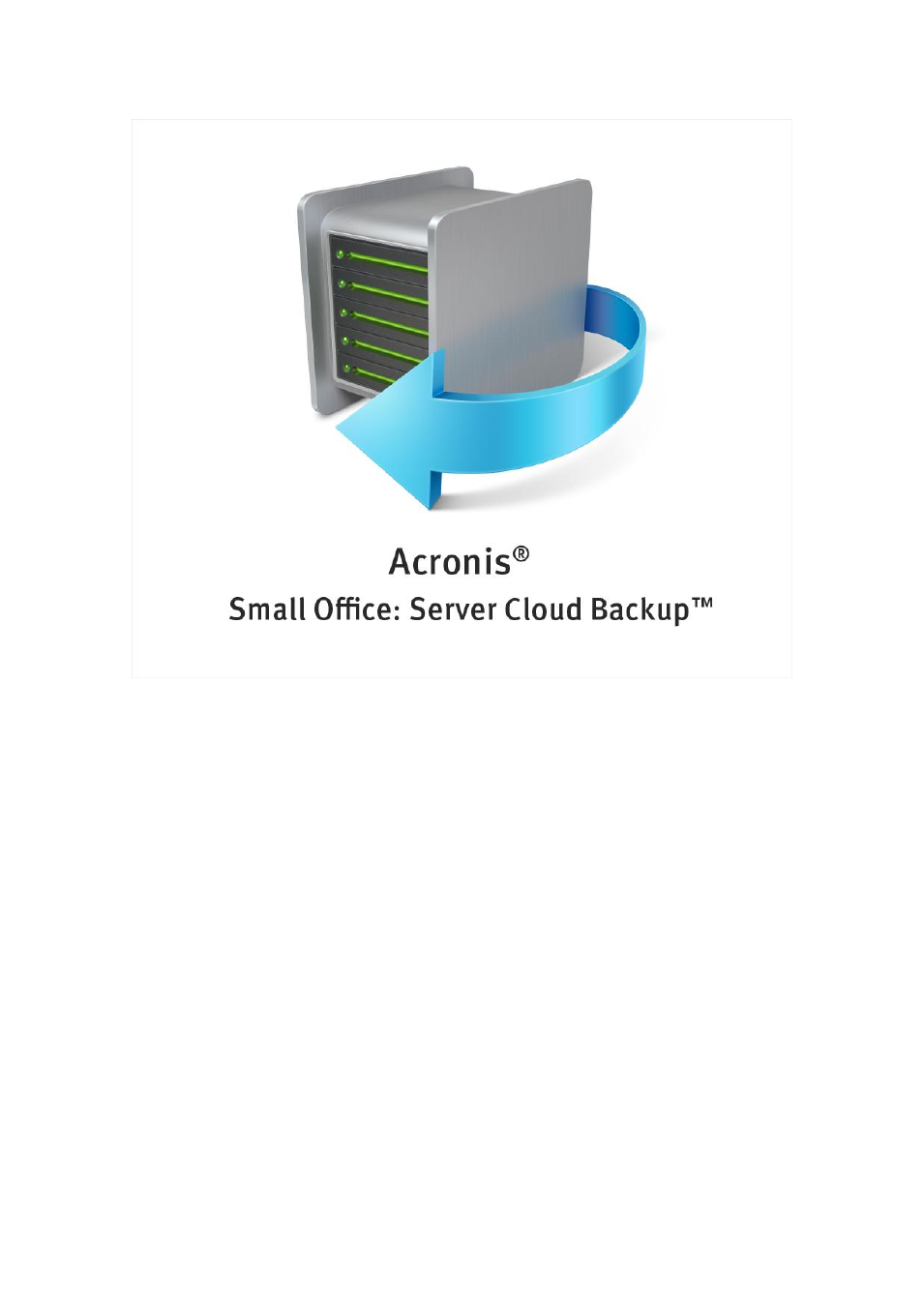Acronis Server Cloud Backup - User Guide User Manual
Rtm user's guide
Table of contents
Document Outline
- 1 Getting started
- 1.1 Introduction
- 1.1.1 What is Acronis Small Office: Server Cloud Backup?
- 1.1.2 Acronis Small Office Backup basic concepts
- 1.1.3 FAQ about backup and recovery
- 1.1.4 System requirements and supported media
- 1.1.5 Small Office Backup installation
- 1.1.6 Small Office Backup activation
- 1.1.7 Trial subscription information
- 1.1.8 How to get a subscription
- 1.1.9 Installing Acronis Hotfixes
- 1.1.10 Technical Support
- 1.2 Program workspace
- 1.1 Introduction
- 2 Backing up data
- 2.1 What is a disk/partition image?
- 2.2 Full, incremental and differential backups
- 2.3 Backing up partitions and disks
- 2.4 Making reserve copies of your backups
- 2.5 How to make bootable removable media with a backup
- 2.6 Adding an existing backup to the list
- 2.7 Deleting backups and backup versions
- 2.8 Backup options
- 2.8.1 Backup schemes
- 2.8.2 Single version scheme
- 2.8.3 Version chain scheme
- 2.8.4 Custom schemes
- 2.8.5 Image creation mode
- 2.8.6 Backup protection
- 2.8.7 Pre/Post commands for backup
- 2.8.8 Backup splitting
- 2.8.9 Backup validation option
- 2.8.10 Backup reserve copy
- 2.8.11 Removable media settings
- 2.8.12 Backup comment
- 2.8.13 Error handling
- 2.8.14 Computer shutdown
- 2.8.15 Windows account
- 2.8.16 Performance of backup operation
- 2.8.17 Notifications for backup operation
- 2.8.18 Excluding items from backup
- 2.9 Validating backups
- 2.10 Consolidating backup versions
- 2.11 Cloning backup settings
- 3 Recovering data
- 3.1 Recovering your system after a crash
- 3.2 Recovering partitions and disks
- 3.3 How to recover more than one partition at once
- 3.4 Recovering a disk backup to a different disk under rescue media
- 3.5 Recovering specific files and folders
- 3.6 Acronis Universal Restore
- 3.7 About recovery of dynamic/GPT disks and volumes
- 3.8 Backup protection dialog box
- 3.9 Arranging boot order in BIOS
- 3.10 Recovery options
- 4 Using online backup
- 5 Tools
- 6 Useful information
- 6.1 Protecting your system
- 6.2 Deciding where to store your backups
- 6.3 Making sure that your rescue media can be used when needed
- 6.4 Testing that your backups can be used for recovery
- 6.5 Migrating your system from an HDD to an SSD
- 6.6 Scheduling
- 6.7 Choosing columns for viewing in wizards
- 6.8 Backup information
- 6.9 Timeout settings
- 7 Troubleshooting
- 8 Glossary of Terms