1 disks and partitions tab – Acronis Server Cloud Backup - User Guide User Manual
Page 21
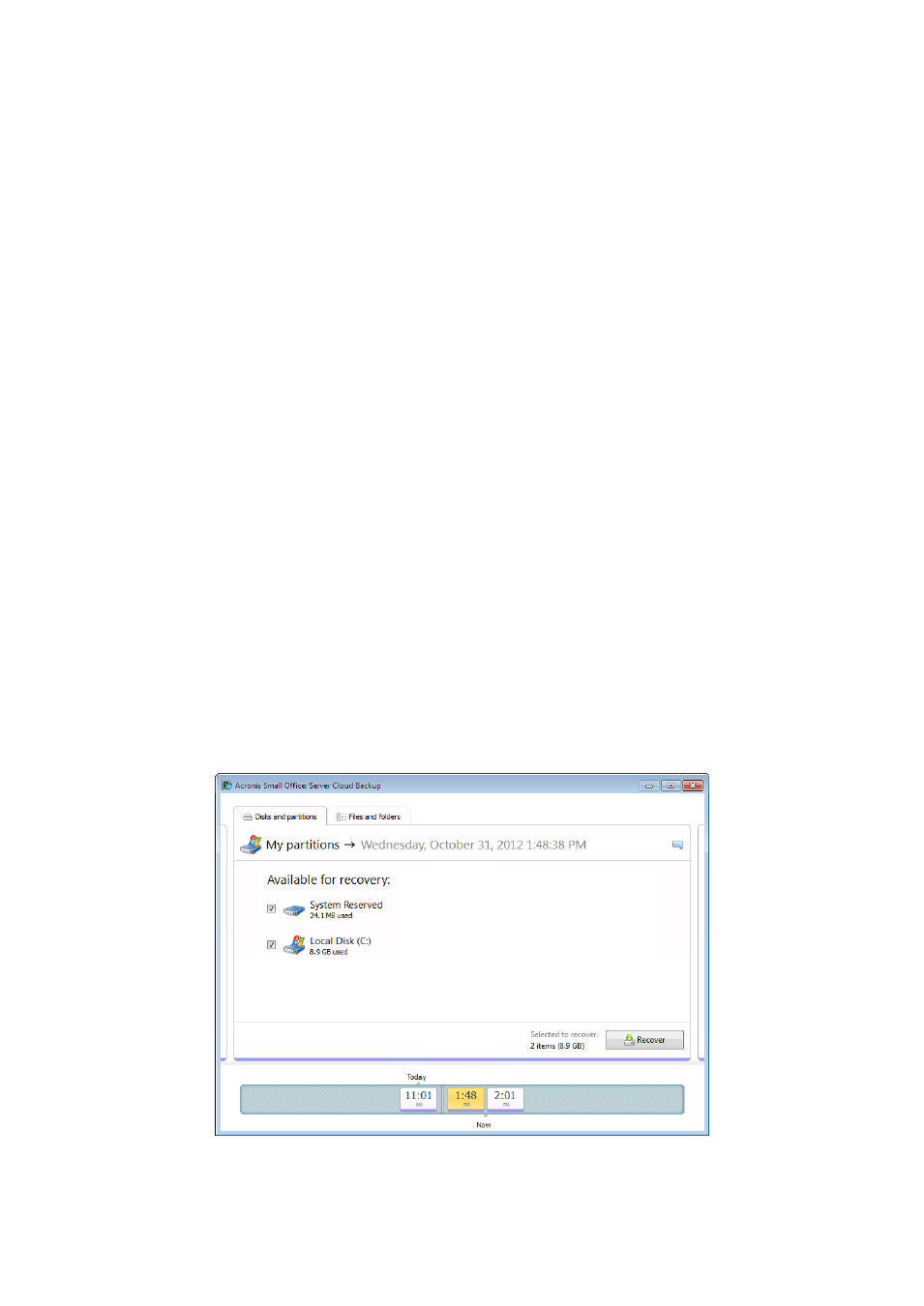
21
Copyright © Acronis International GmbH, 2002-2013
allows you to explore and recover backed up data (both partitions and individual files and even file
versions). It also allows for operations with backups - you can validate them, mount images as disks,
and delete backup versions you no longer need.
Let's have a closer look on the Acronis Backup Explorer. It has two tabs for viewing backups and their
content: Disks and partitions and Files and folders.
1.2.3.1
Disks and partitions tab
The Disks and partitions tab shows the backed up disks and partitions that the selected backup
version contains.
The tab shows the disks and partitions state of when the current backup version was created.
You can switch between the backup versions by using the time line at the bottom of the screen. For
more information see Time line (p. 23).
To recover disks and/or partitions:
1. On the time line, select the backup version from which you want to recover your disks/partitions.
The version's exact date and time will be displayed near the backup name. Your data will be
recovered to the state it was at that point in time.
2. Select the corresponding check boxes of the disks or partitions you want to recover.
3. Click the Recover button.
To recover specific files and folders from the disk/partition backups:
1. Click the Files and folders tab.
2. Select files and folders you want to recover.
3. Click the Recover button.
For more information on recovering files and folders see Files and folders tab (p. 22).
