Acronis Server Cloud Backup - User Guide User Manual
Page 108
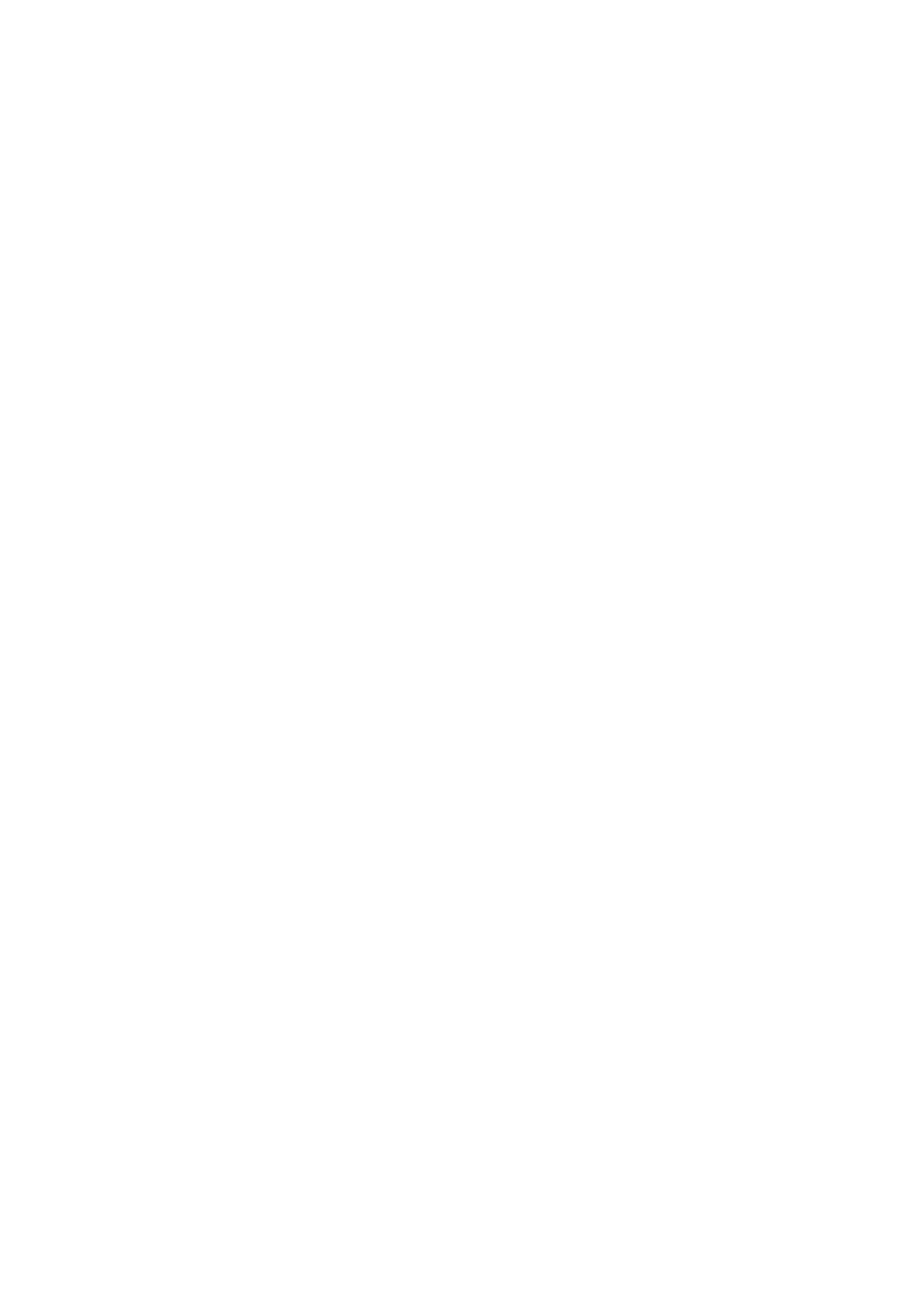
108
Copyright © Acronis International GmbH, 2002-2013
File System
Choose the file system type for the partition being created. Different partitions may have different
type of file system.
You can either leave the partition unformatted, or choose between the following file system types:
NTFS is a native file system of the Windows NT family of operating systems. Choose it if you use
these operating systems.
FAT 32 is an improved 32-bit version of the FAT file system that supports volumes up to 2 TB.
FAT 16 is a DOS native file system. Most operating systems recognize it. However, if your disk
drive is more than 4 GB, it is not possible to format it in FAT16.
Ext2 is a Linux native file system. It is fast enough, but it is not a journaling file system.
Ext3 – officially introduced with Red hat Linux version 7.2, Ext3 is a Linux journaling file system. It
is forwards and backwards compatible with Linux Ext2. It has multiple journaling modes, as well
as broad, cross platform compatibility in both 32-bit and 64-bit architectures.
Ext4 is a new Linux file system. It has improvements in comparison to ext3. It is fully backward
compatible with ext2 and ext 3. However, ext3 has only partial forward compatibility with ext4.
ReiserFS is a journaling file system for Linux. Generally it is more reliable and faster than Ext2.
Choose it for your Linux data partition.
JFS is a 64-bit journaling file system. It is fast, reliable and provides good performance under
wide range of load levels.
Linux Swap is a swap partition for Linux. Choose it if you want to add more swap space using
Linux
Partition letter
Select a letter to be assigned to the partition being created from the drop-down list. If you select
Auto, the program assigns the first unused drive letter in alphabetical order.
Partition label
Partition label is a name, assigned to a partition so that you can easily recognize it. For example, one
could be called System — a partition with an operating system, Program — an application partition,
Data — a data partition, etc. Partition label is an optional attribute.
Partition type (these settings are available only for MBR disks)
Choose the type of partition to be created. You can define the new partition as primary or logical.
Primary - choose this parameter if you are planning to boot from this partition. Otherwise, it is
better to create a new partition as a logical drive. You can have only four primary partitions per
drive, or three primary partitions and one extended partition.
Note: If you have several primary partitions, only one will be active at a time, the other primary
partitions will be hidden and won’t be seen by the OS.
Mark the partition as active - an active partition is used for loading an operating system.
Selecting Active for a partition without an installed operating system could prevent your
computer from booting.
Logical - choose this parameter if you don’t intend to install and start an operating system from
the partition. A logical drive is part of a physical disk drive that has been partitioned and
allocated as an independent unit, but functions as a separate drive.
