5 migrating your system from an hdd to an ssd, 1 preparing for migration, Testing that your backups can be used for recovery – Acronis Server Cloud Backup - User Guide User Manual
Page 123: Migrating your system from an hdd to an ssd, Preparing for migration, P. 123)
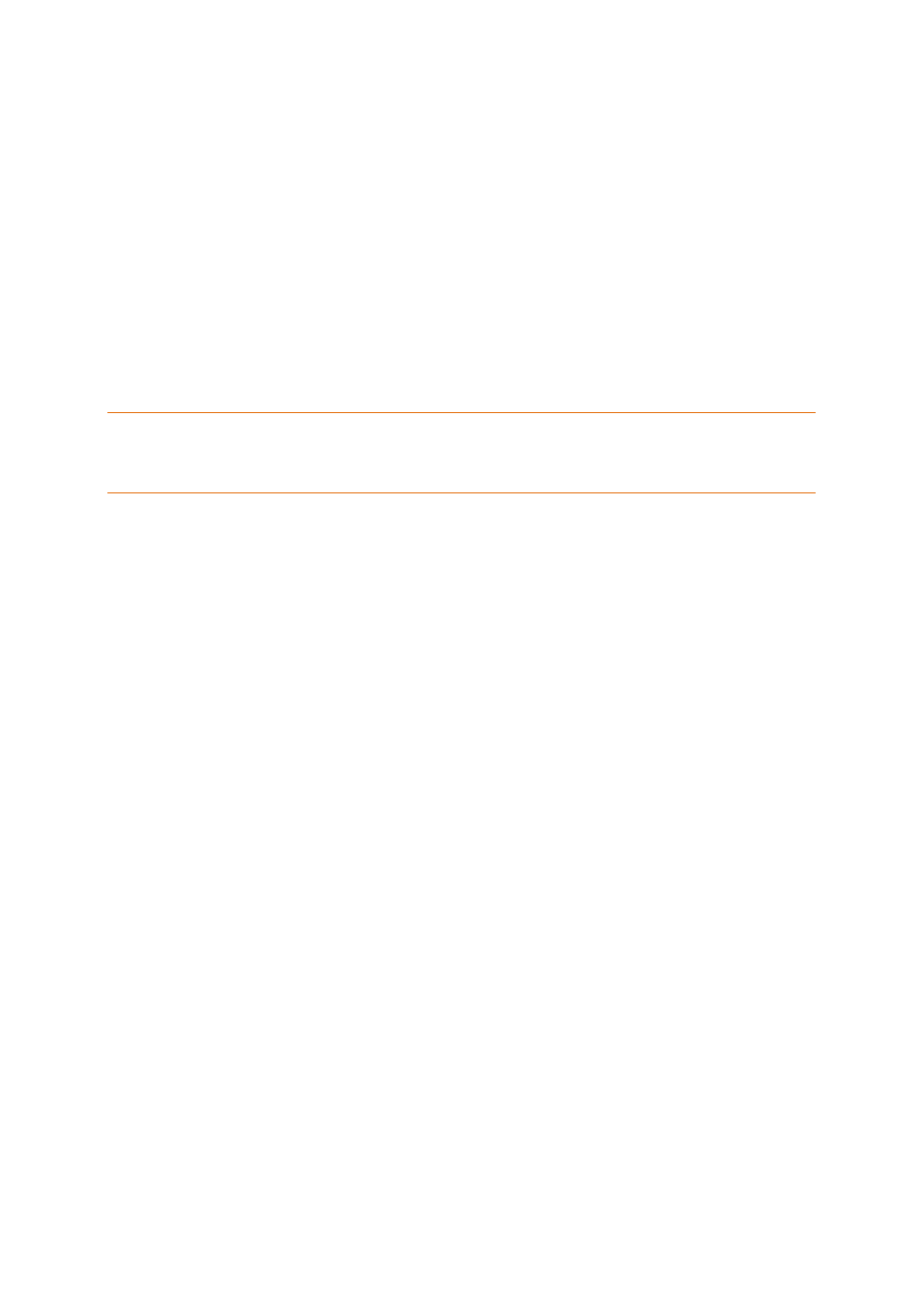
123
Copyright © Acronis International GmbH, 2002-2013
6.4 Testing that your backups can be used for recovery
Here are some recommendations:
Even if you start recovery of the active partition in Windows, the program will reboot into the Linux
environment after the recovery process starts. This is because Windows cannot be left running
during the recovery of its own partition. So you will recover your active partition under the recovery
environment in all cases.
If you have a spare hard drive, we strongly recommend you to try a test recovery to this hard drive. It
should be done after booting from the rescue media which uses Linux.
If you do not have a spare drive, please, at least validate the image in the recovery environment. A
backup that can be read during validation in Windows, may not always be readable under Linux
environment.
When you use the Acronis Small Office Backup rescue media, it creates disk drive letters that might differ from
the way Windows identifies drives. For example, the D: disk identified in the standalone Acronis Small Office
Backup might correspond to the E: disk in Windows. It is advisable to assign unique names (labels) to all
partitions on your hard drives. This will make finding the disk containing your backups easier.
6.5 Migrating your system from an HDD to an SSD
In this section
Preparing for migration .......................................................................... 123
Migrating to an SSD using the backup and recovery method ............... 127
6.5.1 Preparing for migration
Solid state disks have become quite common. Many users decide to replace their system hard disk
with an SSD to enhance the disk system performance. Such a replacement may raise a number of
questions.
First of all, make sure that Small Office Backup detects your new SSD both in Windows and under the
Acronis rescue media. If there is a problem, see What to do if Small Office Backup does nor recognize
your SSD (p. 124).
SSD size
Because SSDs are still somewhat expensive, the size of your new SSD will usually be less than that of
your old hard disk. This may cause a problem if your hard disk contains the operating system,
programs and data.
We presuppose that before purchasing the SSD you estimated the approximate space occupied by
your operating system and applications and that you selected an SSD that has a reasonable reserve
capacity.
If the occupied space on your old hard disk exceeds the size of your SSD, you will need to free up
space on the system disk to make migration possible. See What to do if your SSD does not have
enough space for all HDD content (p. 125).
