2 automatic version consolidation, 3 examples of custom schemes – Acronis Server Cloud Backup - User Guide User Manual
Page 38
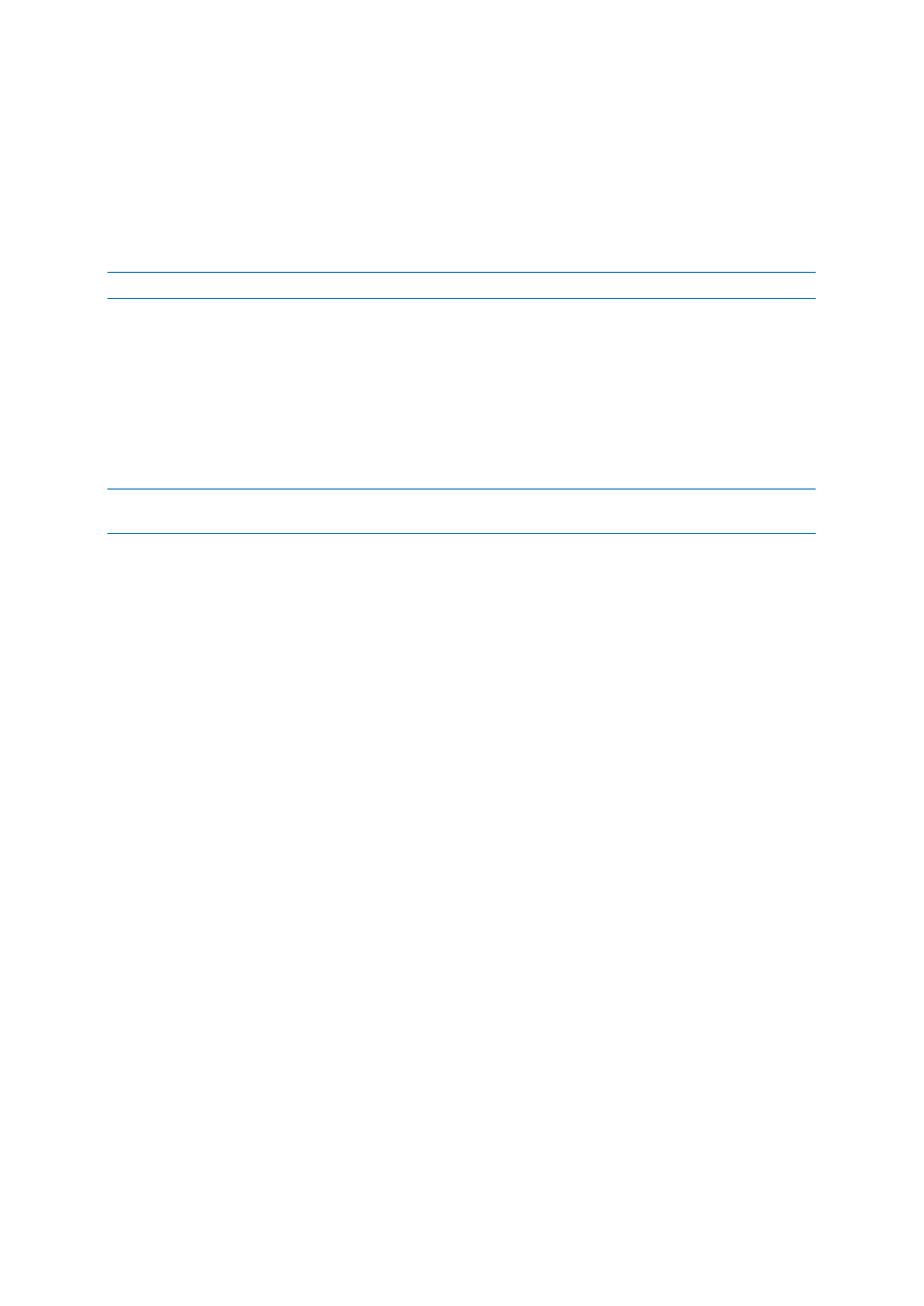
38
Copyright © Acronis International GmbH, 2002-2013
After creating a custom backup scheme, you can use it as any other existing backup scheme while
configuring a backup.
You can also use a custom backup scheme without saving it. In this case, it will be available only for
the backup where it was created and you will be unable to use it for other backups.
If you do not need a custom backup scheme anymore, you can delete it. To delete the scheme, select
it in the backup schemes list, click Delete, and then click Delete scheme in the confirmation window.
The pre-defined backup schemes cannot be deleted.
2.8.4.2
Automatic version consolidation
Automatic consolidation of a backup is enabled by setting the overall limitations for the backup.
These limitations include:
a maximum number of backup versions
a maximum storage period for the backup files
a maximum backup size
Automatic backup version consolidation is available only for the incremental and differential methods of the
custom backup version scheme.
By default there are no limits set and automatic consolidation is not performed. To enable automatic
consolidation, you must select at least one of the limits and either leave its default value or change it
according to your needs.
If limits are set, then after creating a backup version the program checks the backup for quota
violations, such as exceeding a pre-set maximum number of gigabytes set aside for backup versions
and, if any limitation is exceeded, consolidates the oldest backup versions. For example, if you've
pre-set your backup to store 50GB of backup files and your backup versions reach 55GB, you have
exceeded a quota and the system will respond automatically based on rules that you've already set.
This operation creates a temporary file and thus requires disk space. Consider also that the quota
must be violated so that the program can detect the violation. Therefore, to be able to consolidate
the files, the program needs some space on the disk in excess of the backup quota. The extra amount
of space can be estimated as the size of the largest backup version in the backup.
In case of setting a limit on the number of backup versions, the actual number of versions can exceed
the maximum number of versions by one. This enables the program to detect quota violation and
start consolidation. Similarly, if you pre-set a backup version storage period, for example, 30 days,
the program will start consolidation when the oldest backup version is stored for 31 days.
2.8.4.3
Examples of custom schemes
Disk backup “Full version every 2 months + differential version twice a month”
Case: You need to back up your system partition twice a month and create a new full backup version
every two months. In addition, you want to use no more than 100 GB of disk space to store the
backup versions. Let’s see how you can do it using a custom backup scheme.
1. Start Small Office Backup and click Disk and partition backup.
2. In the Disk Backup window, select your system partition (usually C:), and specify the backup
destination. For more information see Backing up partitions and disks (p. 29).
