6 adding an existing backup to the list, 7 deleting backups and backup versions, 8 backup options – Acronis Server Cloud Backup - User Guide User Manual
Page 33: Adding an existing backup to the list, Deleting backups and backup versions, Backup options, P. 33)
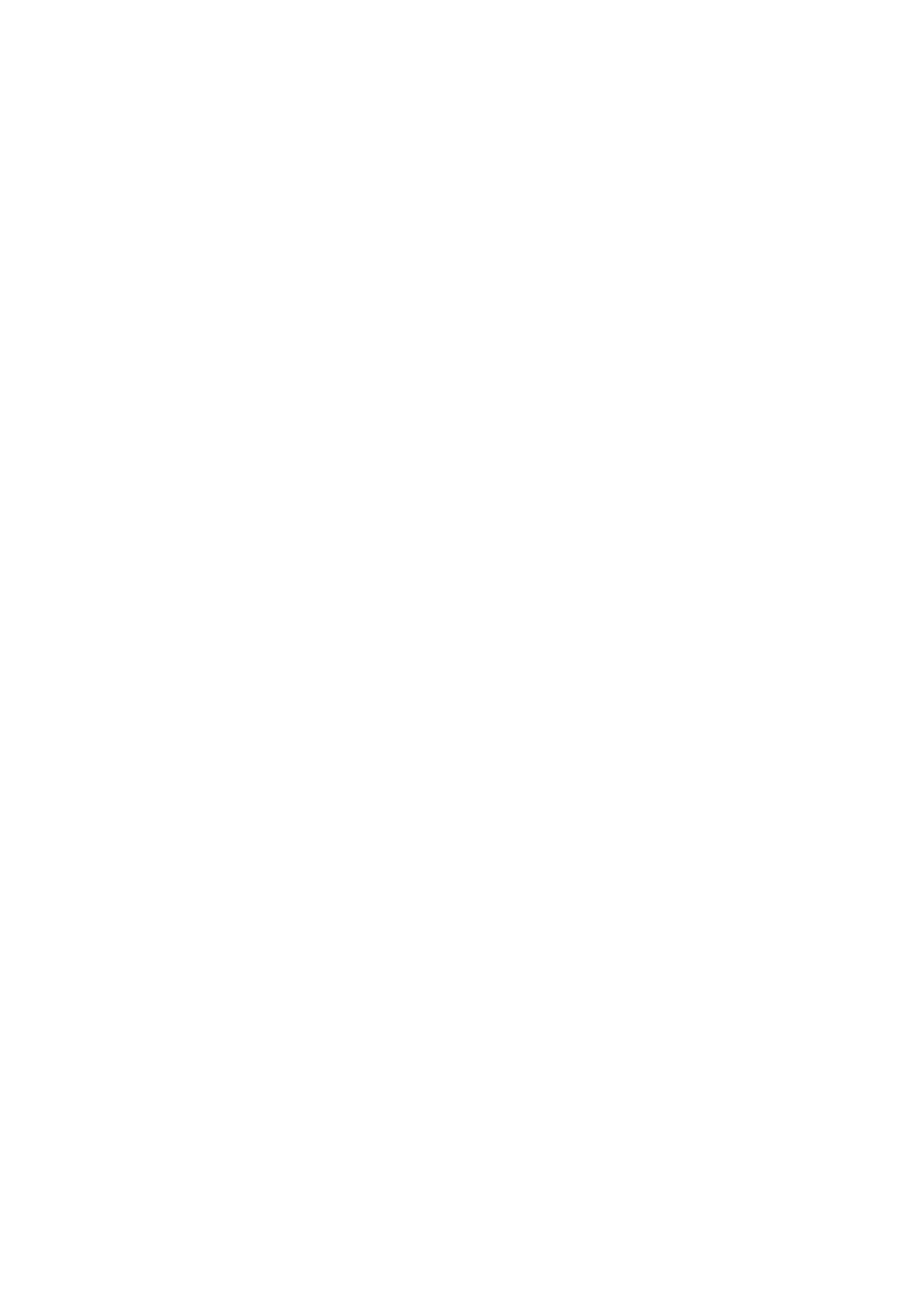
33
Copyright © Acronis International GmbH, 2002-2013
2.6 Adding an existing backup to the list
If you have backups that are not shown in the backups list (for example, backups created on another
computer), you can add them manually.
To add a backup to the backup list:
1. Click Browse for backup.
2. In the opened window, select the backup you want to add.
3. Click the Add to backup list button.
2.7 Deleting backups and backup versions
You may want to delete backups and backup versions you no longer need. Acronis Small Office
Backup stores information on the backups in a metadata information database.
Therefore, deleting unneeded backup files in Windows Explorer will not delete information about
these backups from the database, and Acronis Small Office Backup will consider that they still exist.
This will result in errors when the program tries to perform operations on the backups that no longer
exist. So you must only remove obsolete backups and backup versions by using the tools provided by
Acronis Small Office Backup.
To delete an entire backup:
1. Start Small Office Backup.
2. On the corresponding backup box, click the gear icon to open the Operations menu and then
click Delete.
When you delete an entire backup, all its versions will be deleted as well.
To delete a specific backup version:
1. Start Small Office Backup.
2. On the corresponding backup box, click the gear icon and then click Recover files.
3. In Backup explorer, right-click on the time line the version you want to delete, and then click
Delete version.
When you delete a backup version, please remember that this version may have dependent versions.
In this case the dependent versions will be deleted as well, because data recovery from such versions
becomes impossible.
If you delete a full backup version - the program will also delete all subsequent incremental and
differential versions till the next full version.
If you delete an incremental backup version or a differential backup version - the program will
also delete all subsequent incremental versions till the next full or differential version.
2.8 Backup options
In the Disk Backup Options and Online Backup Options windows you can configure options for a
disk/partition and online backup processes respectively. To open the options window, click the
appropriate link.
