4 add new disk summary, 3 how to use acronis startup recovery manager, Add new disk summary – Acronis Server Cloud Backup - User Guide User Manual
Page 109: How to use acronis startup recovery manager, P. 109)
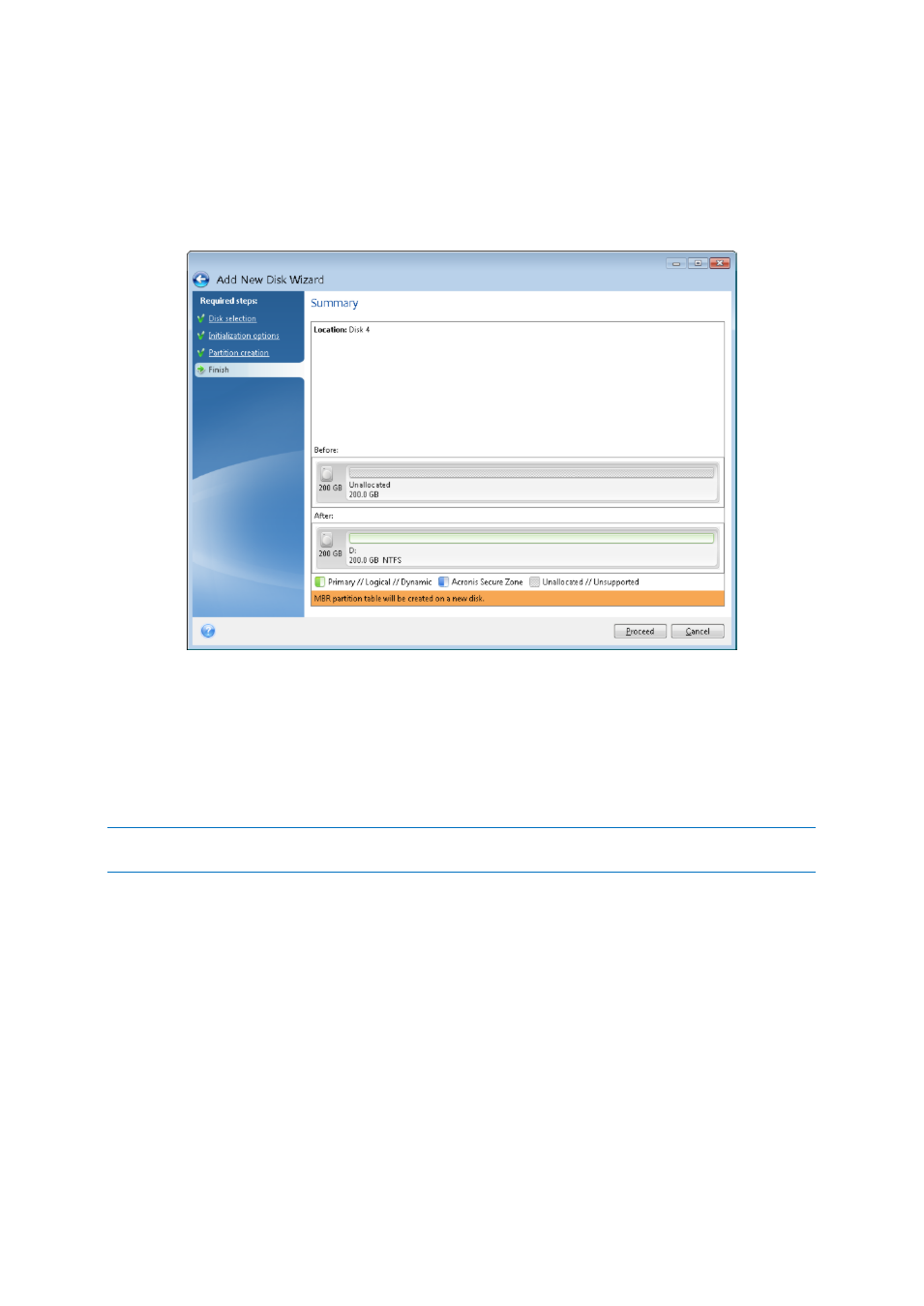
109
Copyright © Acronis International GmbH, 2002-2013
When you finish to specify the settings for the partition being created, click Accept to continue.
5.2.4 Add new disk summary
The Add new disk summary graphically (as rectangles) illustrates information about the new disk
layout before and after partitioning.
Click Proceed to start creating new partition(s).
Click Cancel to cancel the procedure and quit to the main program window.
After you click Proceed, Acronis Small Office Backup starts creating new partition or partitions,
indicating the progress in a special window. If you stop this procedure by clicking Cancel, you will
have to repartition and format the new disk or repeat the disk add procedure.
Before clicking the Proceed button you can use the sidebar to navigate through the Add New Disk Wizard steps
and make changes.
5.3 How to use Acronis Startup Recovery Manager
The Acronis Startup Recovery Manager enables you to start Acronis Small Office Backup on a local
computer without loading the operating system.
If Windows won’t load, this feature allows you to use Acronis Small Office Backup by itself to recover
damaged partitions.
To be able to use Acronis Startup Recovery Manager at boot time:
1. On the toolbar, click Tools and then select Acronis Startup Recovery Manager.
