15 windows account, 16 performance of backup operation, Windows account – Acronis Server Cloud Backup - User Guide User Manual
Page 45: Performance of backup operation
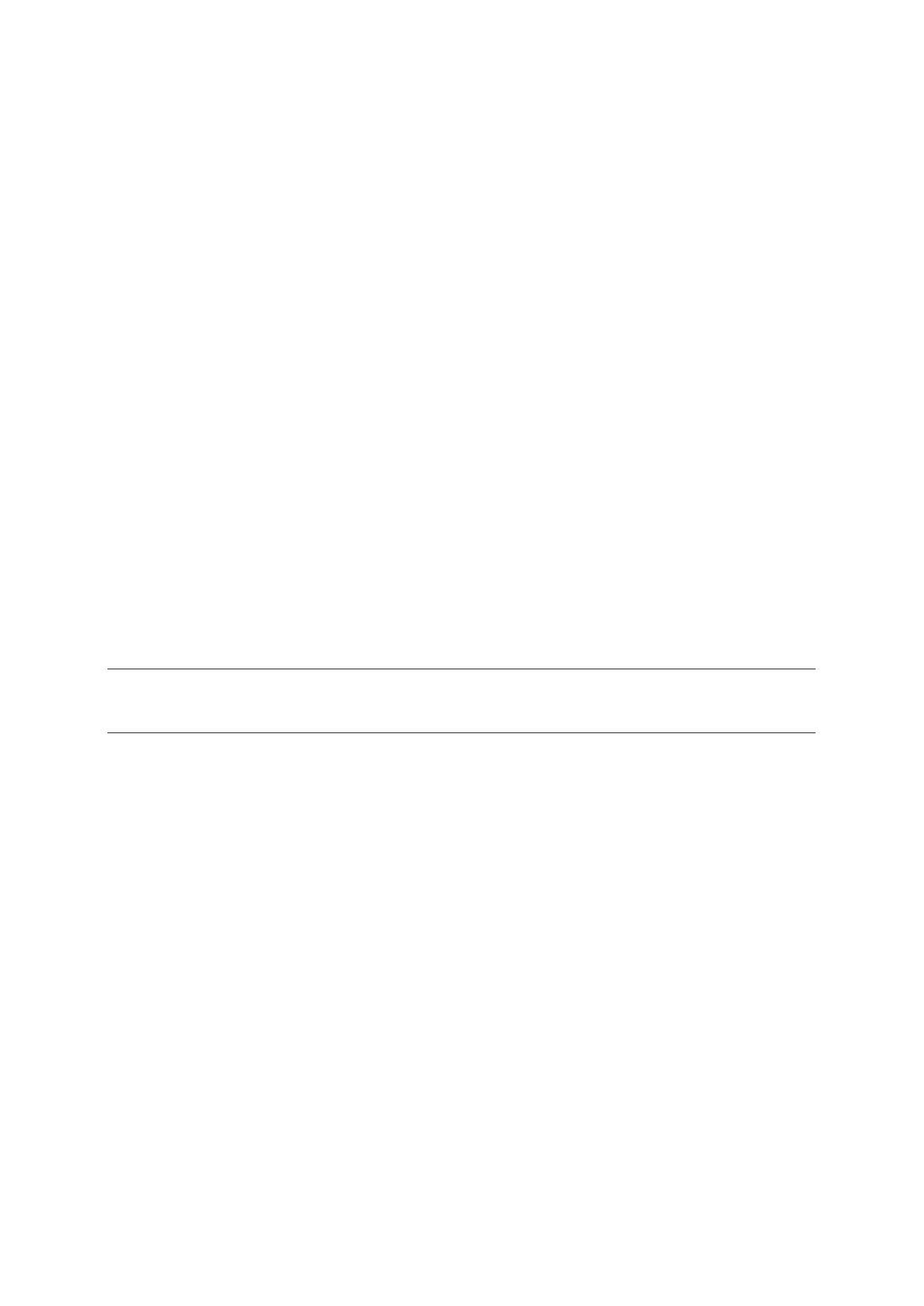
45
Copyright © Acronis International GmbH, 2002-2013
2.8.15 Windows account
When you create a backup, you can specify a Windows account under which this backup should be
performed. This may be useful if your computer is used not only by you, but also by your relatives. In
such a case each user often has personal documents, e-mail accounts, settings, and other personal
data. By default Acronis Small Office Backup backs up data of the current user. We recommend that
you change this setting if the Windows account under which you are currently working is not yours.
The program will back up only the data related to the specified account. Data of all other accounts
will not be backed up.
To change the current Windows account:
1. Select the Run backup as different Windows account check box.
2. Type the account name and password in the appropriate fields.
2.8.16 Performance of backup operation
On the Performance tab you can configure the following settings:
Compression level
You can choose the compression level for a backup:
None - the data will be copied without any compression, which may significantly increase the
backup file size.
Normal - the recommended data compression level (set by default).
High - higher backup file compression level, takes more time to create a backup.
Maximum - maximum backup compression, but takes a long time to create a backup.
The optimal data compression level depends on the type of files stored in the backup. For example, even
maximum compression will not significantly reduce the backup size, if the backup contains essentially
compressed files, like .jpg, .pdf or .mp3.
Operation priority
Changing the priority of a backup or recovery process can make it run faster or slower (depending on
whether you raise or lower the priority), but it can also adversely affect the performance of other
running programs. The priority of any process running in a system, determines the amount of CPU
usage and system resources allocated to that process. Decreasing the operation priority will free
more resources for other CPU tasks. Increasing backup or recovery priority may speed up the process
by taking resources from the other currently running processes. The effect will depend on total CPU
usage and other factors.
You can set up the operation priority:
Low (enabled by default) - the backup or recovery process will run slower, but the performance
of other programs will be increased.
Normal - the backup or recovery process will have the equal priority with other processes.
High - the backup or recovery process will run faster, but the performance of other programs will
be reduced. Be aware that selecting this option may result in 100% CPU usage by Acronis Small
Office Backup.
