Acronis Server Cloud Backup - User Guide User Manual
Page 72
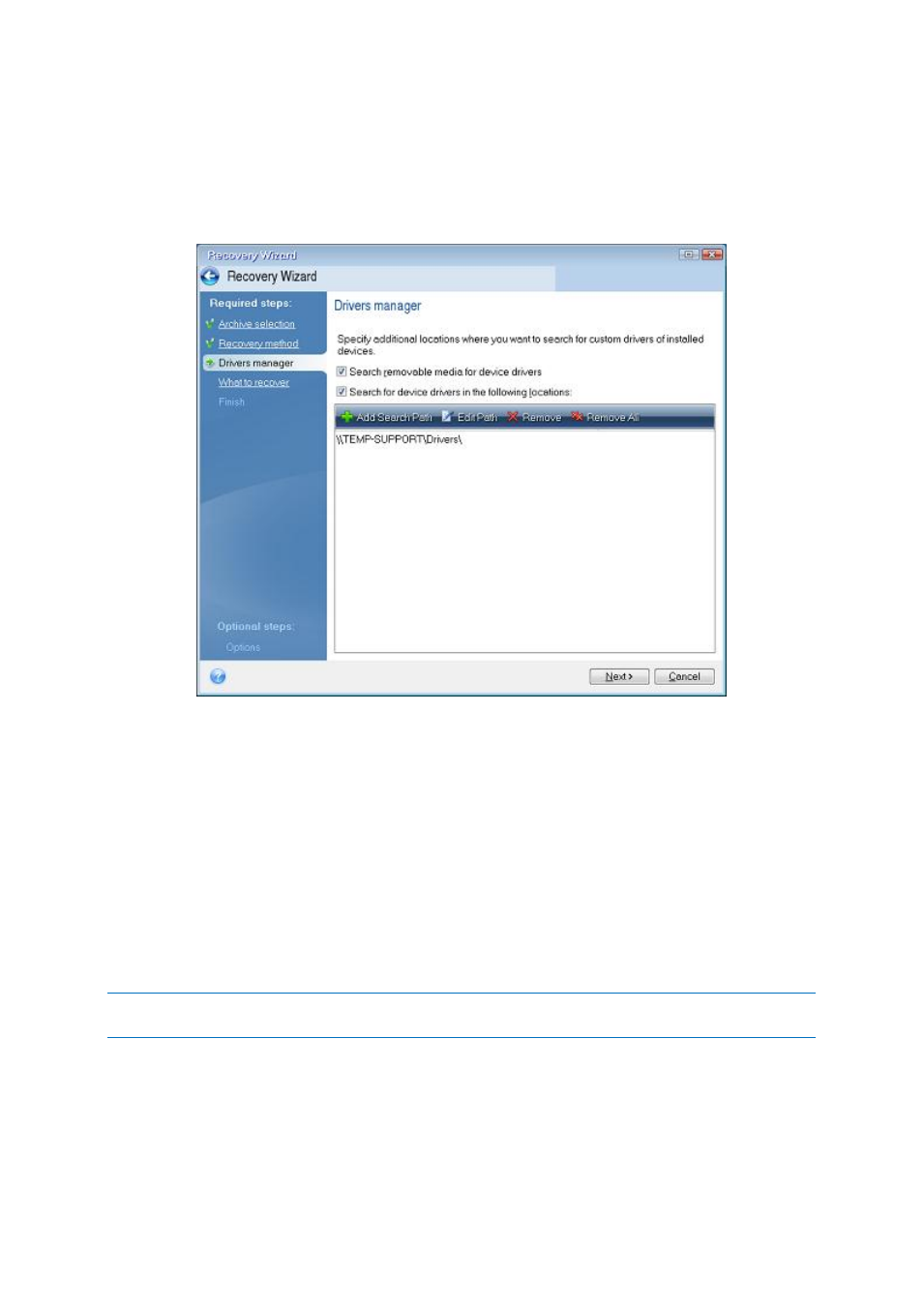
72
Copyright © Acronis International GmbH, 2002-2013
5. If the target hardware has a specific mass storage controller (such as an SCSI, RAID, or Fibre
Channel adapter) for the hard disks, specify where to find the driver or drivers for the specific
hardware at the Drivers manager step. If the driver is stored on a diskette or CD, select the
Search removable media for device drivers box. If some drivers are stored on a local hard disk or
a network share, select the Search for device drivers in the following locations box (when it is
not selected by default). Specify the path to the driver or drivers after clicking Add Search Path.
When both boxes are selected at this step, Acronis Universal Restore will use three sources for
drivers:
- the removable media;
- the drivers storage folder or folders specified at this step; and
- the Windows default driver storage folders (in the image being recovered).
The program will find the most suitable of all available drivers and install them into the
recovered system.
6. Select the system disk at the What to recover step. Then, specify the destination of the disk
being recovered (new system disk). At this point the program checks whether the destination
disk is free. If not, you will be prompted by the Confirmation window stating that the destination
disk contains partitions, perhaps with useful data. To confirm deletion of the partitions, click OK.
7. Carefully read the summary of operations at the Finish step and then click Proceed.
If the capacities of the source (backed up) disk and the destination disk are different, the new disk space will be
proportionally distributed between the recovered partitions.
After successfully recovering the system partition, exit Small Office Backup. Enter the BIOS, make the
system hard disk the first boot device, and boot to the recovered Windows.
