9 backup validation option, 10 backup reserve copy, Backup validation option – Acronis Server Cloud Backup - User Guide User Manual
Page 42: Backup reserve copy
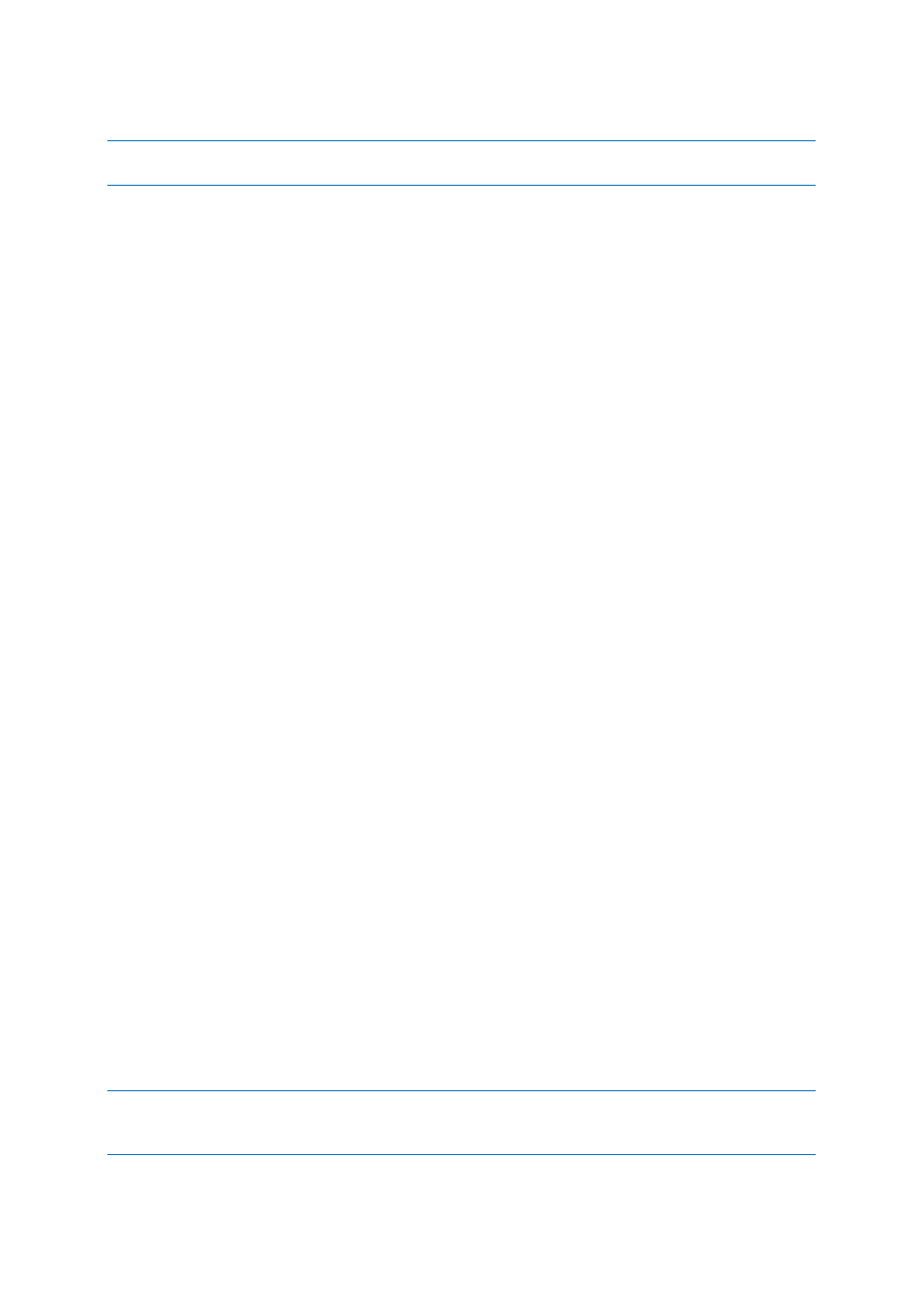
42
Copyright © Acronis International GmbH, 2002-2013
Creating images directly on CD-R/RW, DVD-R/RW, DVD+R/RW, BD-R/RE might take considerably more time
than it would on a hard disk.
2.8.9 Backup validation option
You can specify the additional validation setting: Validate backup when it is created.
When this option is enabled, the program will check the integrity of the recently created or
supplemented backup version immediately after backup. When setting up a backup of critical data or
a disk/partition backup, we strongly recommend that you enable this option in order to ensure that
the backup can be used to recover the lost data.
Regular validation
You can also schedule validation of your backups to ensure that they remain "healthy". By default
regular validation is turned on with the following settings:
Frequency: once a month
Day: the date when the backup was started
Time: the moment of backup start plus 15 minutes
Advanced settings: the Run the validation only when the computer is idle check box is selected
Example: You start a backup operation on July 15, at 12.00. The backup version is created at 12.05.
Its validation will run at 12.15 if your computer is in the "screen saver" state at the moment. If not,
then the validation will not run. In a month, August 15, at 12.15, the validation will start again. As
before, your computer must be in the "screen saver" state. The same will occur on September 15,
and so on.
You can change the default settings and specify your own schedule. This may be useful if you set a
custom backup scheme with incremental backups. For example, you may want to schedule validation
of all backup versions (the initial full backup version and subsequent incremental backup versions)
once a week.
For more information see Scheduling (p. 82).
2.8.10 Backup reserve copy
Backup reserve copy is an independent full backup version created immediately after a normal
backup and containing the same data. You can save reserve copies of your backups on the file
system, a network drive, or a USB flash drive.
To make a reserve copy:
1. Select the Create a reserve copy of my backups check box.
2. Specify a location for the backup copies.
All options of reserve copies (such as backup compression, backup splitting, etc.) are inherited from
the source backup.
A reserve copy always contains all the files selected for backup, that is, when creating a reserve copy the
program always makes a full backup of the source data. You cannot make a reserve copy in the form of an
incremental or differential backup.
