6 scheduling, Scheduling – Acronis Server Cloud Backup - User Guide User Manual
Page 128
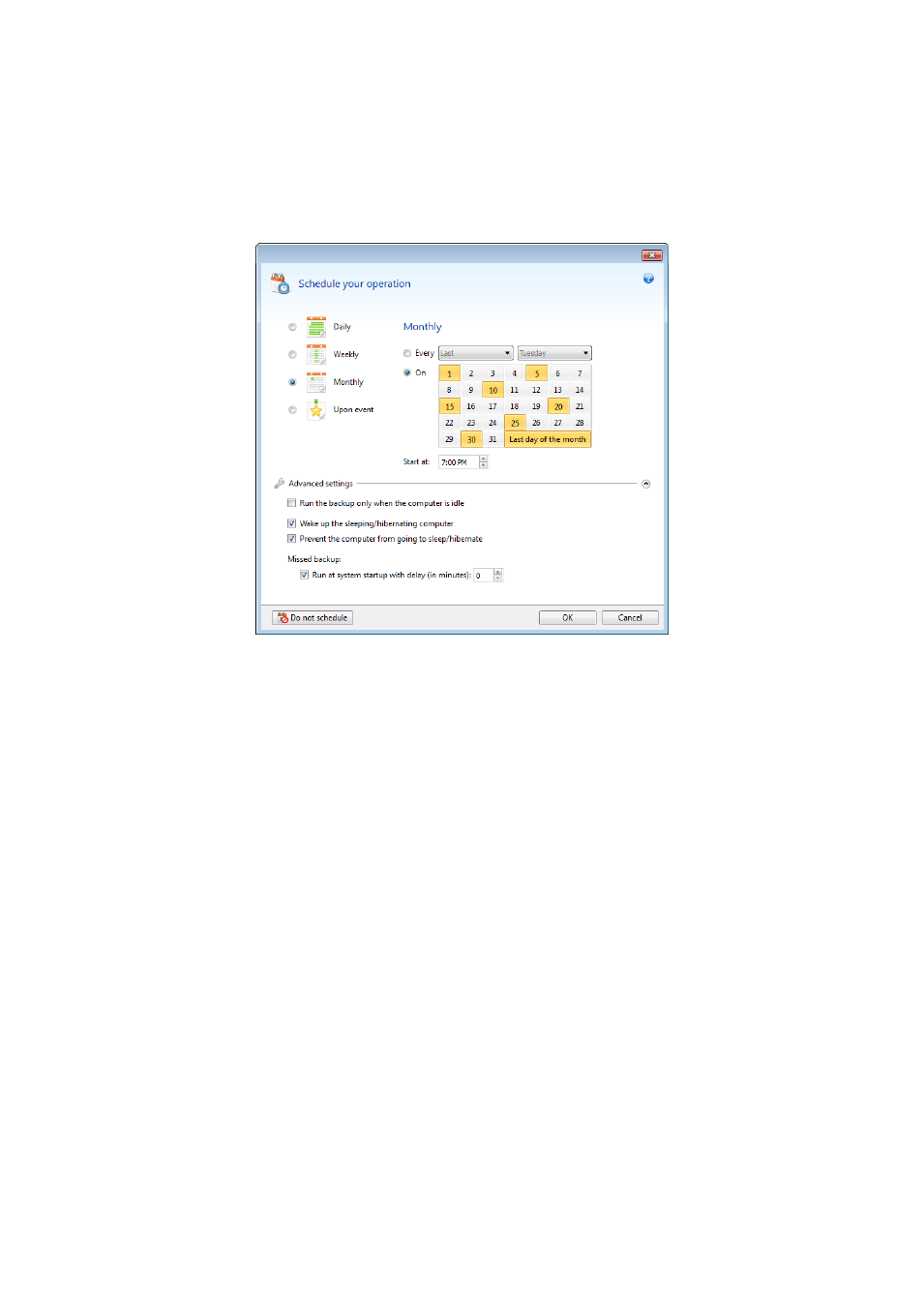
128
Copyright © Acronis International GmbH, 2002-2013
6.6 Scheduling
To open the Scheduler window, click the Turn on link to the right of Schedule while configuring a
backup.
Here you can specify the backup and validation schedule settings.
You can choose and set up one of the following backup or validation frequencies:
Daily (p. 83) - the operation will be executed once a day or more frequently.
Weekly (p. 84) - the operation will be executed once a week or several times a week on the
selected days.
Monthly (p. 83) - the operation will be executed once a month or several times a month on the
selected dates.
Upon event (p. 84) - the operation will be executed upon an event.
Clicking the Do not schedule button turns off the scheduler for the current operation. In this case the
backup will run only when you click Back up now in the main window.
Advanced settings
Clicking Advanced settings allows you to specify the following additional settings for backup and
validation:
To postpone a scheduled operation until the next time the computer is not in use (a screen saver
is displayed or computer is locked), select the Run the backup only when the computer is idle
check box. If you schedule validation, the check box will change to Run the validation only when
the computer is idle.
If you want to wake up the sleeping/hibernating computer to perform the scheduled operation,
select the Wake up the sleeping/hibernating computer check box.
If you do not want your computer to go to sleep or hibernate while performing the scheduled
backup operation, select the Prevent the computer from going to sleep/hibernate check box.
