2 selecting initialization method, 3 creating new partitions, Selecting initialization method – Acronis Server Cloud Backup - User Guide User Manual
Page 106: Creating new partitions
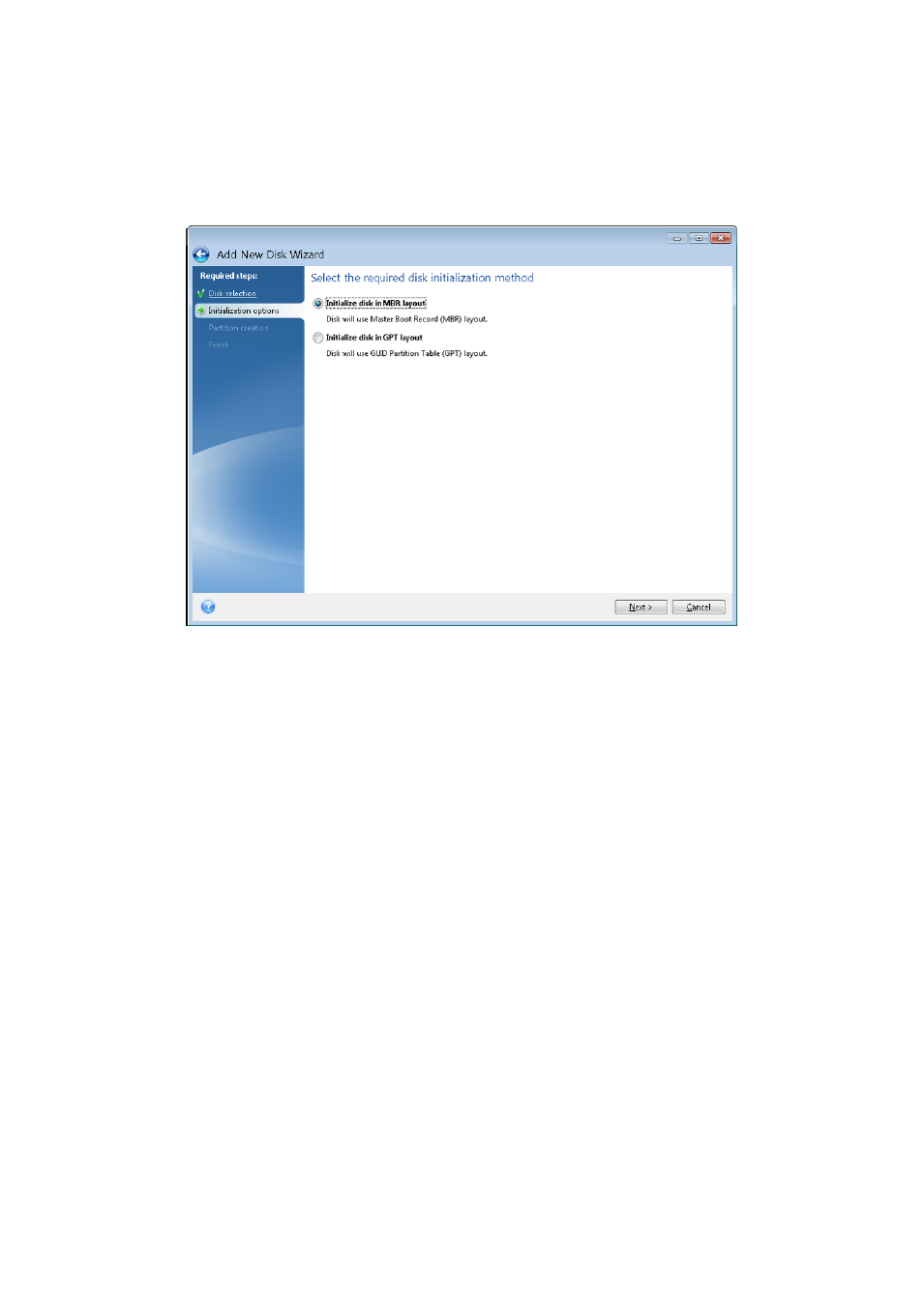
106
Copyright © Acronis International GmbH, 2002-2013
5.2.2 Selecting initialization method
Acronis Small Office Backup supports both MBR and GPT partitioning. GUID Partition Table (GPT) is a
new hard disk partitioning method providing advantages over the old MBR partitioning method. If
your operating system supports GPT disks, you can select the new disk to be initialized as a GPT disk.
To add a GPT disk, click Initialize disk in GPT layout.
To add an MBR disk, click Initialize disk in MBR layout.
After selecting the required initialization method click Next.
5.2.3 Creating new partitions
To use the space on a hard disk, it must be partitioned. Partitioning is the process of dividing the hard
disk's space into logical divisions. Each logical division may function as a separate disk with an
assigned drive letter, its own file system, etc. Even if you do not intend to divide your hard disk into
logical divisions it must be partitioned so that the operating system knows that it is intended to be
left in one piece.
Initially, all disk space will be unallocated. This will change after you add new partitions.
To create a new partition:
Select the unallocated space and click Create new partition in the upper part of the window, or
right click on the unallocated space, and select Create new partition in the shortcut menu.
Specify the following settings for the partition being created:
the size of the new partition,
file system of the new partition,
partition type (available only for MBR disks),
