Acronis Server Cloud Backup - User Guide User Manual
Page 66
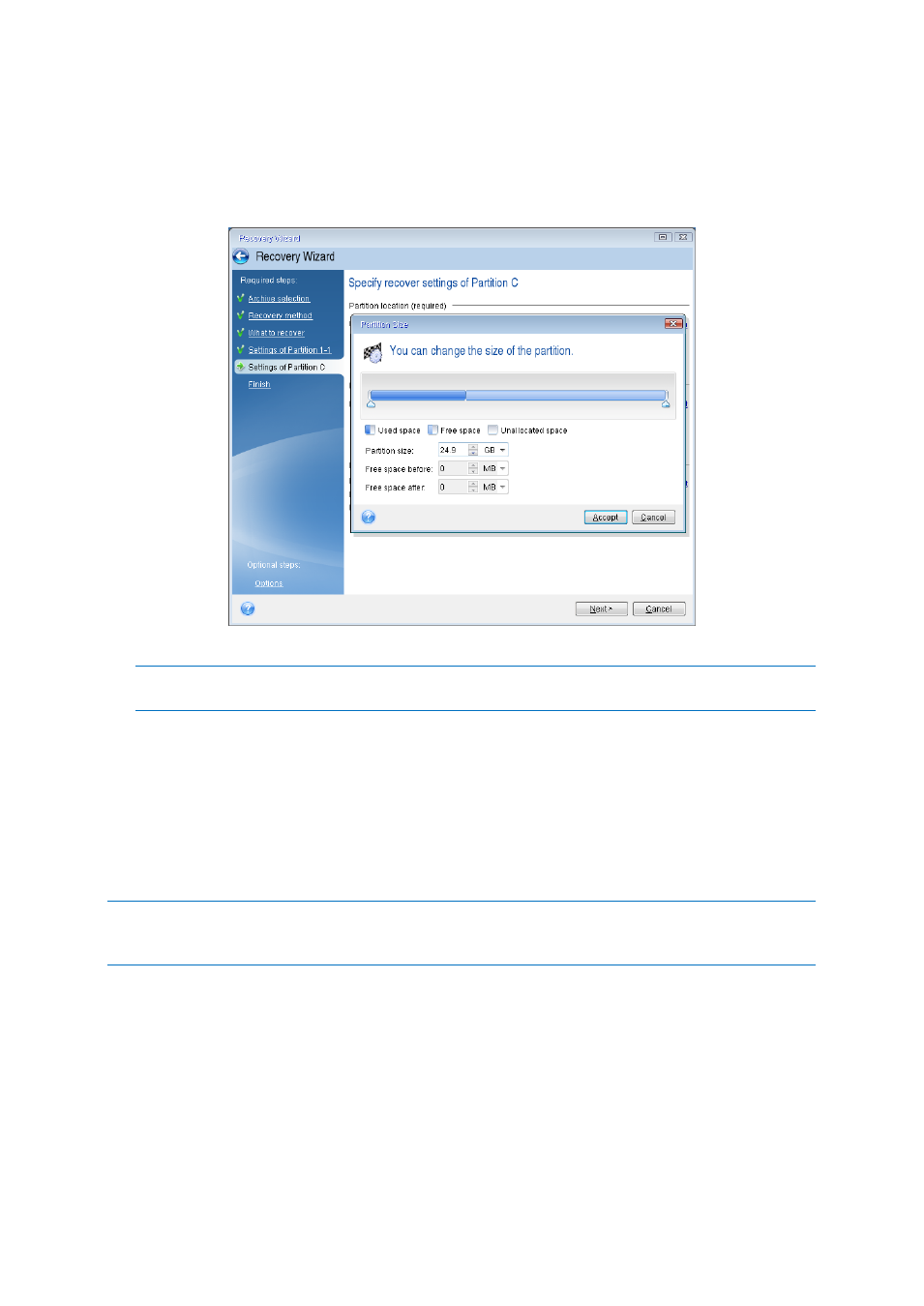
66
Copyright © Acronis International GmbH, 2002-2013
Click Accept, check the partition type (change, if necessary). The system partition must be
primary.
Specify the partition size which by default equals the original size. Usually there is no free space
after the partition, so allocate all the unallocated space on the new disk to the second partition.
Click Accept and then click Next.
9. Carefully read the summary of operations to be performed and then click Proceed.
In the case being described (recovery of the System Reserved partition) steps 10-12 are optional. You need
to perform them when recovering a hidden partition created by the PC manufacturer.
10. When the operation finishes, proceed to MBR recovery. You need to recover the MBR because
the PC manufacturer could change the generic Windows MBR or a sector on track 0 to provide
access to the hidden partition.
11. Select the same backup again. Right-click and select Recover in the shortcut menu. Choose
Recover whole disks and partitions at the Recovery method step and then select the MBR and
Track 0 box.
12. At the next step, select the destination disk as the target for MBR recovery, click Next and then
Proceed. After MBR recovery is complete, exit the standalone version of Small Office Backup.
Windows should not "see" both the new and old drive during the first boot after recovery because this could
result in problems booting Windows. If you upgrade the old drive to a larger capacity new one, disconnect the
old drive before the first boot.
Switch off the computer, if you need to disconnect the old drive. Otherwise, just reboot the
computer after removing the rescue media.
Boot the computer to Windows. It may report that new hardware (hard drive) is found and Windows
needs to reboot. After making sure that the system operates normally, restore the original boot
order.
