3 time line – Acronis Server Cloud Backup - User Guide User Manual
Page 23
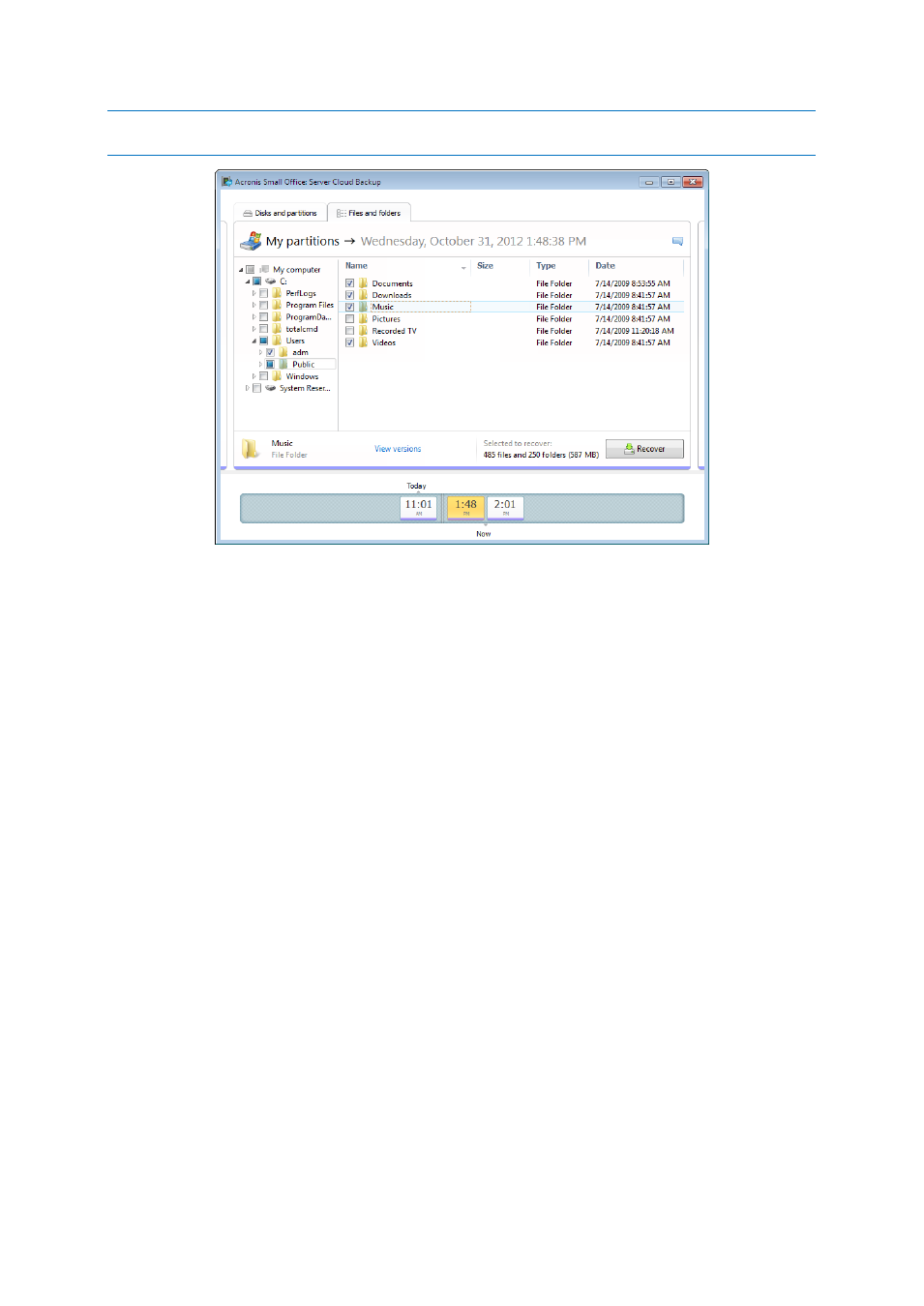
23
Copyright © Acronis International GmbH, 2002-2013
Selecting a disk, partition, file or folder to make it the current item in a list does not mean selecting it for
recovery!
The majority of user interface elements located on this tab are described in the Disks and partitions
tab (p. 21) section. Here we describe the items specific for the tab.
When you click an item, short information on this item is displayed under the browser area. The set
of displayed parameters depends on the item's type. Clicking the View versions link opens the View
Versions window with a list of all versions of the file in the backup. You can recover a desired version
by its backup time.
By double-clicking on a file in the right-hand area, you will recover the file to a temporary folder.
Then Acronis Small Office Backup will open the file using the associated application.
1.2.3.3
Time line
Usually the time line at the bottom of Acronis Backup Explorer screen shows information on the
backup versions stored in the selected backup. The time line provides easy navigation through
backup versions and allows you to recover your data to the state it was in at a certain date and time.
The squares that represent backup versions have colored stripes at the bottom. The color of the
stripes depends on the backup types (violet for disk backups, and brown for other backups).
