Acronis Server Cloud Backup - User Guide User Manual
Page 103
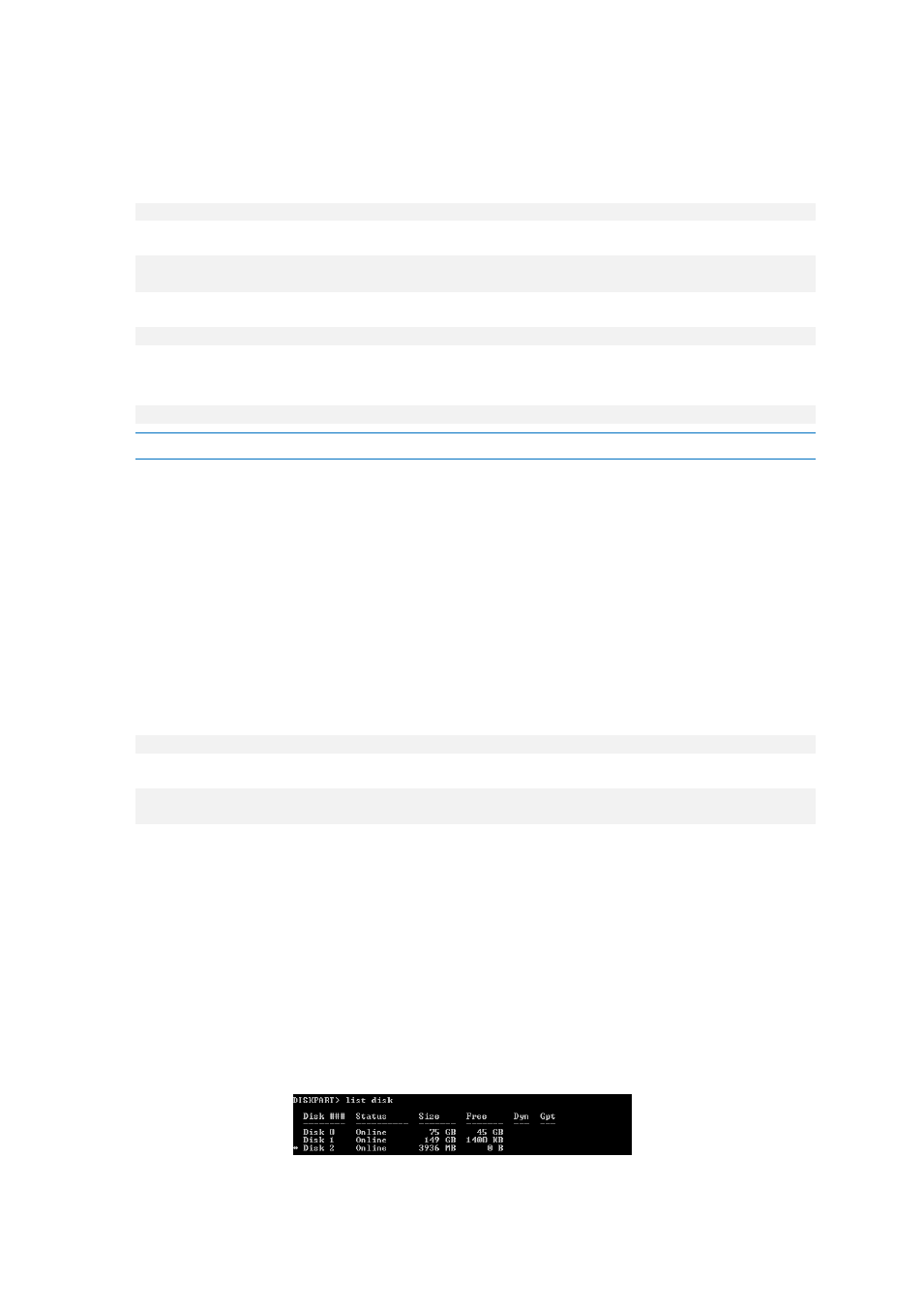
103
Copyright © Acronis International GmbH, 2002-2013
1. In the Start menu, click Microsoft Windows AIK, then right-click Deployment Tools Command
Prompt and select Run as administrator.
2. Run the copype.cmd script to create a folder with Windows PE files. For example, from a
command prompt, type:
copype x86 C:\winpe_x86
3. Mount the base image by using the DISM tool to a local directory. For example,
Dism /Mount-Wim /WimFile:C:\winpe_x86\winpe.wim /index:1
/MountDir:C:\winpe_x86\mount
4. Add your hardware driver by using the Dism command with the /Add-Driver option. For example:
Dism /image:C:\winpe_x86\mount /Add-Driver /driver:C:\drivers\mydriver.inf
5. Repeat Step 4 for all other drivers you need to add.
6. Commit the changes using the Dism command with the /Unmount-Wim /Commit option.
Dism /Unmount-Wim /MountDir:C:\winpe_x86\mount /Commit
Do not exit the command prompt.
After the custom WIM is created, proceed to adding Acronis Plug-in:
1. Select Acronis
Acronis Small Office Server Cloud Backup
Acronis WinPE ISO Builder from
the Start menu.
2. Specify the path to the created winpe.wim file. In our example the path is
C:\winpe_x86\winpe.wim
3. Specify the full path to the resulting WIM file, including the filename or leave the default path
and filename (C:\winpe_x86\AcronisMedia.wim).
4. Check your settings in the summary screen and then click Proceed.
To create a PE image (ISO file) from the resulting WIM file:
1. Replace the default boot.wim file in your Windows PE folder with the newly created WIM file.
For the above WIM file creation example, type:
copy C:\winpe_x86\AcronisMedia.wim C:\winpe_x86\ISO\sources\boot.wim
2. Use the Oscdimg tool. To create an ISO file, type:
oscdimg -n –bC:\winpe_x86\etfsboot.com C:\winpe_x86\ISO
C:\winpe_x86\winpe_x86.iso
3. Burn the .ISO to a CD using a third-party tool (for example, Nero) and you will have a bootable
Windows PE disc with Acronis Small Office Backup and your hardware driver or drivers.
5.1.3 How to prepare a USB flash drive for Acronis Media Builder
If Acronis Media Builder does not recognize the USB flash drive you want to make bootable, prepare
the drive as follows:
1. Insert your flash drive into a USB port.
2. Press Win+R (or select Start -> Run) and type cmd to open the command line prompt.
3. Type diskpart to start Windows DiskPart utility.
4. Type list disk to list all disks attached to the machine:
