4 upon event execution parameters, 7 choosing columns for viewing in wizards, 8 backup information – Acronis Server Cloud Backup - User Guide User Manual
Page 130: Upon event execution parameters, Choosing columns for viewing in wizards, Backup information
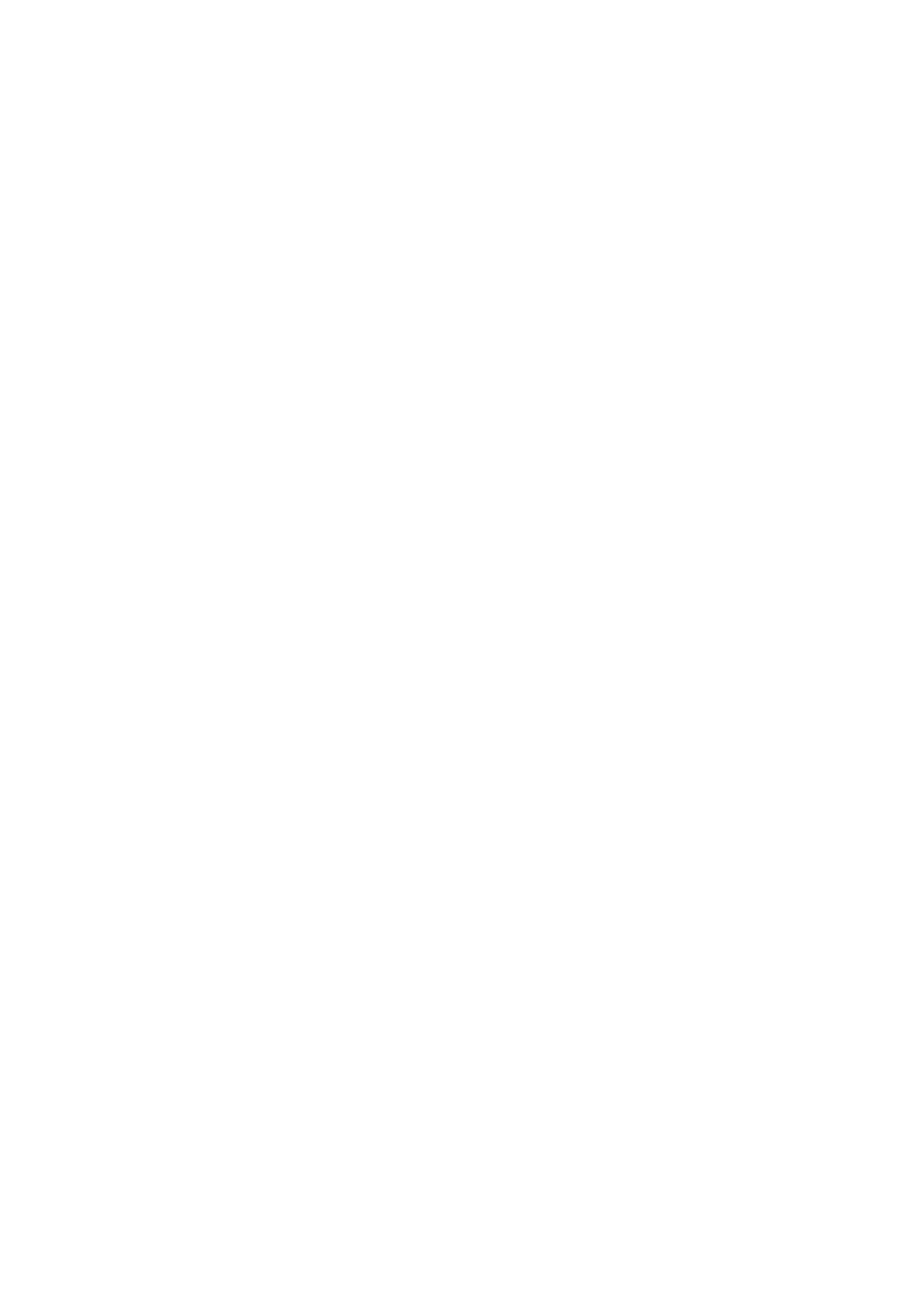
130
Copyright © Acronis International GmbH, 2002-2013
Week days
Select the days on which to execute the operation by clicking on their names.
Start time
Set the operation's start time. Enter hours and minutes manually, or set the desired start time
using the up and down buttons.
Description of the Advanced settings see in Scheduling (p. 82).
6.6.4 Upon event execution parameters
You can set up the following parameters for the Upon event operation execution:
Event
User logon – the operation will be executed each time the current user logs on to the OS.
User logoff – the operation will be executed each time the current user logs off the OS.
System startup – the operation will be executed at every OS startup.
Additionally, you can set a time delay to start backup after the system startup. For example,
to start backup 20 minutes after system startup, type 20 in the appropriate box.
System shutdown or restart – the operation will be executed at every computer shutdown
or reboot.
Additional condition
If you want to run an operation only at the first occurrence of the event on the current day,
select the Once a day only check box.
Description of the Advanced settings see in Scheduling (p. 82).
6.7 Choosing columns for viewing in wizards
You can change the way the columns are represented in various wizards.
To sort items by a particular column, click the header (another click will switch the items to the
opposite order).
To select columns to view, right-click in the right pane and select Choose Columns in the shortcut
menu. Then flag the columns you want to display. You can also change the display order of columns
using the Move Up and Move Down buttons.
You can change the width of a column by dragging its borders with the mouse.
6.8 Backup information
The backup information window provides detailed information about the selected backup.
Path - the location where the backup is stored. In case it is an incremental or differential backup,
the location may be different from the location where the full backup is stored.
Backup method may be full, incremental or differential. For more information about types of
backup see Full, incremental and differential backups (p. 28).
Backup file type - *.tib (special Acronis format).
Created - the date and time when the backup was created.
Comments - if you have entered comments, they will be shown here.
