Adjusting data for allelic discrimination – Bio-Rad Firmware & Software Updates User Manual
Page 91
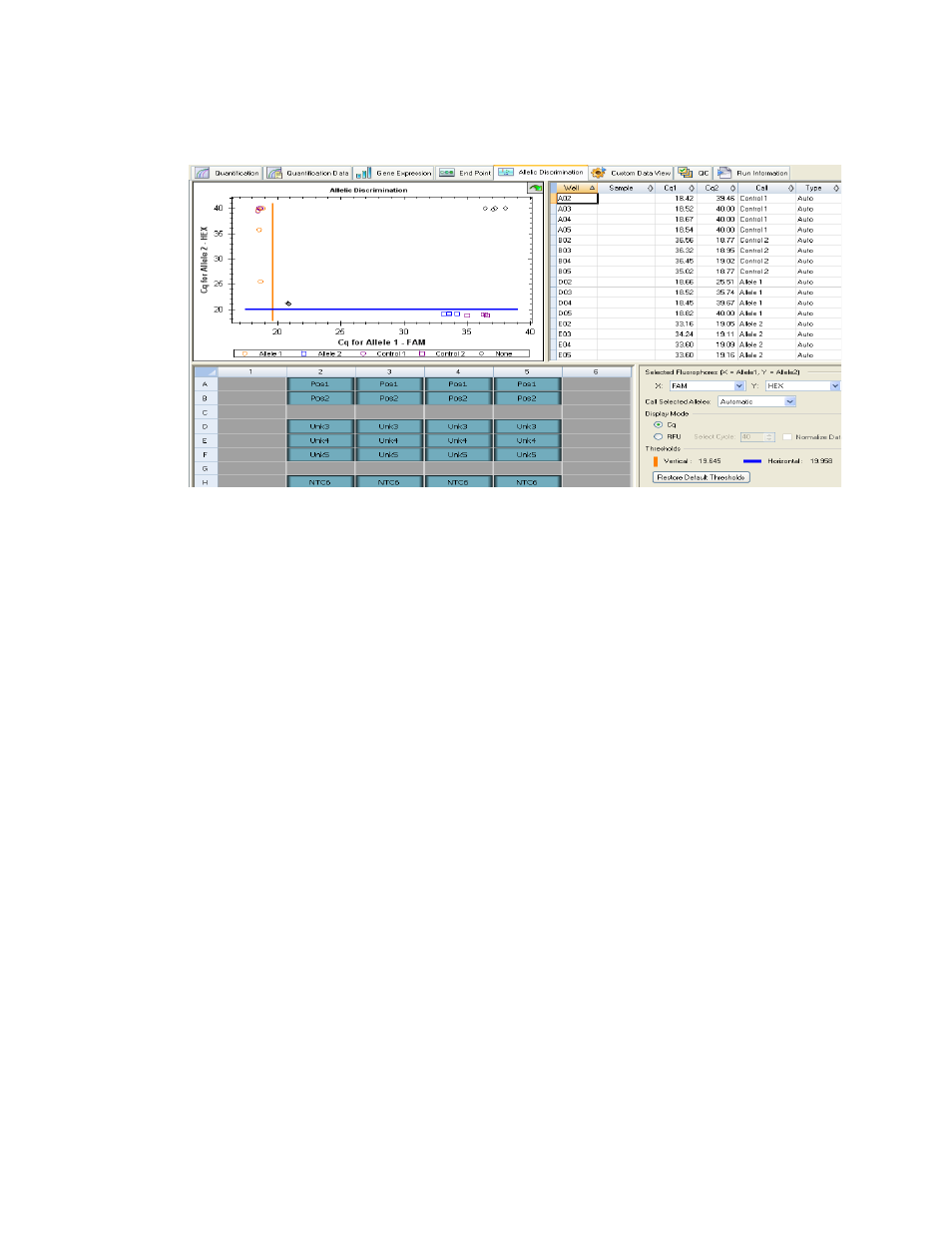
Data Analysis Windows
80
• Well spreadsheet. Shows a spreadsheet listing the allelic discrimination data collected
in the selected wells
Figure 58. Layout of the Allelic Discrimination tab in the Data Analysis window.
Adjusting Data for Allelic Discrimination
The software automatically assigns a genotype to wells with unknown samples based on the
positions of the vertical and horizontal threshold bars, and then lists genotype calls in the
spreadsheet view. To automatically call genotypes, the software uses positive controls (when
available), or estimates the thresholds. The software takes an average C
q
or RFU for the
positive controls to automatically set the threshold lines for discriminating the alleles.
Adjust the position of the threshold bars by clicking and dragging them; the software
automatically adjusts the calculations to make new genotype assignments:
• If the run contains three controls in the plate, then the position of the threshold bars
is based on the mean and standard deviation of the RFU or C
q
of the controls
• If the number of controls is less than three, then the position of the threshold bars is
determined by the range of RFU or threshold cycle values in the selected fluorophore
Adjust allelic discrimination data by following any of these methods:
• Click and drag the threshold bars in the Allelic Discrimination chart to adjust the calls
in the spreadsheet
• Select a fluorophore for each axis in the chart (X: and Y:) in the settings options on
the bottom right of the window
• Change a call manually by highlighting a row in the spreadsheet, and then selecting
an option in the Call Selected Alleles list (including Allele 1, Allele 2, Heterozygote,
None, Unknown, Control 1, or Control 2)
• Click the Restore Default Thresholds button to restore the vertical and horizontal
bars to their original position, which are indicated by the numbers next to the bars
• Select the C
q
Display Mode to view the data as threshold levels. Select RFU
Display Mode to view the data in relative fluorescence units at the selected cycle
