Primepcr runs – Bio-Rad Firmware & Software Updates User Manual
Page 33
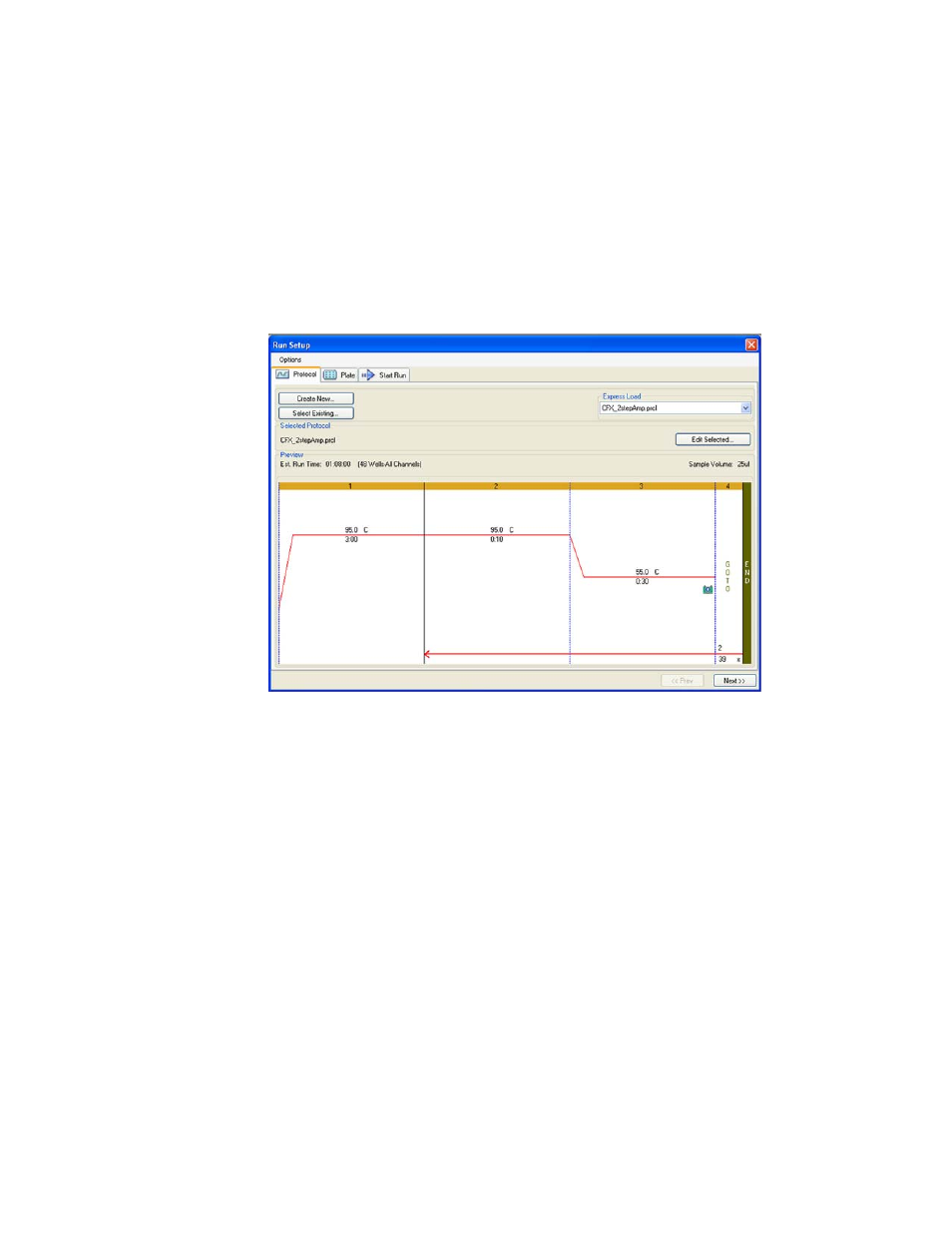
Performing Runs
22
• Start Run. Click the Start Run tab (page 24) to check the run settings, select one or
more instrument blocks, and begin the run
NOTE: If the protocol currently selected in the Protocol tab does not include a step
with a plate read for real-time PCR analysis, then the Plate tab is hidden. To view
the Plate tab, add a “Plate Read” (page 33) in at least one step in the protocol.
NOTE: Start a new run from a previous run by selecting File > Repeat a Run in the
main software menu bar or Repeat Run in the Startup Wizard. Select the data file
(.pcrd) for the run you want to repeat.
The Run Setup window opens with the Protocol tab in front (Figure 17). To open another tab,
click that tab or click the Prev or Next button at the bottom of the window.
Figure 17. Run Setup window, including the Protocol, Plate, and Start Run tabs.
PrimePCR Runs
PrimePCR runs use pathway or disease-specific assays that have been wet-lab validated and
optimized and are available from Bio-Rad in the following formats:
• Pre-plated panels. Plates contain assays that are specific for a biological pathway
or disease. This option is available only in a 96- or 384-well format
• Custom configured plates. Plates can be set up in a user-defined layout with the
option to choose assays for targets of interest, controls, and references. This option
is available only in a 96- or 384-well format
• Individual assays. Tubes contain individual primer sets that can be used to manually
set up reactions
Select one of the following options to start a PrimePCR run:
• PrimePCR from the Run setup tab on the Startup Wizard
• A PrimePCR run from the Recent Runs list of the Repeat run tab on the Startup
Wizard
• File > New > PrimePCR run from the main window
