Quantification tab – Bio-Rad Firmware & Software Updates User Manual
Page 67
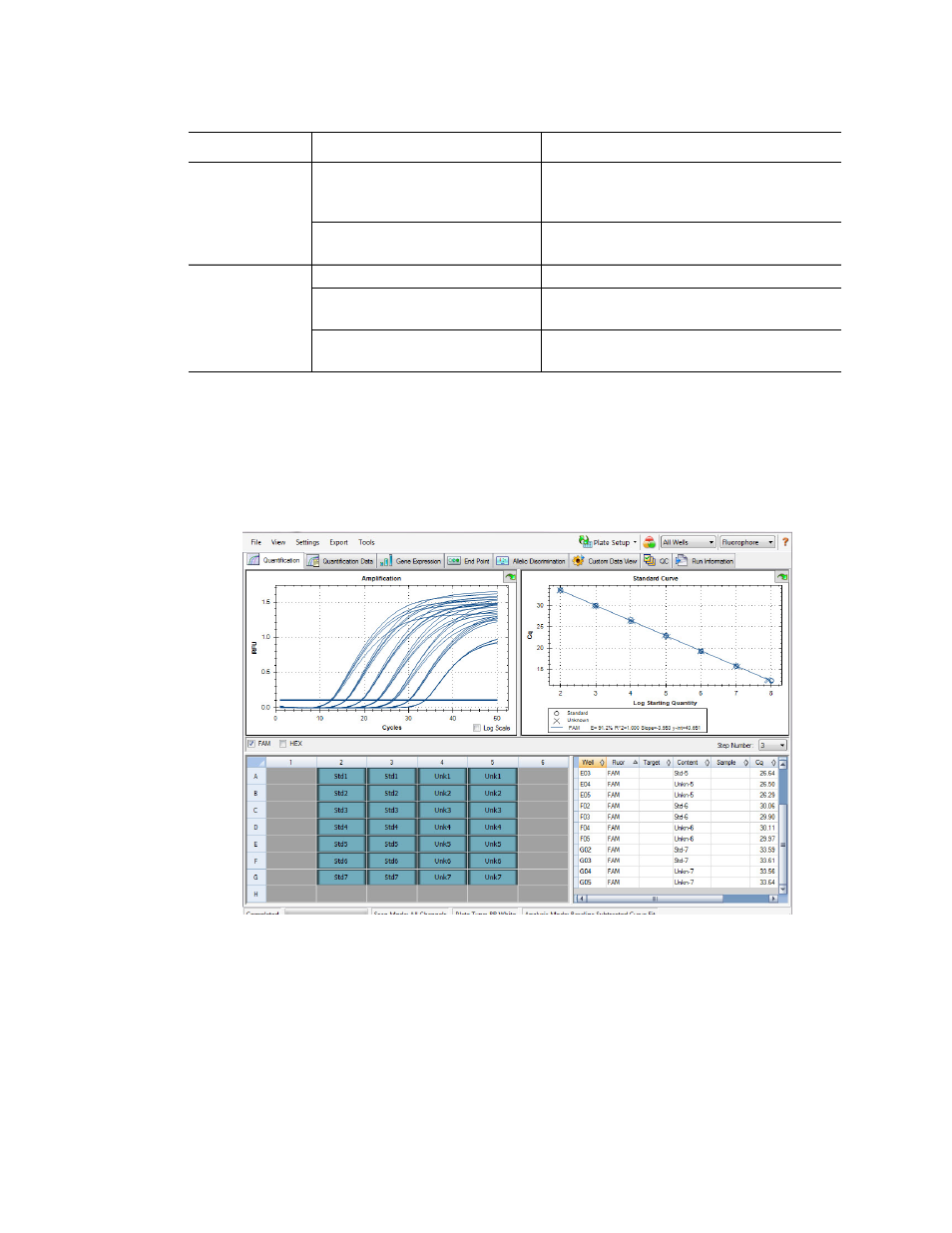
Data Analysis Overview
56
Quantification Tab
Each tab in the Data Analysis window displays data in charts and spreadsheets for a specific
analysis method and includes a well selector to select the data you want to show. The Data
Analysis window opens with the Quantification tab (Figure 37) in front. The Amplification chart
data in this tab should be used to determine the appropriate analysis settings for the run.
Figure 37. Layout for the Quantification tab in the Data Analysis window.
NOTE: The software links the data in the panes of each Data Analysis tab. For
example, highlighting a well by placing the mouse pointer over the well in the well
selector view highlights the data in all the other panes.
Custom Export...
Open the Custom Export window in which
the fields to be exported and the file
format can be specified.
Export to LIMS Folder...
Open a window to save data in a pre-
determined format to the LIMS folder.
Tools
Reports...
Open the Report for this data file.
Well Group Reports...
Open the Well Group Report window to
generate reports for specified well groups.
Import Fluorophore
Calibration...
Select a calibration file to apply to the
current data file.
Table 19. Right-click menu items for spreadsheets. (continued)
Menu Item
Command
Function
