Biological set analysis options, Show analysis settings in experiment settings – Bio-Rad Firmware & Software Updates User Manual
Page 107
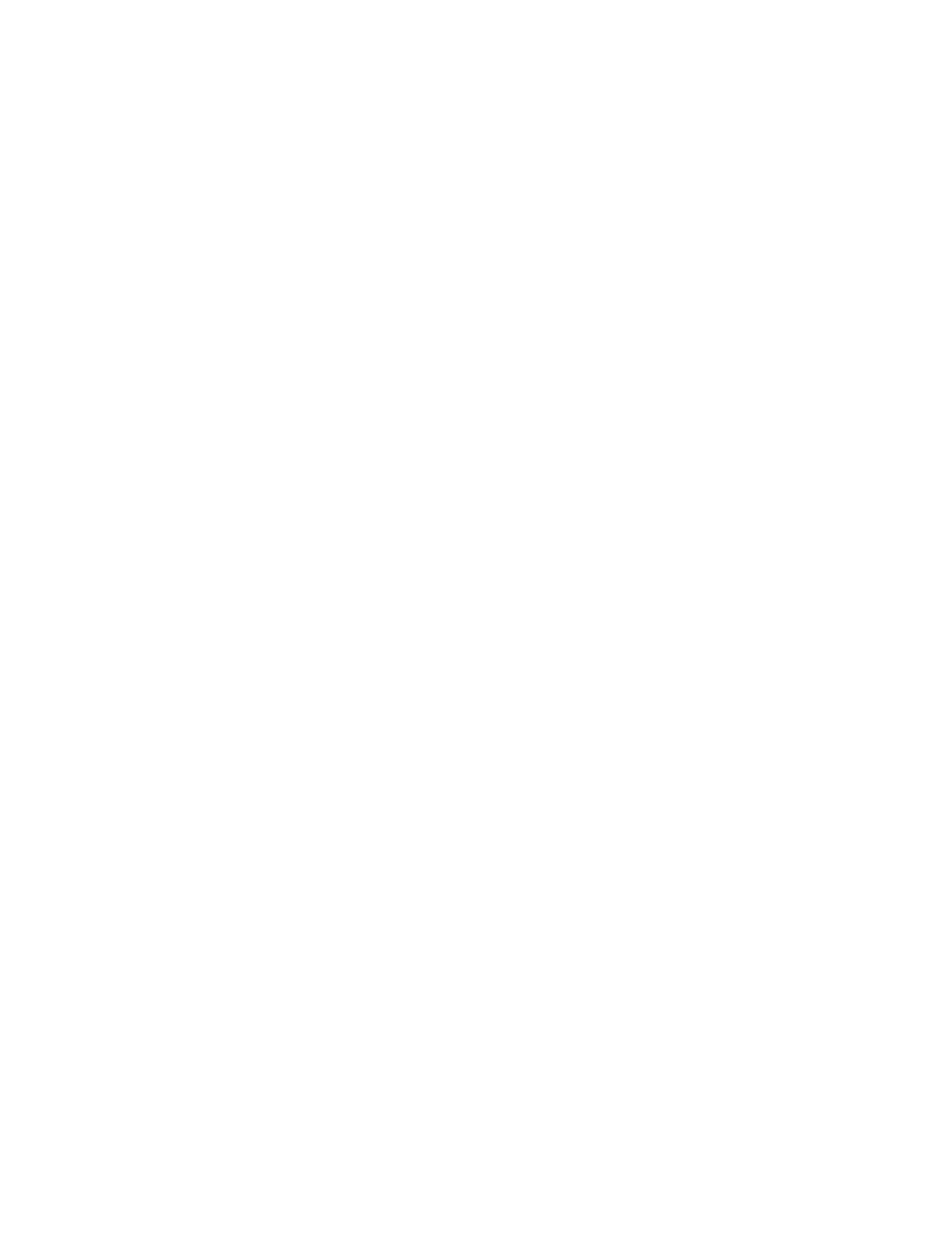
Gene Expression Analysis
96
• Add a target or sample name by typing a name in the New box, and clicking Add
• Remove a target or sample name from the list by clicking the Remove Name box for
that row, and then clicking the Remove checked item(s) button
• Select the target as a reference for gene expression data analysis by clicking the box
in the Reference column next to the Name for that target
• Select the sample as a control sample for gene expression data analysis by clicking
the box in the Control column next to the name for that sample
NOTE: Only one control can be selected per well group. If more than one control is
selected, the bar chart data will be plotted with "None" as the control sample. To
change this setting for the bar chart, select a control sample from the drop-down
menu in the settings pane.
Biological Set Analysis Options
Loading Biological Set Name in the wells enables samples to be analyzed in one of four
configurations. To access these options from the Gene Expression tab, click the Experiments
Settings button and select an analysis configuration from the drop-down list of Biological Set
Analysis Options.
• Target vs. Sample. Only the well sample name is used in the gene expression
calculations
• Target vs. Biological Set. Only the biological set name is used in the calculations
• Target vs. Sample_Biological Set. The sample name and biological set name are
combined to make a single name used in the calculations
• Target vs. Biological Set_Sample. The biological set name and sample name are
combined to make a single name used in the calculations
Show Analysis Settings in Experiment Settings
Click the Show Analysis Settings box in the Experiment Settings window to view or change
analysis parameters applied in the Gene Expression tab:
• Click a cell in the Color column to change the color of the targets graphed in the
Gene Expression chart
• Enter a number for the efficiency of a target. The software will calculate the relative
efficiency for a target using Auto Efficiency if the data for a target include a standard
curve. Alternatively, type a previously determined efficiency
